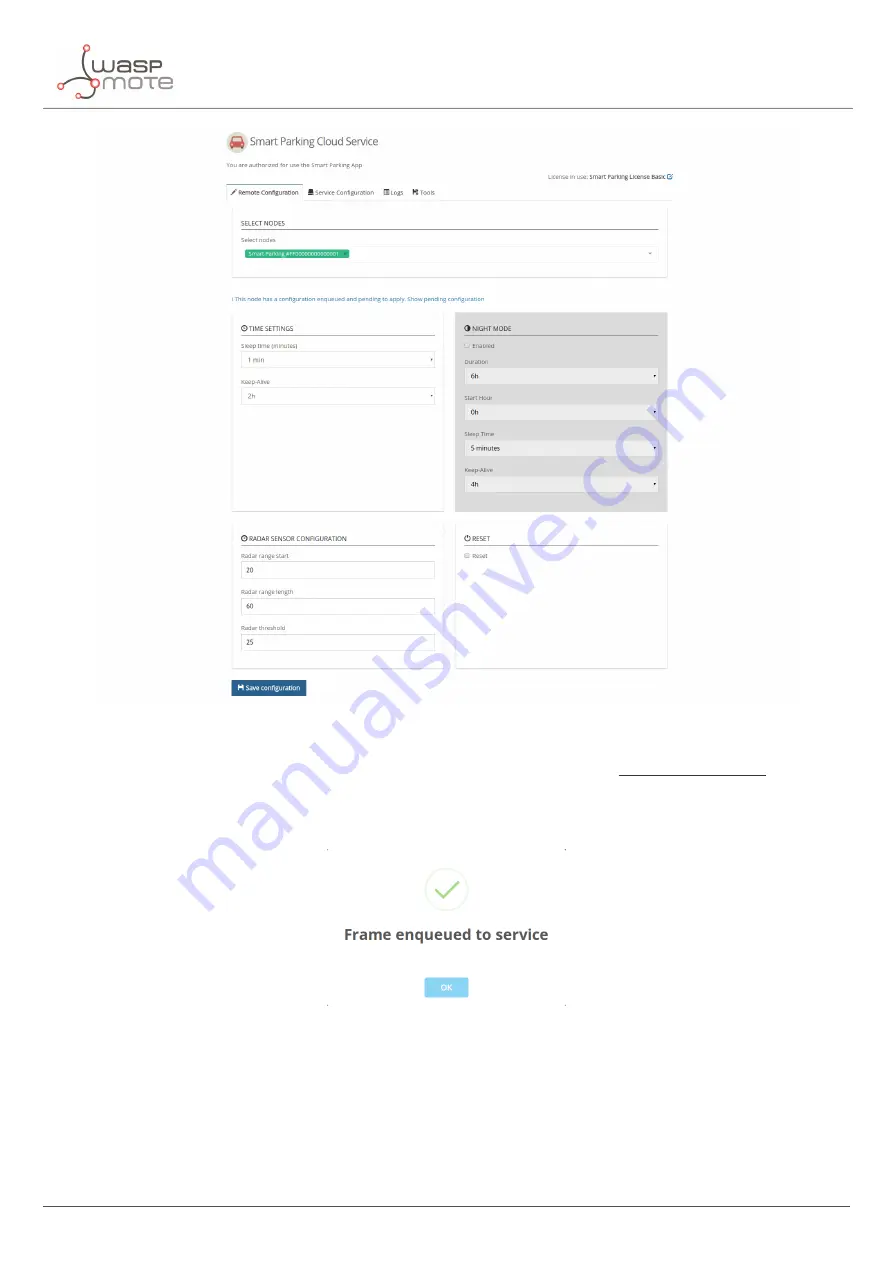
Libelium Smart Parking Cloud Service
Figure : Remote Con
fi
guration Form
Once you have con
fi
gured the
node(s) and the service as explained in the section
, press the
“
Save con
fi
guration
”
button. A message indicates that a downlink frame with the node
’
s con
fi
guration has been
enqueued to the LoRaWAN Network Server downlink queue. The node will receive a downlink frame with the new
con
fi
guration in response to the next
I
nfo or Keep-Alive uplink frame.
Figure : Frame enqueued for processing
The Remote Con
fi
guration Form application allows the user to update some node parameters just as the Smart
Devices App does. However, using the Smart Devices App requires physical access to the node: it must be plugged
to your computer via a USB cable.
Note
: The Remote Con
fi
guration Form does not permit to update any LoRaWAN parameter. The Smart Devices
App should be used instead.
- 114 -
v7.5
Summary of Contents for Waspmote Smart Parking v2
Page 1: ......
Page 92: ...LoRaWAN Network Server setup Figure Check In to DeviceHQ 91 v7 5 ...
Page 135: ...Deployment and installation Figure Final section of the anchor and screw 134 v7 5 ...
Page 143: ...Safety Guides 11 Safety Guides 11 1 Smart Parking Chemical Fixing Cartridge 142 v7 5 ...
Page 144: ...Safety Guides 143 v7 5 ...
Page 145: ...Safety Guides 144 v7 5 ...
Page 146: ...Safety Guides 145 v7 5 ...
Page 147: ...Safety Guides 146 v7 5 ...
Page 148: ...Safety Guides 147 v7 5 ...
Page 149: ...Safety Guides 148 v7 5 ...
Page 150: ...Safety Guides 149 v7 5 ...
Page 151: ...Safety Guides 150 v7 5 ...
Page 152: ...Safety Guides 151 v7 5 ...
Page 153: ...Safety Guides 152 v7 5 ...
Page 154: ...Safety Guides 153 v7 5 ...
















































