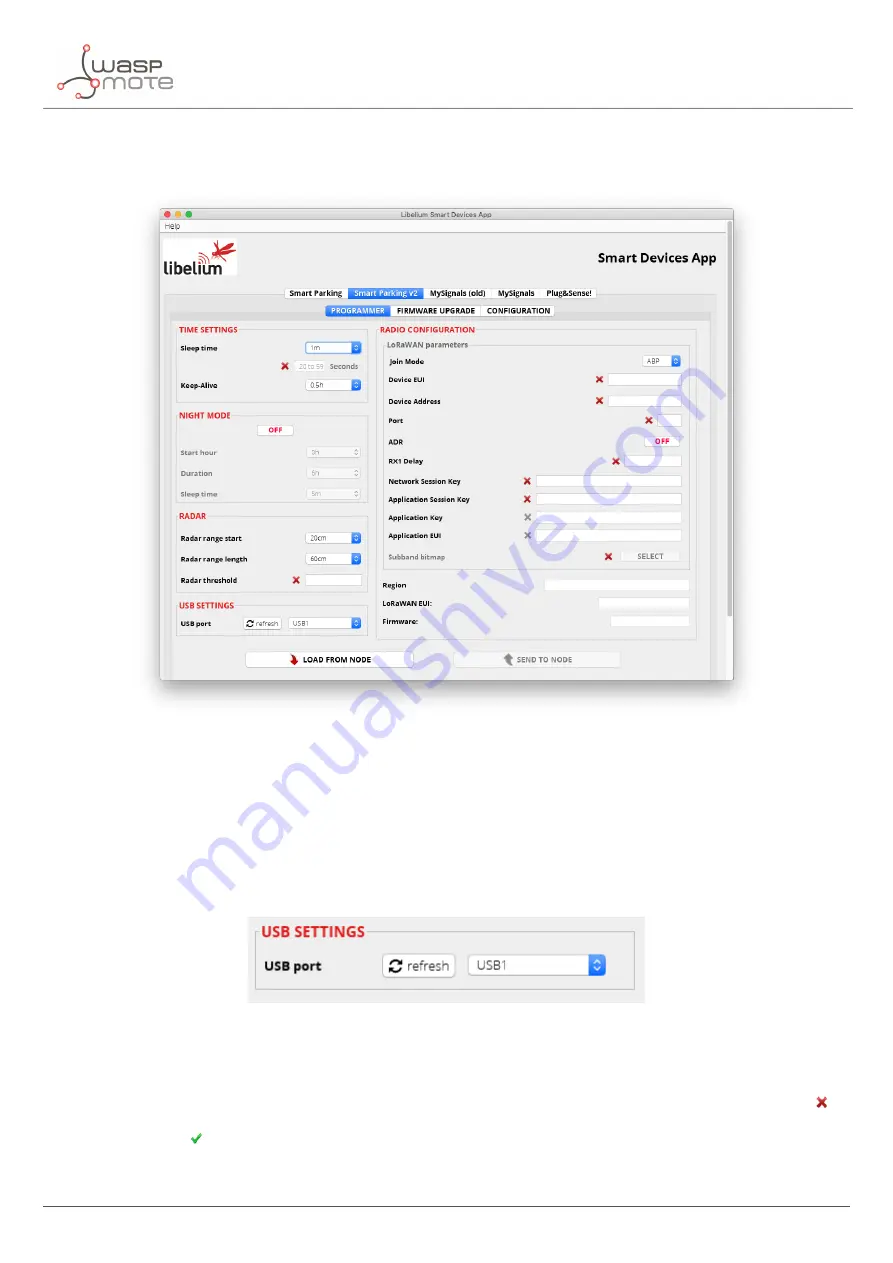
Smart Devices App
5.3.3. Programmer (change node parameters)
Figure : Smart Parking v2 Programmer section
Users can read and write all node parameters in this section. The process is quite simple: just connect the device
to the computer where the Smart Devices App is installed using the USB cable provided and switch on the node in
“Boot” mode.
Next, refresh the “USB settings” section
(bottom-left corner), clicking the
“
Refresh
”
button. Then select the port
where the device has been connected. After that it is a good practice to hit the
“
Load from node
”
button to get the
current con
fi
guration from the connected Smart Parking v2 device.
Figure : Smart Parking v2 USB settings
The
“
Load from node
”
button will read all parameters from the node and will display the information on the app.
On the other hand, the
“
Send to node
”
button will overwrite the con
fi
guration on the node. All available
fi
elds have
to be
fi
lled with the proper format.
I
f any parameter does not have an acceptable format, a red cross like this
is
displayed close to it, and you will not be able to write the information on the node.
I
f the information introduced
is valid, a green tick
is shown. When loading/sending information to the node, the application will warn the user
through a pop-up window about the status of the operation.
- 40 -
v7.5
Summary of Contents for Waspmote Smart Parking v2
Page 1: ......
Page 92: ...LoRaWAN Network Server setup Figure Check In to DeviceHQ 91 v7 5 ...
Page 135: ...Deployment and installation Figure Final section of the anchor and screw 134 v7 5 ...
Page 143: ...Safety Guides 11 Safety Guides 11 1 Smart Parking Chemical Fixing Cartridge 142 v7 5 ...
Page 144: ...Safety Guides 143 v7 5 ...
Page 145: ...Safety Guides 144 v7 5 ...
Page 146: ...Safety Guides 145 v7 5 ...
Page 147: ...Safety Guides 146 v7 5 ...
Page 148: ...Safety Guides 147 v7 5 ...
Page 149: ...Safety Guides 148 v7 5 ...
Page 150: ...Safety Guides 149 v7 5 ...
Page 151: ...Safety Guides 150 v7 5 ...
Page 152: ...Safety Guides 151 v7 5 ...
Page 153: ...Safety Guides 152 v7 5 ...
Page 154: ...Safety Guides 153 v7 5 ...






























