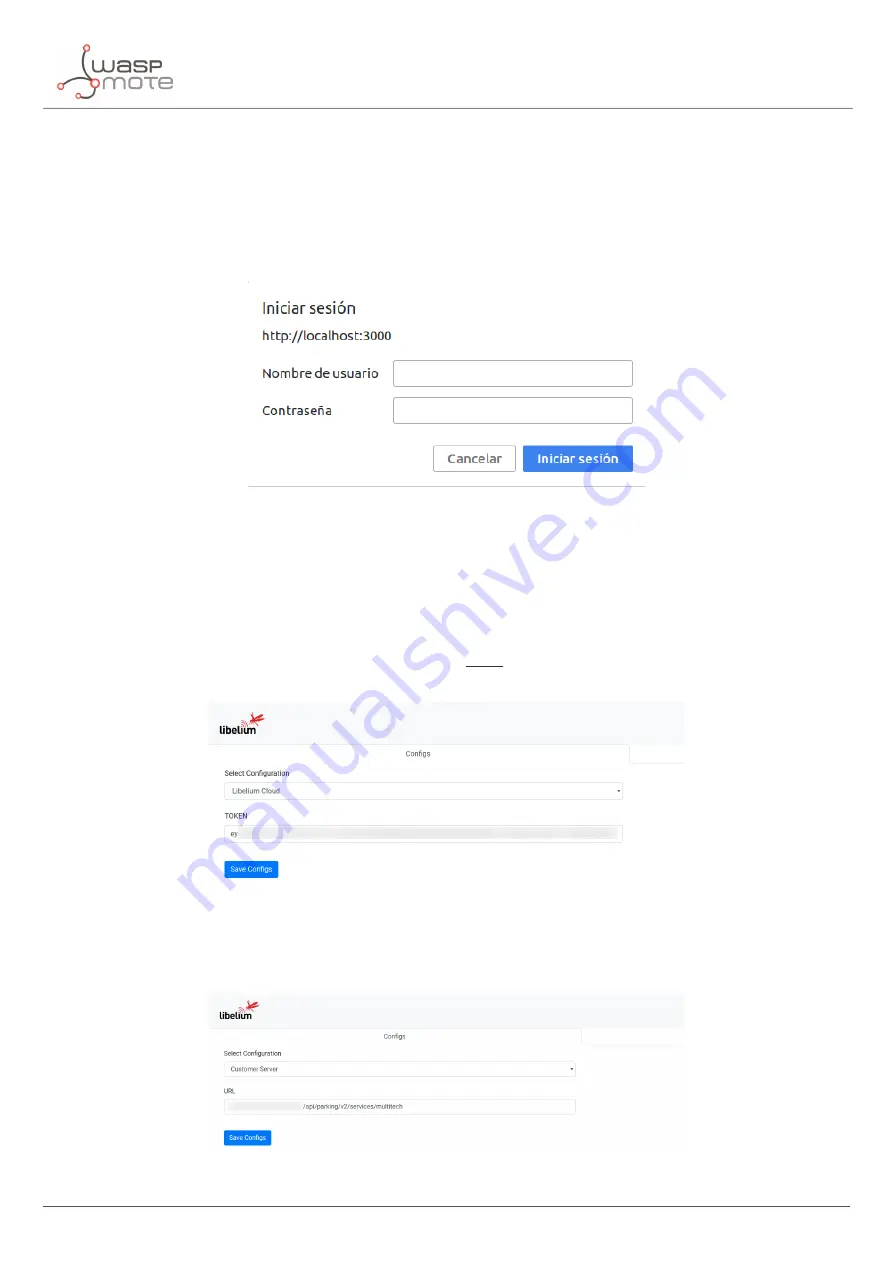
LoRaWAN Network Server setup
Accesing the Custom App
Open a new tab on your web browser and enter the credentials to access the application. By default, the credentials
are:
1.
Username
: admin
2.
Password
: admin
Figure : Custom App login
If you want to change the default credentials, please read the "Change default access credentials" section.
Con
fi
gs tab
If you select the "Libelium Smart Parking Cloud Service" option, you must
fi
ll the "Token"
fi
eld to send the node
’
s
frames to our Smart Parking Cloud Service. Please refer to
section for further information about to how to
create a token. Once you have created the token, paste in the
fi
eld.
Figure : MultiTech con
fi
guration - Smart Parking Cloud Service option
If you select the "Customer Server" option, you must
fi
ll the "URL"
fi
eld to send the node
’
s frames to your Customer
Server.
Figure : MultiTech con
fi
guration - Customer Server option
- 83 -
v7.5
Summary of Contents for Waspmote Smart Parking v2
Page 1: ......
Page 92: ...LoRaWAN Network Server setup Figure Check In to DeviceHQ 91 v7 5 ...
Page 135: ...Deployment and installation Figure Final section of the anchor and screw 134 v7 5 ...
Page 143: ...Safety Guides 11 Safety Guides 11 1 Smart Parking Chemical Fixing Cartridge 142 v7 5 ...
Page 144: ...Safety Guides 143 v7 5 ...
Page 145: ...Safety Guides 144 v7 5 ...
Page 146: ...Safety Guides 145 v7 5 ...
Page 147: ...Safety Guides 146 v7 5 ...
Page 148: ...Safety Guides 147 v7 5 ...
Page 149: ...Safety Guides 148 v7 5 ...
Page 150: ...Safety Guides 149 v7 5 ...
Page 151: ...Safety Guides 150 v7 5 ...
Page 152: ...Safety Guides 151 v7 5 ...
Page 153: ...Safety Guides 152 v7 5 ...
Page 154: ...Safety Guides 153 v7 5 ...
















































