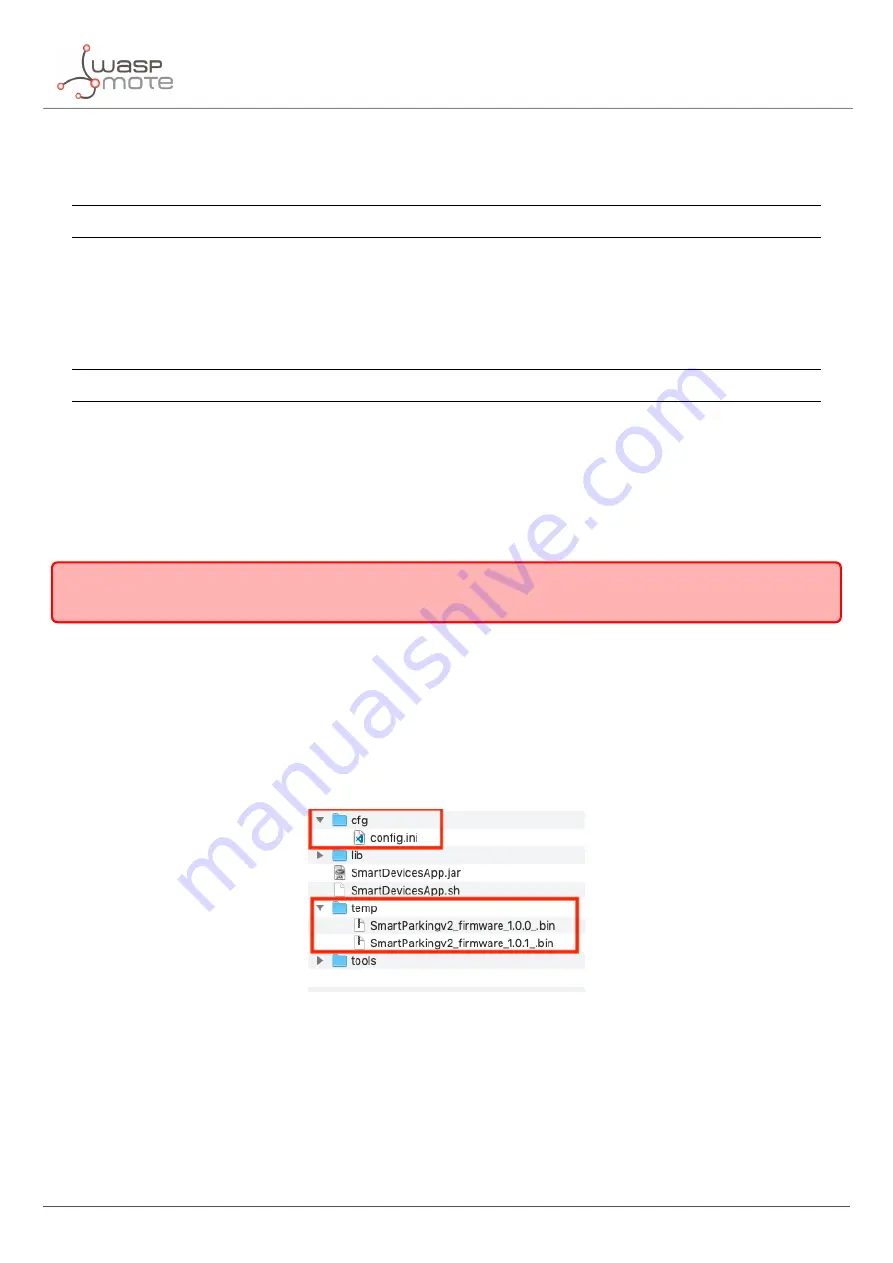
Smart Devices App
5.1.2. Start Smart Devices App on GNU/Linux
Open a new terminal window and navigate to the folder containing the Smart Devices App application, then type:
sudo ./SmartDevicesApp.sh
5.1.3. Start Smart Devices App on MacOSX
Open a new terminal window and navigate to the folder containing the Smart Devices App application, then type:
sudo ./SmartDevicesApp.sh
5.2. Upgrading the Smart Devices App
Occasionally, some improvements and new services will be released; if this is the case, the Smart Devices App will
show a noti
fi
cation encouraging the user to go to the
“
Installation
”
section and download the new version.
I
mportant
:
I
t is mandatory to have an active internet connection in order to use the Smart Devices App .
To upgrade the Smart Devices App , you must follow the installation steps. This will overwrite the
fi
les from previous
versions. As a 1st step, we recommend to backup the following
fi
les:
‚
cfg/con
fi
g.ini: This
fi
le stores the Smart Devices App con
fi
guration parameters. To restore those settings, every
single parameter value
(username, password, etc) should be copied into the new version of the
“
con
fi
g.ini
” fi
le.
The
fi
le should not be overwritten, new parameters must be added and merging
fi
les is mandatory.
‚
temp: This folder contains the
fi
rmware
fi
les previously used. To restore these
fi
les, copy the content of the
saved
“
temp
”
directory into the new version
“
temp
”
directory.
Figure : Smart Devices App files
5.3. Smart Parking v2
There is a new tab on the application for the new Parking version section called
“
Smart Parking v2
”
.
I
nside the tab
there are a lot of new characteristics and options to con
fi
gure the Smart Parking v2 device.
The main sections are: Programmer, Firmware Update and Con
fi
guration.
- 38 -
v7.5
Summary of Contents for Waspmote Smart Parking v2
Page 1: ......
Page 92: ...LoRaWAN Network Server setup Figure Check In to DeviceHQ 91 v7 5 ...
Page 135: ...Deployment and installation Figure Final section of the anchor and screw 134 v7 5 ...
Page 143: ...Safety Guides 11 Safety Guides 11 1 Smart Parking Chemical Fixing Cartridge 142 v7 5 ...
Page 144: ...Safety Guides 143 v7 5 ...
Page 145: ...Safety Guides 144 v7 5 ...
Page 146: ...Safety Guides 145 v7 5 ...
Page 147: ...Safety Guides 146 v7 5 ...
Page 148: ...Safety Guides 147 v7 5 ...
Page 149: ...Safety Guides 148 v7 5 ...
Page 150: ...Safety Guides 149 v7 5 ...
Page 151: ...Safety Guides 150 v7 5 ...
Page 152: ...Safety Guides 151 v7 5 ...
Page 153: ...Safety Guides 152 v7 5 ...
Page 154: ...Safety Guides 153 v7 5 ...






























