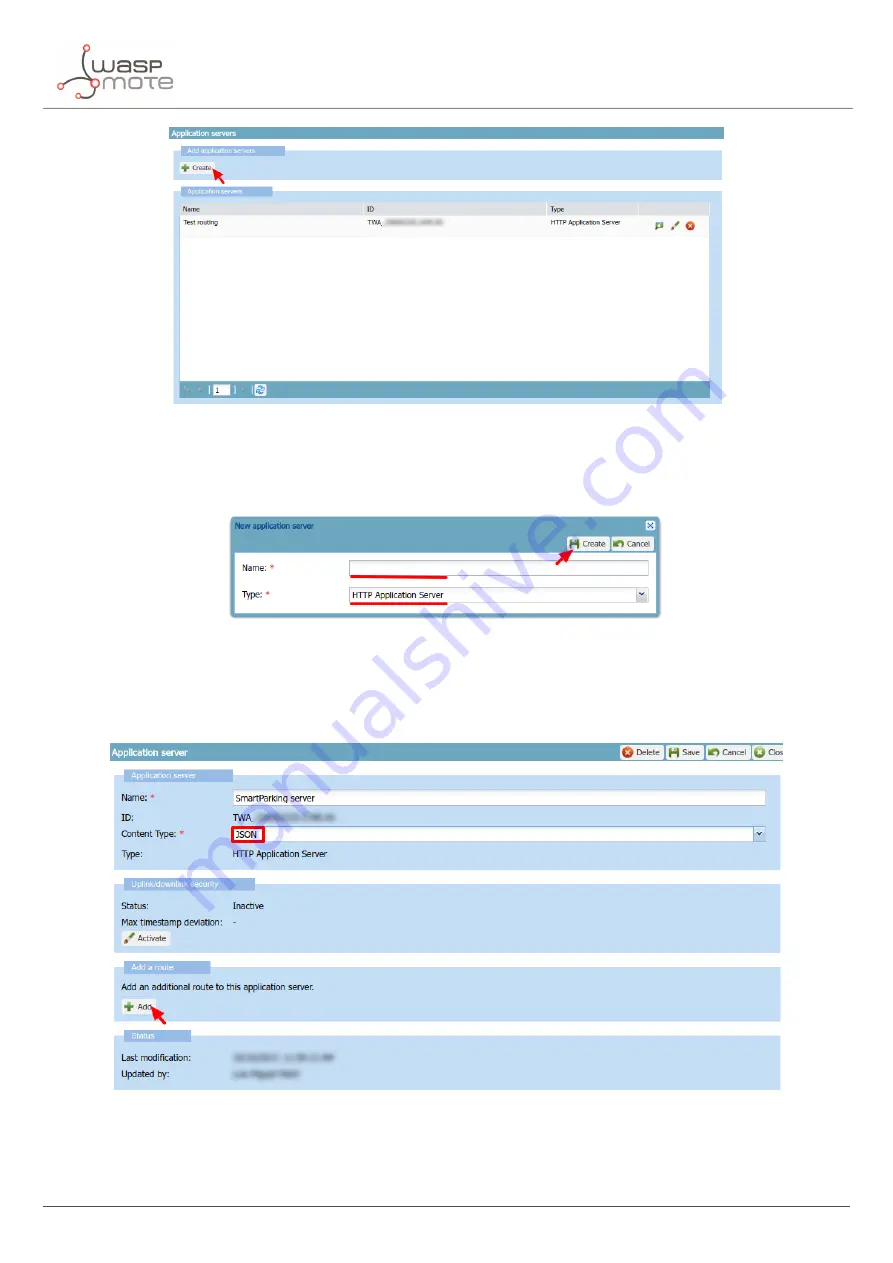
LoRaWAN Network Server setup
Figure : Application servers menu
In "Name"
fi
eld de
fi
ne your Application server name. In "Type"
fi
eld, you must select "HTTP Application Server".
Finally, click on the
"Create"
button to continue:
Figure : Application server name
A new window appears, where the name is copied from the previous pop-up. In the "Content Type"
fi
eld you must
select
"JSON"
. Then click on the
"Add"
button in "Add a route" section to create the link to the callback server
installed:
Figure : Application server form
A "Route" section will be generated with a new form to be completed. Just click the
"Add"
button to proceed:
- 52 -
v7.5
Summary of Contents for Waspmote Smart Parking v2
Page 1: ......
Page 92: ...LoRaWAN Network Server setup Figure Check In to DeviceHQ 91 v7 5 ...
Page 135: ...Deployment and installation Figure Final section of the anchor and screw 134 v7 5 ...
Page 143: ...Safety Guides 11 Safety Guides 11 1 Smart Parking Chemical Fixing Cartridge 142 v7 5 ...
Page 144: ...Safety Guides 143 v7 5 ...
Page 145: ...Safety Guides 144 v7 5 ...
Page 146: ...Safety Guides 145 v7 5 ...
Page 147: ...Safety Guides 146 v7 5 ...
Page 148: ...Safety Guides 147 v7 5 ...
Page 149: ...Safety Guides 148 v7 5 ...
Page 150: ...Safety Guides 149 v7 5 ...
Page 151: ...Safety Guides 150 v7 5 ...
Page 152: ...Safety Guides 151 v7 5 ...
Page 153: ...Safety Guides 152 v7 5 ...
Page 154: ...Safety Guides 153 v7 5 ...






























