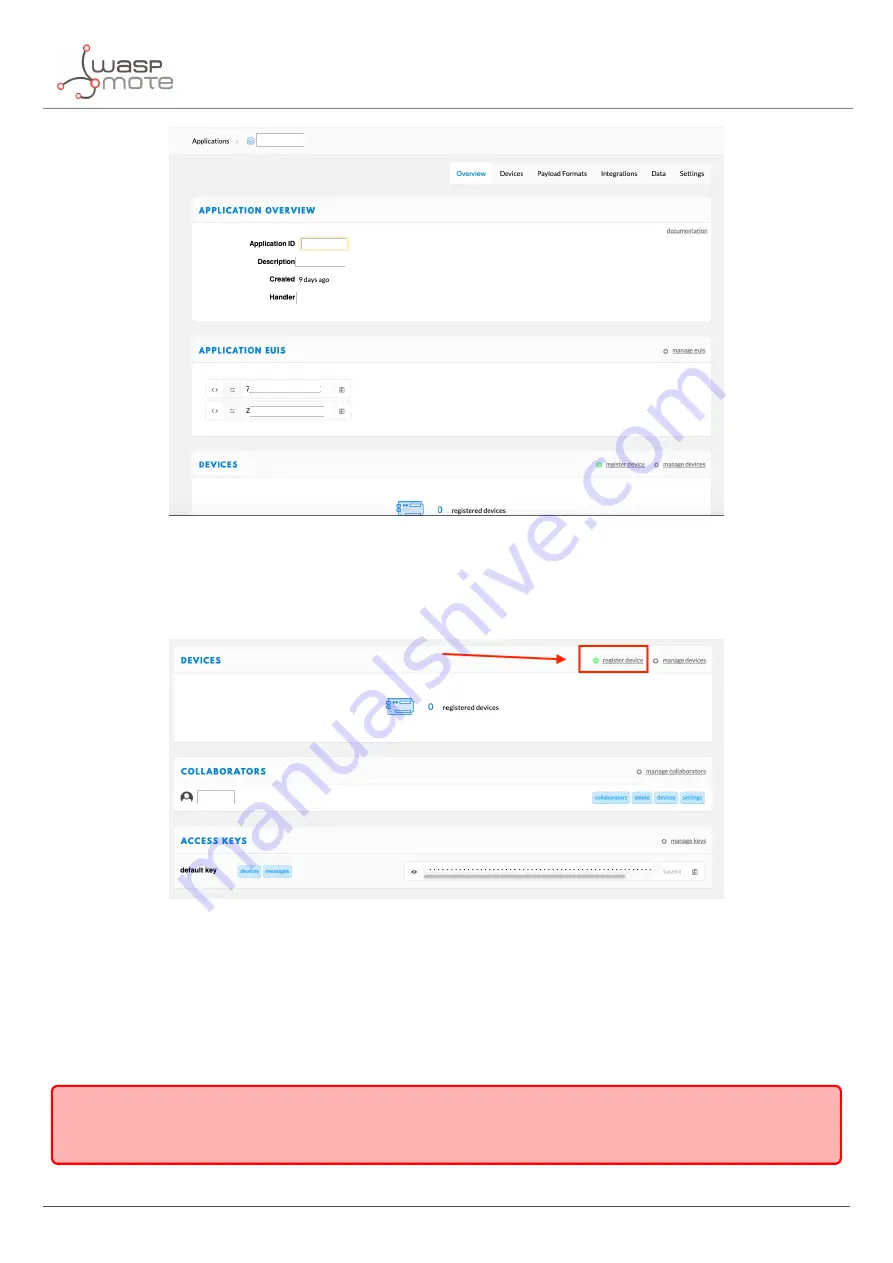
LoRaWAN Network Server setup
Figure : Application overview on TTN
On the top right area of the "Devices" section it is possible to register a new device for the application. Creating a
new device is not required to perform the integration with the Customer Server or with the Smart Parking Cloud
Service.
Figure : Registering a new device for an application on TTN
To create a new device,
fi
ll all the
fi
elds:
•
Device ID: The unique identi
fi
er for the device in the application.
•
Device EUI: The unique identi
fi
er for the device on the network.
•
App Key: Used to create a secure communication between the device and the network.
I
mportant
:
The Device
I
D must be the same as LoRaWAN EU
I
in lowercase to match the communication with the Customer
Server or with the Smart Parking Cloud Service.
After setting these
fi
elds, hit the "Register" button to
fi
nish the registration.
- 64 -
v7.5
Summary of Contents for Waspmote Smart Parking v2
Page 1: ......
Page 92: ...LoRaWAN Network Server setup Figure Check In to DeviceHQ 91 v7 5 ...
Page 135: ...Deployment and installation Figure Final section of the anchor and screw 134 v7 5 ...
Page 143: ...Safety Guides 11 Safety Guides 11 1 Smart Parking Chemical Fixing Cartridge 142 v7 5 ...
Page 144: ...Safety Guides 143 v7 5 ...
Page 145: ...Safety Guides 144 v7 5 ...
Page 146: ...Safety Guides 145 v7 5 ...
Page 147: ...Safety Guides 146 v7 5 ...
Page 148: ...Safety Guides 147 v7 5 ...
Page 149: ...Safety Guides 148 v7 5 ...
Page 150: ...Safety Guides 149 v7 5 ...
Page 151: ...Safety Guides 150 v7 5 ...
Page 152: ...Safety Guides 151 v7 5 ...
Page 153: ...Safety Guides 152 v7 5 ...
Page 154: ...Safety Guides 153 v7 5 ...
















































