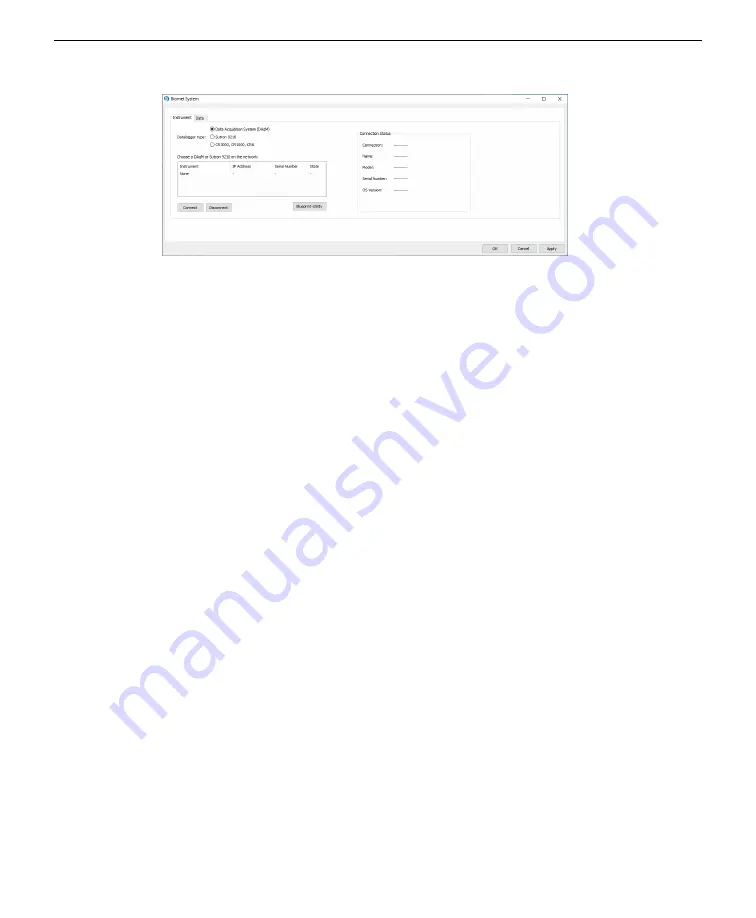
Appendix A. Additional considerations
Here you will configure the network settings of the Sutron datalogger and establish
the data connection to the LI-7500A/RS/DS or LI-7200/RS. The steps in this section
describe how to log biomet data in .ghg files for processing in EddyPro software or
with the SmartFlux System. This section assumes that you have completed all the
required steps in
on page 4-1 and that you have verified that
the RV50X can connect with the Internet.
See
Connecting to the biomet system (Sutron logger)
on page 5-6 to learn how to con-
nect remotely.
A-14
AirLink Cellular Communication
Summary of Contents for AirLink RV50X
Page 2: ......
Page 6: ...iv ...
Page 10: ...viii ...
Page 14: ...Section 1 Introduction to the communication system 1 4 AirLink Cellular Communication ...
Page 28: ...Section 2 Initial assembly 2 10 AirLink Cellular Communication ...
Page 36: ...Section 3 Configuring instrument IP addresses 3 8 AirLink Cellular Communication ...
Page 52: ...Section 4 Configuring the RV50X 4 16 AirLink Cellular Communication ...
Page 66: ...Section 6 Troubleshooting 6 4 AirLink Cellular Communication ...
Page 68: ...Section 7 Maintenance 7 2 AirLink Cellular Communication ...
Page 89: ......








































