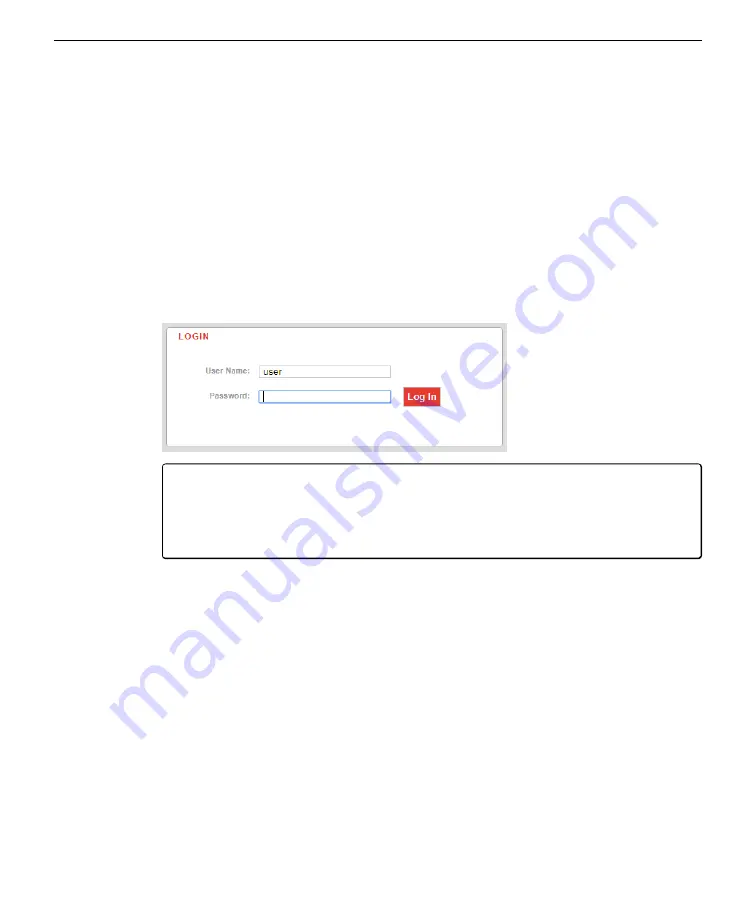
Section 4. Configuring the RV50X
Logging in to ACEmanager™
If you have trouble connecting to ACEmanager™, refresh the window (press F5) or
try a different web browser. Firefox, Google Chrome, and Microsoft Edge all seem
to work well.
1
Open an internet browser and enter: http://192.168.13.31:9191 in the address bar.
This will connect to the RV50X with the ACEmanager™ interface.
2
Enter the default user name and password:
l
User Name:
user
l
Password:
12345
IMPORTANT:
To protect your data and system from digital security threats, it is
important to change the password. See
In addition, check the Sierra Wireless website for product information. Update
the embedded software any time updates are available.
Configuring the access point name
Your service provider will provide you with an Access Point Name (APN) when
you sign up for cellular service. If not, you may need to contact the provider and
request the APN associated with your wireless account. The APN will either be con-
figured automatically or it must be entered manually. To check and configure the
APN:
1
Log into ACEmanager (see
2
Check the IP address.
Under
Status > Cellular
, the
IP Address
field will show the IP address. If it is 0.0.0.0
or anything other than your assigned IP address, follow these steps to set the APN.
4-2
AirLink Cellular Communication
Summary of Contents for AirLink RV50X
Page 2: ......
Page 6: ...iv ...
Page 10: ...viii ...
Page 14: ...Section 1 Introduction to the communication system 1 4 AirLink Cellular Communication ...
Page 28: ...Section 2 Initial assembly 2 10 AirLink Cellular Communication ...
Page 36: ...Section 3 Configuring instrument IP addresses 3 8 AirLink Cellular Communication ...
Page 52: ...Section 4 Configuring the RV50X 4 16 AirLink Cellular Communication ...
Page 66: ...Section 6 Troubleshooting 6 4 AirLink Cellular Communication ...
Page 68: ...Section 7 Maintenance 7 2 AirLink Cellular Communication ...
Page 89: ......






























