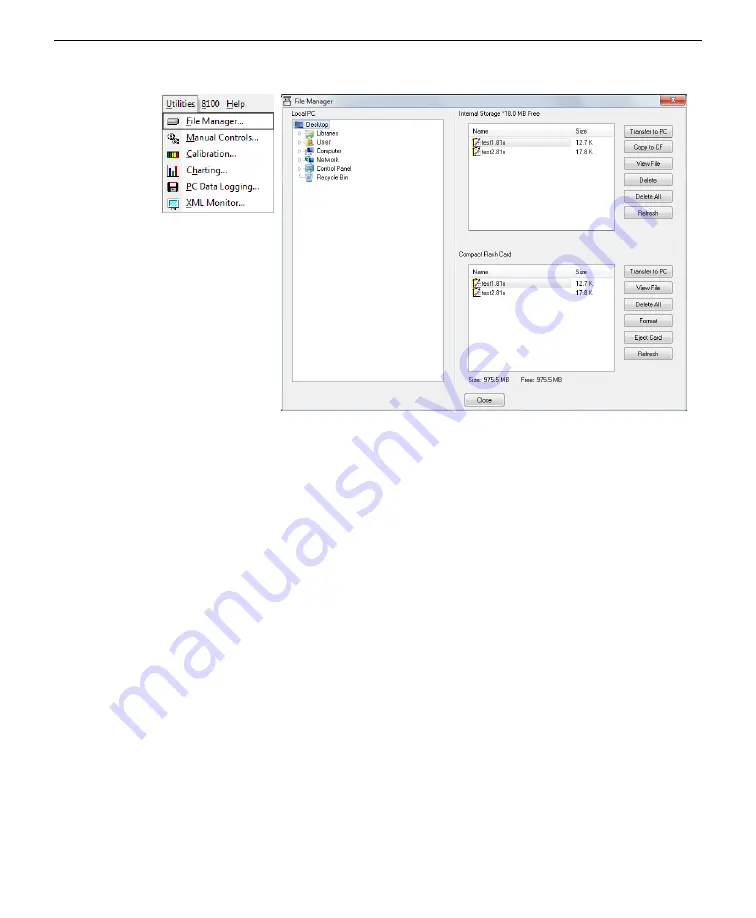
The
Local PC
panel on the left displays the file directories on your computer. The
Internal Storage
panel on the upper right displays the LI-8100A data files currently
stored on the LI-8100A internal flash memory and the free memory available. The
Compact Flash Card
panel on the lower right shows the files stored and memory
available on the compact flash card (if it is installed).
3
Move files from the LI-8100A.
Select the file you want to transfer and select
Transfer to PC
or
Copy to CF
. When
Transfer to PC
is selected, the file(s) will be transferred to the selected destination in
the Local PC panel.
or
Drag and drop the file(s) you want to transfer.
Some useful keyboard shortcuts:
Most of the common keyboard shortcuts can be
used when selecting and/or moving files in the LI-8100A directory list. For
example, press CTRL + A to select all files, Shift + click to select a range of files, or
CTRL + click to select multiple files individually. You can also ‘drag and drop’ selec-
ted files to a PC destination or to the Compact Flash card.
Section 5. Connecting with remote instruments
5-9
LI-8100A data management and file transfer
Summary of Contents for AirLink RV50X
Page 2: ......
Page 6: ...iv ...
Page 10: ...viii ...
Page 14: ...Section 1 Introduction to the communication system 1 4 AirLink Cellular Communication ...
Page 28: ...Section 2 Initial assembly 2 10 AirLink Cellular Communication ...
Page 36: ...Section 3 Configuring instrument IP addresses 3 8 AirLink Cellular Communication ...
Page 52: ...Section 4 Configuring the RV50X 4 16 AirLink Cellular Communication ...
Page 66: ...Section 6 Troubleshooting 6 4 AirLink Cellular Communication ...
Page 68: ...Section 7 Maintenance 7 2 AirLink Cellular Communication ...
Page 89: ......















































