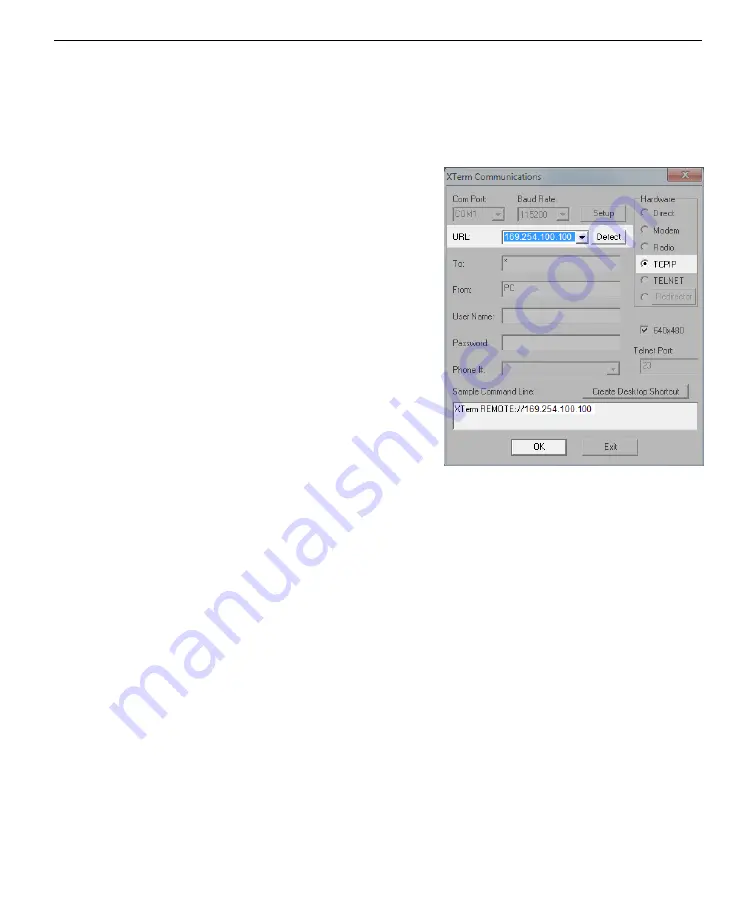
Setting the Sutron Datalogger IP address
1
Connect the datalogger to your PC.
Option 1: Ethernet.
Connect the Sutron
Datalogger to your PC Ethernet terminal
either directly or through an Ethernet
switch. In XTerm, select
TCPIP
, then
click
Detect
. Select the Sutron from the
list click, and click
OK
to connect. You
may need to type in the IP address if the
software cannot detect the datalogger
(169.254.100.100 by default). Click
OK
to
connect.
Option 2: RS-232 serial.
If you are unable
to connect with the TCPIP option, con-
nect using RS-232. Install an RS-232
cable between the Sutron logger and
your computer. You may need to use a
USB-to-serial adapter. In XTerm, select
Direct
, set the
Baud Rate
to 115200, and select the
COM
port that your computer is
using for serial communication. Click
OK
to connect. See the Sutron manual for
additional details.
Appendix A. Additional considerations
A-11
Setting the Sutron Datalogger IP address
Summary of Contents for AirLink RV50X
Page 2: ......
Page 6: ...iv ...
Page 10: ...viii ...
Page 14: ...Section 1 Introduction to the communication system 1 4 AirLink Cellular Communication ...
Page 28: ...Section 2 Initial assembly 2 10 AirLink Cellular Communication ...
Page 36: ...Section 3 Configuring instrument IP addresses 3 8 AirLink Cellular Communication ...
Page 52: ...Section 4 Configuring the RV50X 4 16 AirLink Cellular Communication ...
Page 66: ...Section 6 Troubleshooting 6 4 AirLink Cellular Communication ...
Page 68: ...Section 7 Maintenance 7 2 AirLink Cellular Communication ...
Page 89: ......


























