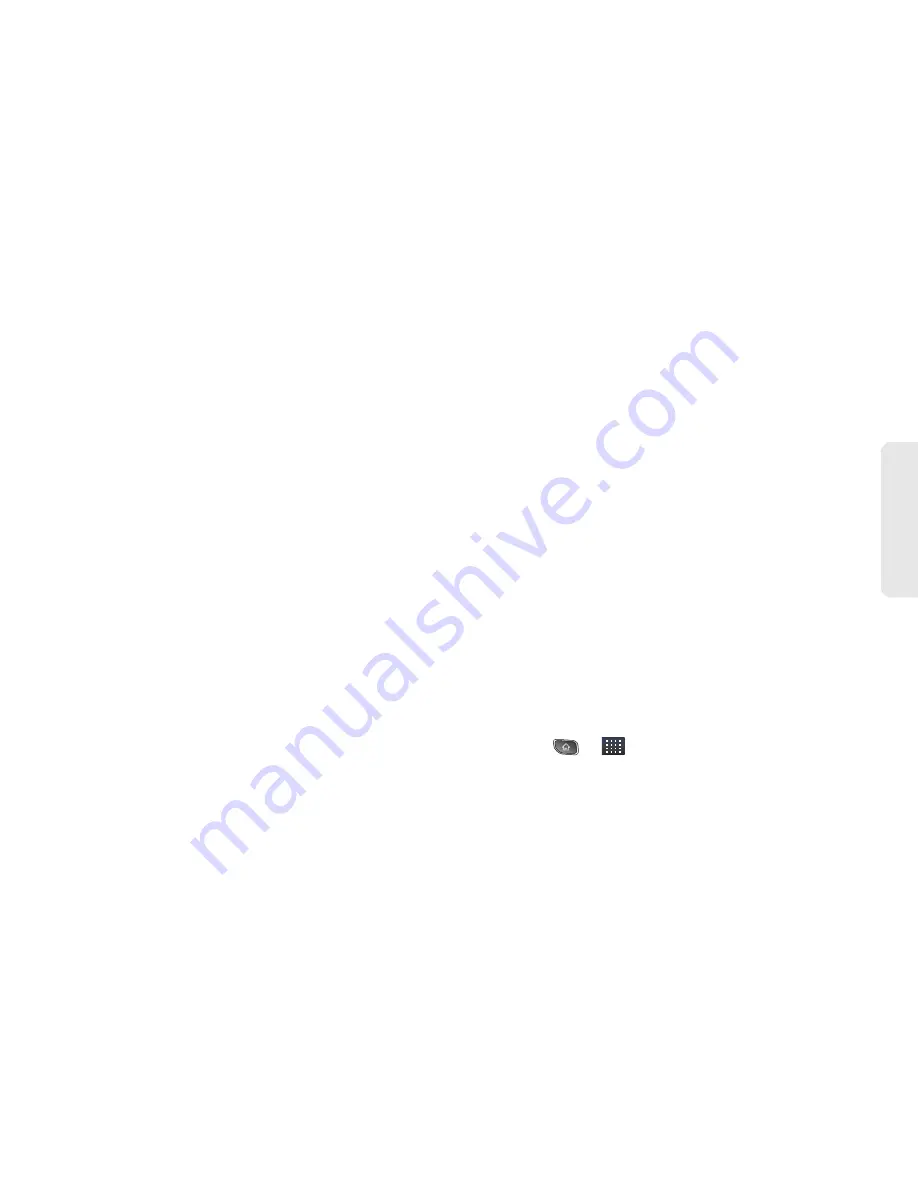
3D. GPS Navigation
181
GPS Nav
igation
●
Exit after (minutes)
: assigns the default
application timeout. This is the timeout interval
when no activity is detected. Choose from
Never
,
5
,
10
,
20
, or
30
.
●
Init Volume
: allows you to alter the initial
volume level for the readouts. Choose from
Very Soft
,
Soft
,
Normal
,
Loud
, or
Very Loud
.
●
Map Colors
: allows you to alter the
appearance of the onscreen map. Choose
from
Daytime
,
Nightime
, or
Auto
.
䡲
Navigation
: lets you change navigation settings,
including:
●
Route Style
: allows you to choose the method
which is used to provide you directions from
Point A to Point B. The default is
Fastest
.
●
Avoid
: allows you to setup obstacles that
should be avoided when determining travel
routes:
HOV Lanes
,
Tools
, and
Traffic Delays
.
Tap
Done
to set these parameters.
●
Moving Maps
: allows you to setup a preferred
traffic display view. Choose from
2D Maps
or
3D Maps
(default).
●
Backlight
: allows you to assign the backlight
settings. Choose from
On
,
Off
, or
On at Turns
.
●
Traffic Alerts
: allows you to setup a traffic alert
notification when these appear on your
current travel route. Choose from
On
or
Off
.
䡲
Navigation Audio
: lets you change the audio read
out given during your navigation session:
●
Settings
: allows you to setup the level of detail
used for the directions when spoken. Choose
from
Full Audio
,
Instructions Only
, or
No Audio
.
●
Language
: allows you to select the language
used for the directions when spoken. Choose
from
Sara (English US)
(default) or
Maria
(Spanish)
.
●
During Phone Call
: allows you to setup if
directions are spoken during a phone call:
Suspend
(default) or
Play
.
Launching the Product Tour
䊳
Press
>
>
TeleNav GPS Navigator
> Share
& More > Product Tour
.
Summary of Contents for SPRINT OPTIMUS
Page 15: ...Section 1 Getting Started ...
Page 23: ...Section 2 Your Device ...
Page 129: ...Section 3 Sprint Service ...
















































