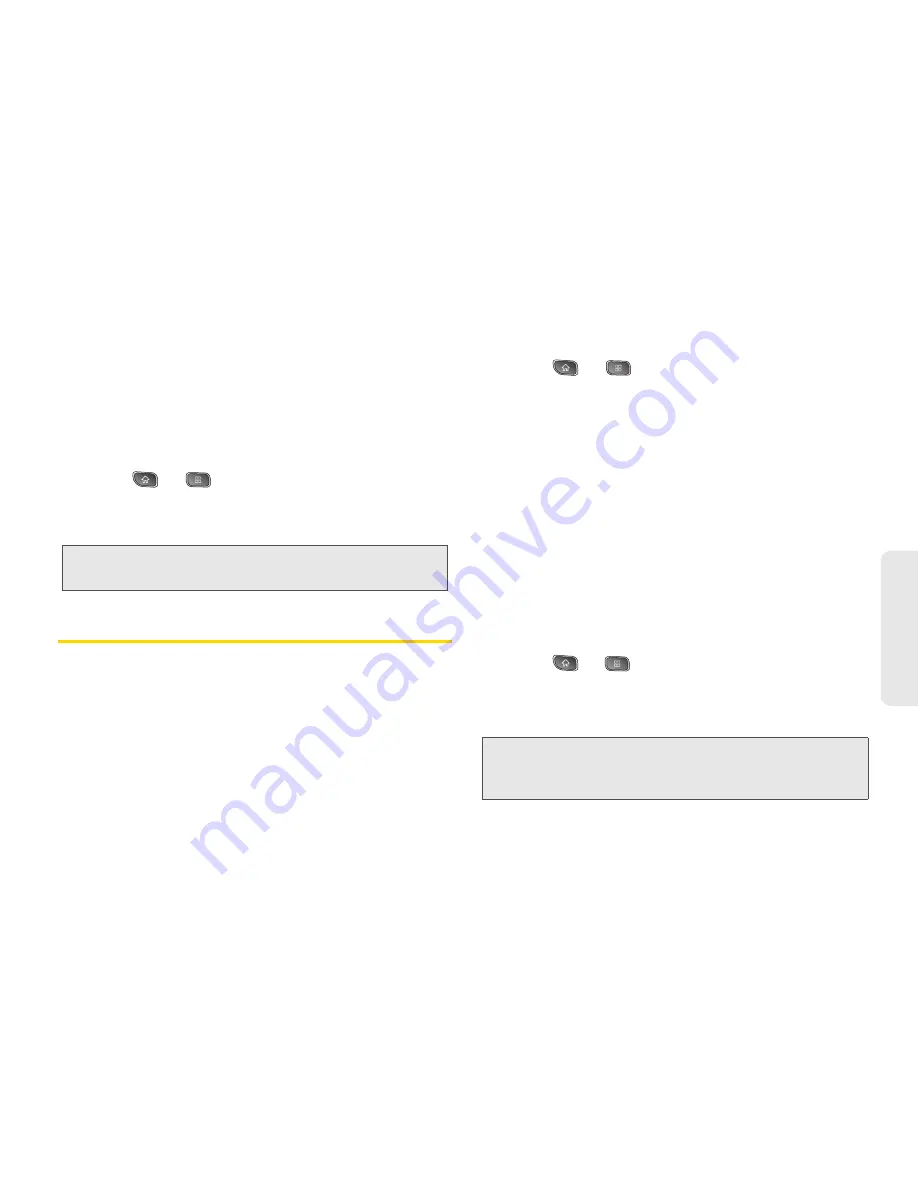
2C. Settings
57
Settings
Using GPS Satellites
You can use your device's global positioning system
(GPS) satellite receiver to pinpoint your location to
within an accuracy as close as several meters (“street
level”). Actual GPS accuracy depends on a clear view
of the sky and other factors.
1.
Press
>
>
Settings > Location & security
.
2.
Tap
Use GPS satellites
. (A green checkmark will
appear.)
Synchronizing Accounts
Your device is able to synchronize data from a variety
of different sources or sites. These accounts can range
from Google, a Corporate Exchange Server, and other
social sites, including Facebook, Twitter, and MySpace.
Corporate and Google accounts are also able to
synchronize Calendar events and Contacts.
To enable the auto-sync feature:
1.
Press
>
>
Settings > Accounts & sync
.
2.
Tap
Auto-sync
. A checkmark indicates the feature
is enabled.
䡲
Tap an account you've already set up to choose
the type of data you want to synchronize. For
example, you can choose to sync your Google
Calendar and/or Gmail data.
Synchronizing Your Google Account
By default, there are no accounts managed by the
device. These must be added manually.
To add an account (using a Google account type as an
example):
1.
Press
>
>
Settings > Accounts & sync
.
2.
Tap
Add
account > Google
.
3.
Tap
Next > Sign in
.
Note:
Uncheck this option when you do not use Maps to
conserve battery.
Note:
If you do not already have a Google account, tap
Create
(instead of
Sign in
) follow the onscreen
prompts to create your new account.
Summary of Contents for SPRINT OPTIMUS
Page 15: ...Section 1 Getting Started ...
Page 23: ...Section 2 Your Device ...
Page 129: ...Section 3 Sprint Service ...






























