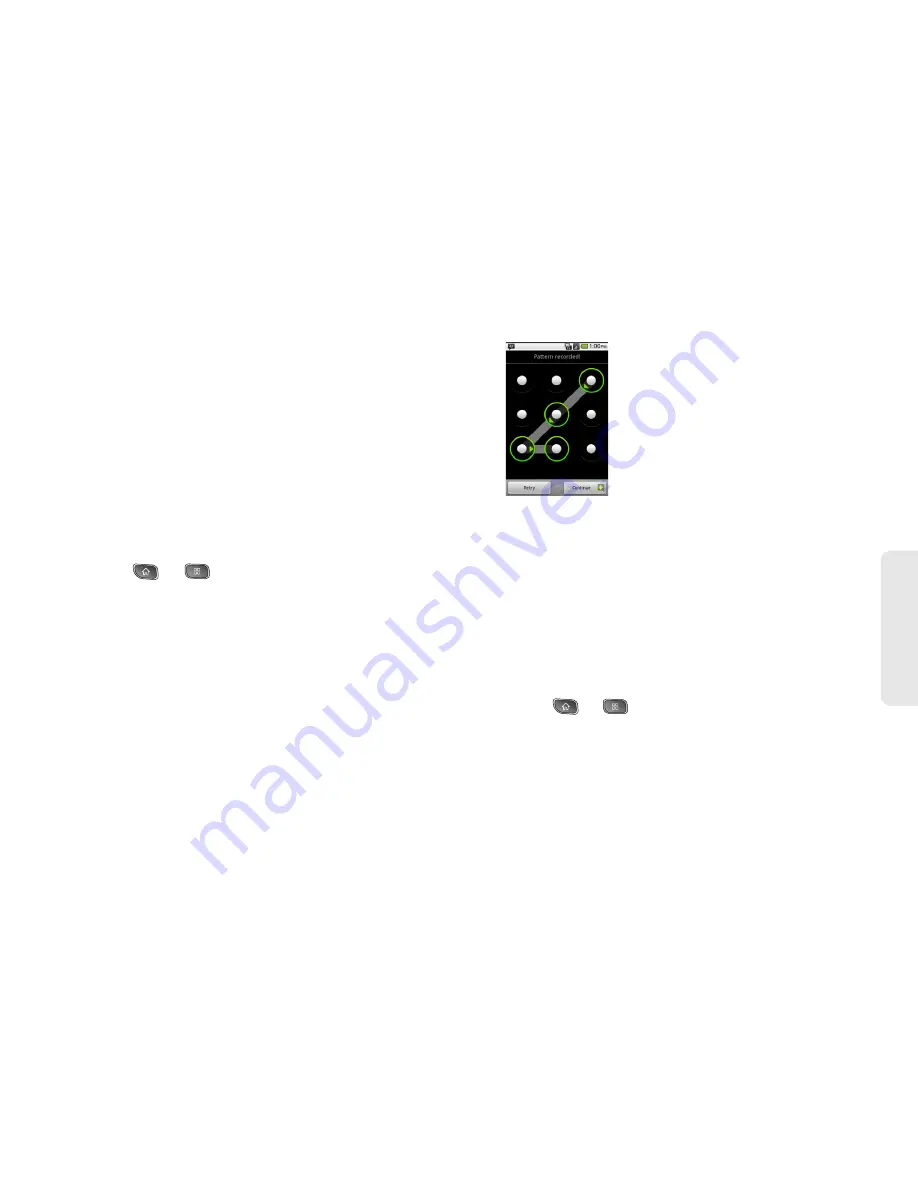
2C. Settings
65
Settings
Your Device's Unlock Pattern, Pin, or
Password Feature
You can increase your device’s security by creating a
screen unlock pattern (disabled by default), by creating
a PIN, or by choosing a password. When these features
are enabled, you must draw the correct unlock pattern,
enter the PIN, or enter the password on the screen to
unlock and regain access to the device.
Your Device's Lock Feature
1.
Press
>
>
Settings > Location & security
.
2.
Tap
Set up screen lock
.
3.
Select
Pattern
,
PIN
, or
Password
.
䡲
Pattern
: The first time you set unlock pattern, you
will see a tutorial with instructions on how to
create it. Read the tutorial and tap
Next
(twice).
Draw and redraw your own pattern. Then, tap
Confirm
. (Connect at least four dots.)
䡲
PIN
: Enter a PIN (at least of 4 digits) and confirm it.
䡲
Password
: Enter a Password (at least of 4
characters) and confirm it.
From then on, any time you wish to turn the phone on
or unlock the screen, you will need to draw your unlock
pattern or enter the PIN or password to unlock the
screen.
Changing the Lock Code
1.
Press
>
>
Settings > Location & security >
Change screen lock
.
2.
Confirm the saved pattern, or your PIN or
Password.
3.
Select
Pattern
,
PIN
, or
Password
.
Summary of Contents for SPRINT OPTIMUS
Page 15: ...Section 1 Getting Started ...
Page 23: ...Section 2 Your Device ...
Page 129: ...Section 3 Sprint Service ...






























