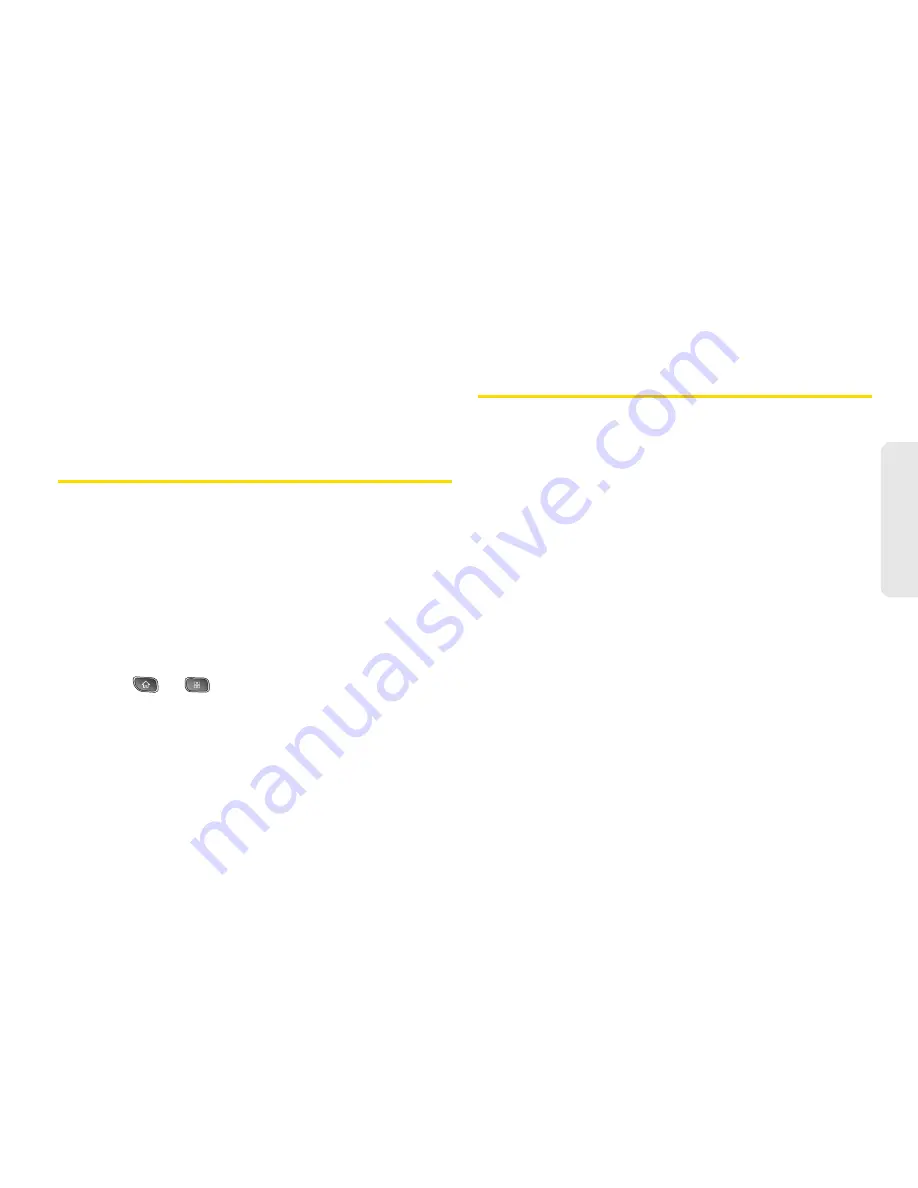
2F. Accounts
81
Accounts
Depending on the kind of account, you may be asked
to configure the types of data you want to sync to the
device, name of the account, and other details.
When you're finished, the account will be added to the
list in the
Accounts & sync
settings screen.
Removing an Account
You can remove an account to delete all information
associated with it from your device, including email,
contacts, settings, etc.
Some accounts cannot be removed, such the first
Google Account you set up on the device. That
account can only be removed by resetting your device
entirely.
To remove an account:
1.
Press
>
>
Settings > Accounts & sync
.
2.
Tap the account you want to delete.
3.
Tap
Remove account
.
4.
Tap
Remove account
again to confirm that you
want to remove the account.
Configuring Account Sync and
Display Options
You can configure background data and
synchronization options for the applications on your
device. You can also configure synchronization options
for each individual account. Some applications, such
as Gmail
TM
and Calendar, have their own
synchronization settings.
Some applications, such as Contacts and Gmail, can
sync data for multiple accounts. Others, such as
Calendar, sync data only from the first Google Account
you set up with your device, or from an account
associated specifically with that application.
For some accounts, syncing is two-directional;
changes that you make to the information on your
device are synchronized with the accounts on the Web
or computer. Your Google Account synchronizes in a
two-directional manner. Other accounts support only
one-way sync; the information changed on your phone
is only changed on your phone.
Summary of Contents for SPRINT OPTIMUS
Page 15: ...Section 1 Getting Started ...
Page 23: ...Section 2 Your Device ...
Page 129: ...Section 3 Sprint Service ...






























