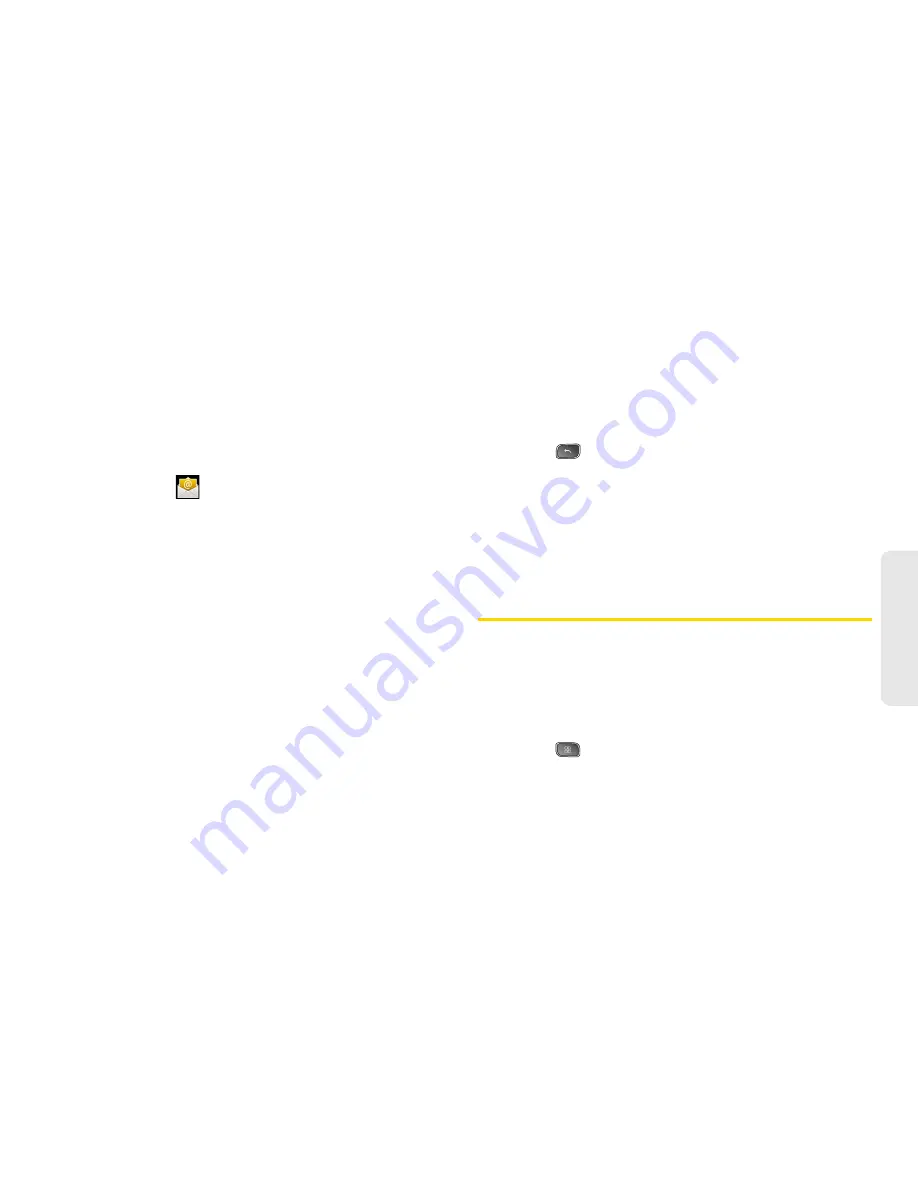
2C. Settings
59
Settings
●
Amount to synchronize
to select the how many
days of data you want to sync. Choose from:
One day
,
Three days
,
One week
,
Two weeks
, or
One month
.
●
Default account
assigns this account as the
default used when sending out new emails.
●
Email notifications
enables the device to
display
icon in the status bar when new
emails have been received.
●
Select ringtone
assigns an audible ringtone
when a new or upcoming event is pending.
●
Vibrate
assigns a vibration when a new or
upcoming event is pending.
●
Incoming settings
provides access to the
Domain, password, and exchange server
parameter fields.
●
Sync contacts
synchronizes the contacts
between your device and the remote
exchange server. A checkmark indicates the
feature is enabled.
●
Sync calendar
synchronizes your exchange
calendar entries between your device and the
remote exchange server. A checkmark
indicates the feature is enabled.
䡲
Sync Contacts
synchronizes the contacts between
your device and the remote exchange server. A
checkmark indicates the feature is enabled.
4.
Press
to return to the previous screen.
For more detailed Work/Corporate email information,
see “Corporate Email (Outlook)” on page 155. For
more information on Corporate Calendar
synchronizing, see “Displaying and Synchronizing
Calendars” on page 89.
Search Settings
Your device is equipped with a powerful search
capability. It is able to search for items on your device
and search the internet.
Configuring the Search Settings
1.
Press
>
Settings > Search
.
2.
Tap any of the following search settings:
Summary of Contents for SPRINT OPTIMUS
Page 15: ...Section 1 Getting Started ...
Page 23: ...Section 2 Your Device ...
Page 129: ...Section 3 Sprint Service ...






























