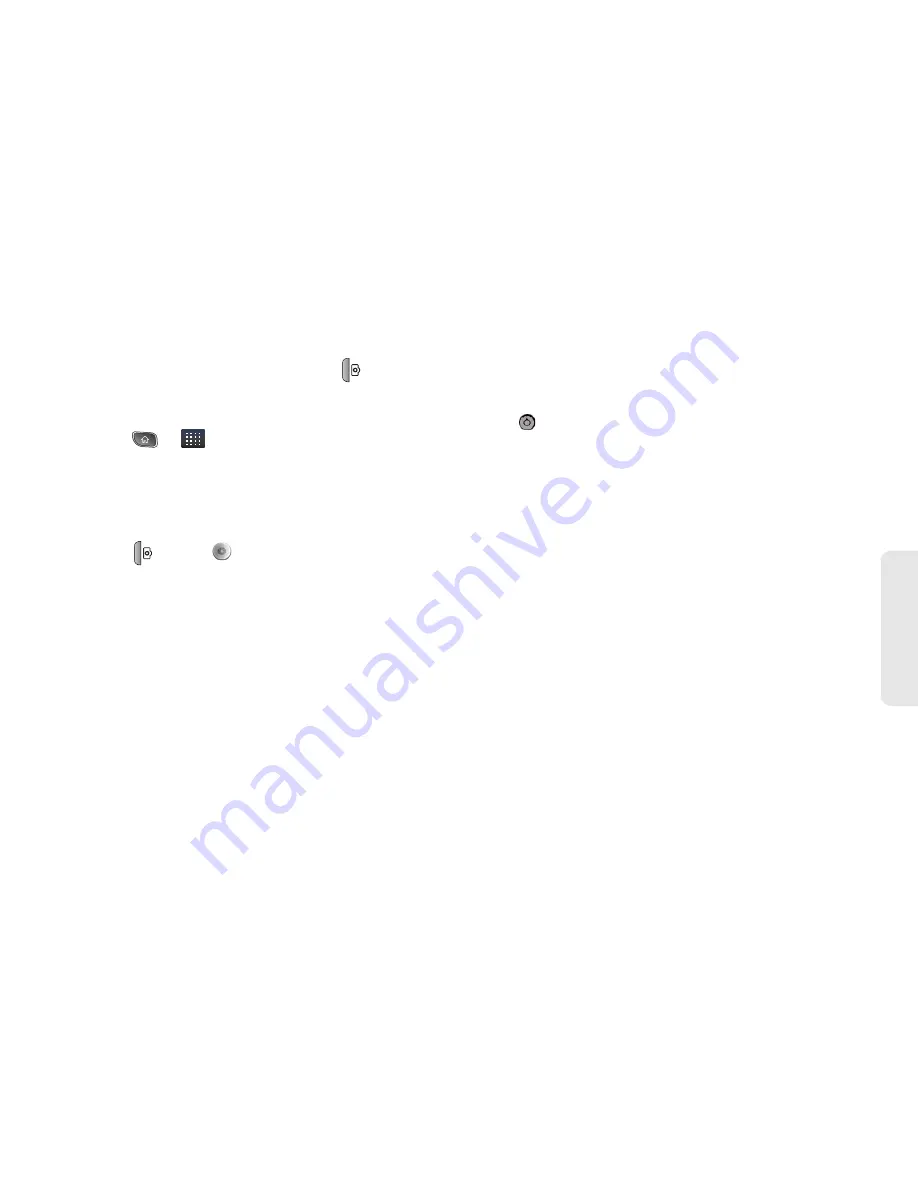
2J. Camera
105
Ca
mera
To take a picture:
1.
Press and hold the camera button (
) located on
the right side of the device.
– or –
Press
>
>
Camera
to activate camera
mode. (Additional camera options are available
through the camera settings page. See “Camera
Settings” for more information.)
2.
Frame your subject on the screen.
3.
Press(
) or tap
until the shutter sounds. The
camera brings the image into focus. When the
image is in focus, the focus indicators in each
corner turn orange and the camera takes a picture.
(Your device automatically saves the picture to the
microSD card.)
Camera Settings
From the camera mode, tap each icon to adjust the
following camera settings.
䡲
Settings
●
Focus mode
to set the focal properties of the
camera lens. Choose from
Auto
(default),
Normal
,
Macro
(close up images), or
Off
.
●
Picture size
to set the size of your picture.
Choose from
3M Pixels
,
2M Pixels
,
1M Pixels
,
VGA
, or
QVGA
.
●
Picture quality
to set the image quality for your
picture. Choose from
Super fine
,
Fine
, or
Normal
.
●
Color effect
to apply different color effects to
your pictures. Choose from
None
,
Mono
,
Sepia
,
Negative
,
Solarize
, or
Aqua
.
●
Restore to defaults
to restore the settings back
to the default values.
Summary of Contents for SPRINT OPTIMUS
Page 15: ...Section 1 Getting Started ...
Page 23: ...Section 2 Your Device ...
Page 129: ...Section 3 Sprint Service ...
















































