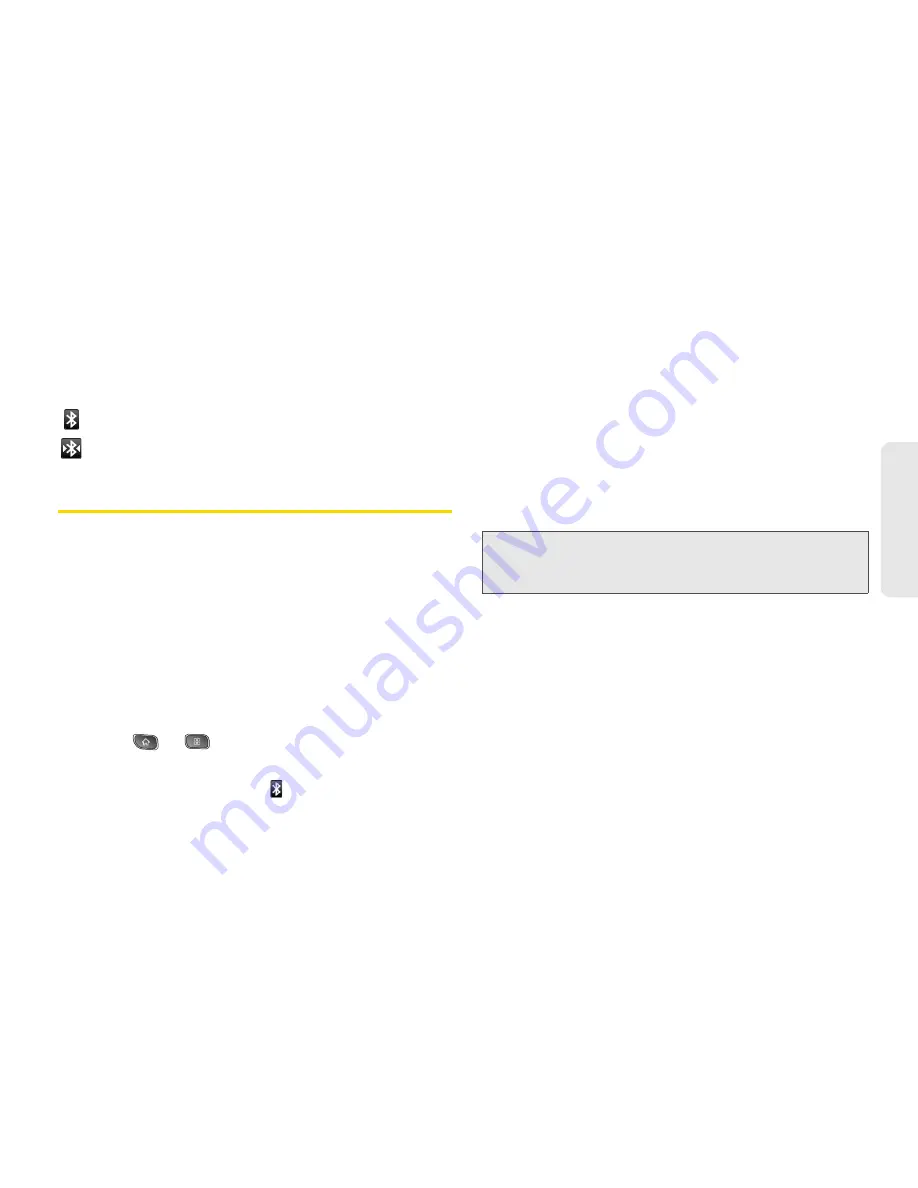
2K. Bluetooth
111
B
luetooth
Bluetooth Status Indicators
The following icons show your Bluetooth connection
status at a glance:
– Bluetooth is active
– Bluetooth is connected to a Bluetooth device
Using the Bluetooth Settings Menu
The
Bluetooth Settings
menu allows you to set up many
of the characteristics of your device's Bluetooth service,
including:
䢇
Entering or changing the name your device uses for
Bluetooth communication
䢇
Setting your device's visibility (or “discoverability”) for
other Bluetooth devices
䢇
Displaying your device's Bluetooth address
To access the Bluetooth Settings menu:
1.
Press
>
>
Settings > Wireless & networks
.
2.
Tap
Bluetooth
to place a checkmark and activate
the feature. When active, appears within the
Status Bar.
3.
Tap
Bluetooth settings
.
4.
Set the following Bluetooth options:
䡲
Device name
: Change your device’s Bluetooth
name.
䡲
Discoverable
: Tap to place a checkmark and
make your device visible to other devices for
pairing and communication. (A green checkmark
will appear.) Tap again to uncheck and make your
device invisible.
䡲
Scan for devices
: If the Bluetooth-compatible
device (such as headsets, device, printer, or
computer) you want to pair with isn't on the list,
make sure the target device is set to be
discoverable, then tap
Scan for devices
to scan
again.
Note:
Your device is visible for up to 120 seconds (2
minutes). This value appears as a countdown within
this field.
Summary of Contents for SPRINT OPTIMUS
Page 15: ...Section 1 Getting Started ...
Page 23: ...Section 2 Your Device ...
Page 129: ...Section 3 Sprint Service ...






























