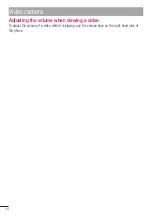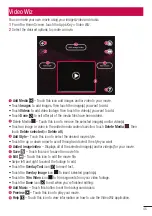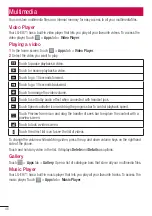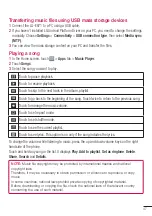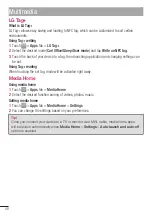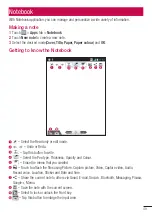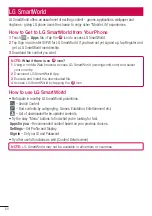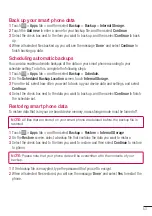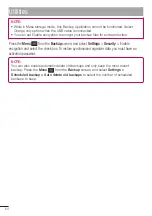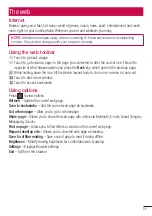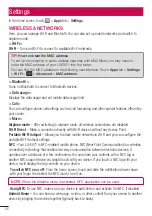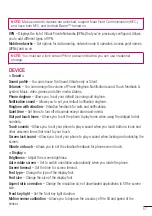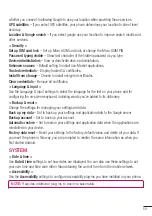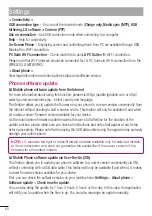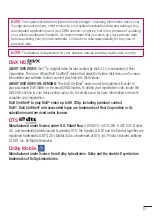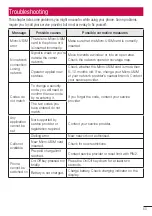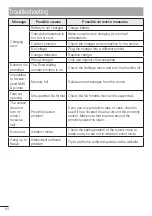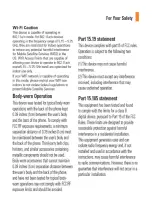58
< Home screen >
Set the
Theme
,
Animation
,
Screen swipe effect
or
Wallpaper
. Select the option to set
Scroll
wallpaper
,
Scroll screens circularly
and
Home backup & restore
.
< Lock screen >
Select screen lock
– Set a screen lock type to secure your phone. Opens a set of screens that
guide you through drawing a screen unlock pattern. You can set among of
None, Swipe, Face
Unlock, Pattern, PIN, Password
.
If you have enabled Pattern lock type then , When you turn on your phone or wake up the screen,
you're asked to draw your unlock pattern to unlock the screen.
Wallpaper
– You can select the wallpaper for lockscreen from Wallpapers or Gallery.
Clocks & shortcuts
– Customize clocks & shortcuts on lock screen.
Owner info
– Show owner info on lock screen.
Lock timer
– Set the lock time after screen timeout.
< Gesture >
Move home screen items
– Press and hold item and tilt device to move item within home screens
or applications.
Tilt sensitivity
– Test and adjust sensitivity of tilt sensor for home screen and applications.
Silence incoming calls
– Flip device to mute incoming call.
Snooze or stop alarm
– Flip device to snooze or stop alarm.
Pause video
– Flip device to pause playing video.
Help
– Help for gesture functions.
< Storage >
INTERNAL STORAGE
– View the internal storage usage.
< Power saver >
Here, you can manage the battery and check the power saving items. Also, you can check the
battery use.
< Apps >
You can view and manage the applications.
PERSONAL
< Accounts & sync >
Permits applications to synchronise data in the background, whether or not you are actively working
in them. Deselecting this setting can save battery power and lowers (but does not eliminate) data
usage.
< Location services >
Google's location service
– If you select Google's location service, your phone determines your
approximate location using Wi-Fi and mobile networks. When you select this option, you're asked
Settings