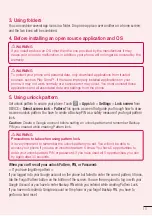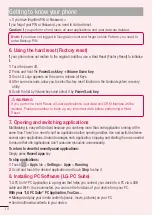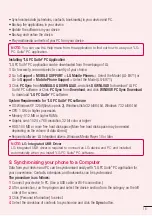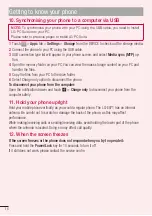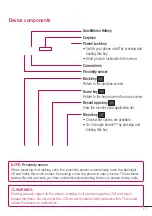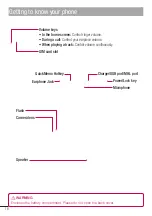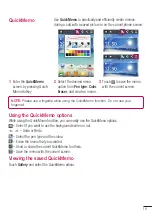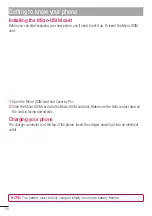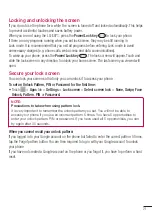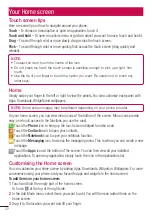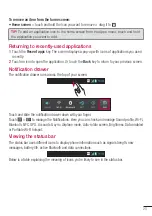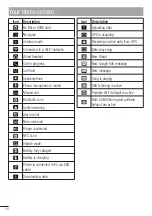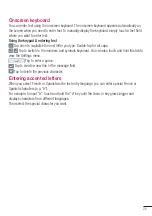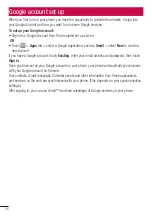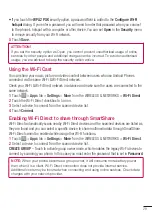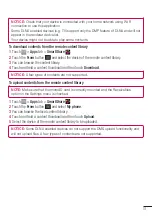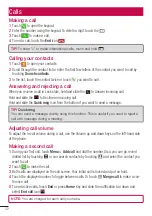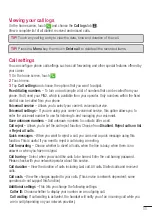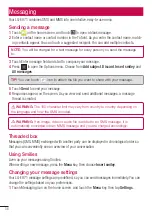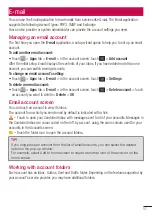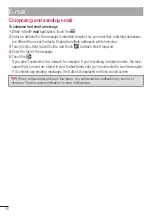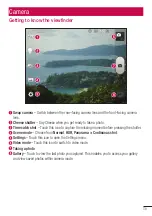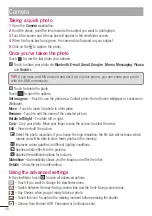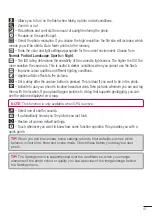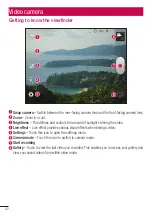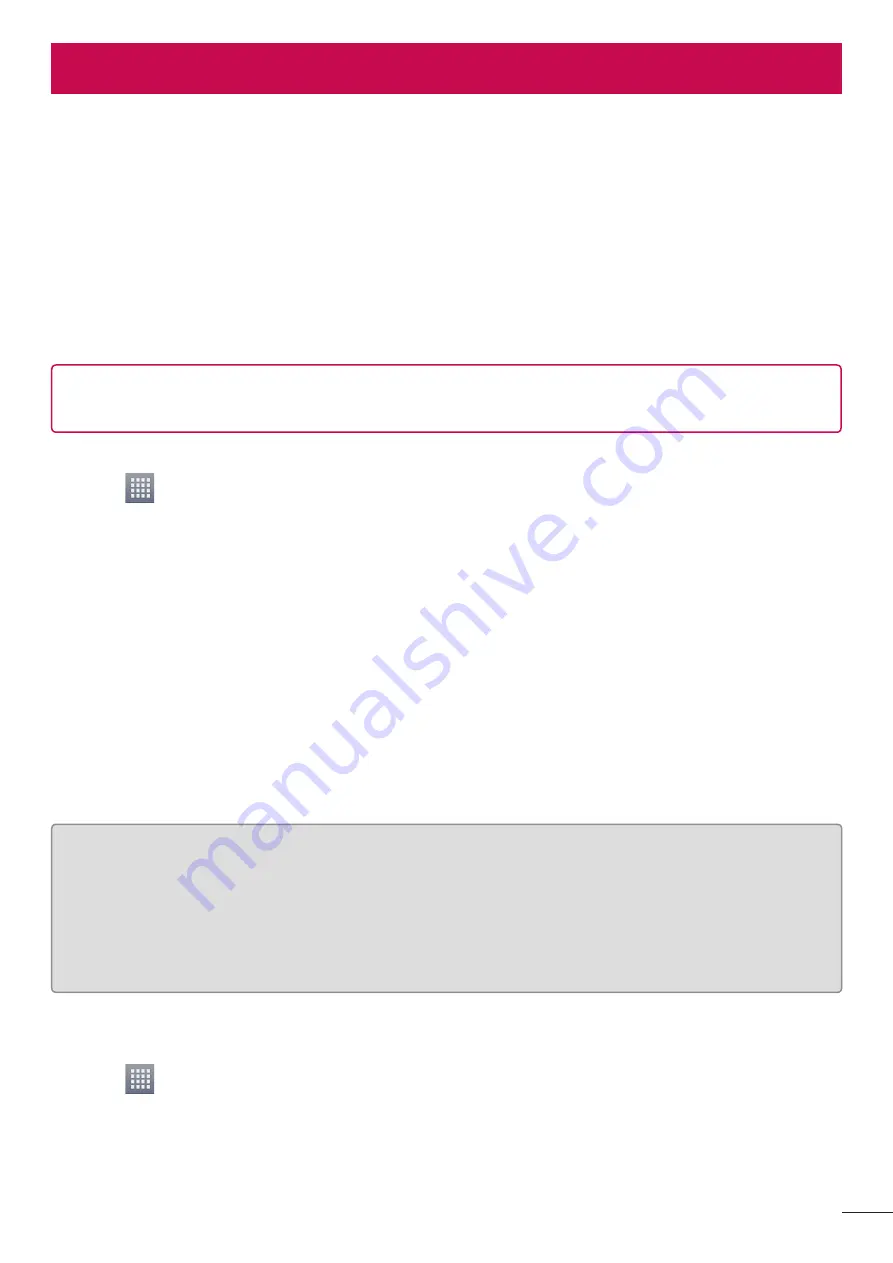
27
Wi-Fi
With Wi-Fi, you can use high-speed Internet access within the coverage of the wireless access point
WAP. Enjoy wireless Internet using Wi-Fi, without extra charges.
Connecting to Wi-Fi networks
To use Wi-Fi on your phone, you need to access a wireless access point or "hotspot". Some access
points are open and you can simply connect to them. Others are hidden or use security features,
you must configure your phone to be able to connect to them.
Turn off Wi-Fi when you're not using it to extend the life of your battery.
NOTE:
If you are out of the Wi-Fi zone or set Wi-Fi to
OFF
, additional charges may be
applied by your mobile operator for mobile data use.
Turning Wi-Fi on and connecting to a Wi-Fi network
Touch
>
Apps
tab >
Settings
>
Wi-Fi
from the WIRELESS & NETWORKS
Set
Wi-Fi
to
ON
to turn it on and start scanning for available Wi-Fi networks.
Tap Wi-Fi menu again to see a list of active and in-range Wi-Fi networks.
Secured networks are indicated by a lock icon.
Touch a network to connect to it.
If the network is secured, you are prompted to enter a password or other credentials. (Ask your
network administrator for details)
After connecting to a Wi-Fi network,the status bar displays icon that indicate Wi-Fi status.
Bluetooth
You can use Bluetooth to send data by running a corresponding application as on most other mobile
phones.
TIP!
With LG-E971, you can enjoy Bluetooth high speed. If the device you want to share
files which also supports high speed Bluetooth, the files will automatically be transferred
via the high-speed network. To use Bluetooth high speed data transfer, please make sure
the Wi-Fi is OFF on your devices before use. The settings for Bluetooth high speed may
be different depends on the device. Please check the device's settings with their service
provider.
Turning on Bluetooth and pairing up your phone with a Bluetooth device
You must pair your device with another device before you connect to it.
Touch
>
Apps
tab >
Settings
> Set
Bluetooth
to
ON
from the WIRELESS & NETWORKS
Tap
Bluetooth
menu again. Your phone will scan for and display the IDs of all available Blue-
tooth in-range devices. If the device you want to pair which isn’t on the list, make sure the
target device is set to be discoverable, then tap
Search for devices
again.
Choose the device you want to pair up with from the list.
1
2
3
•
4
•
5
1
2
3
Connecting to Networks and Devices