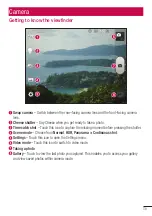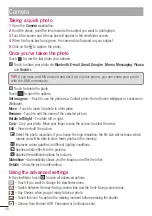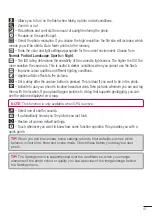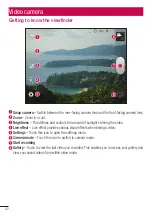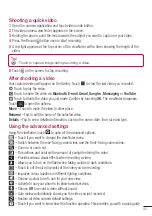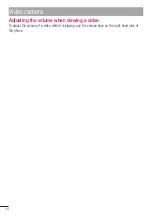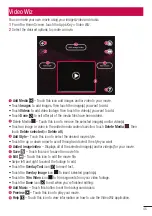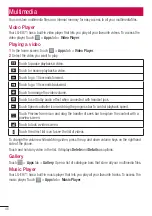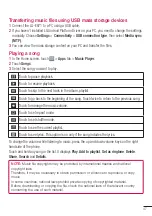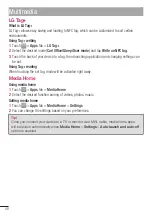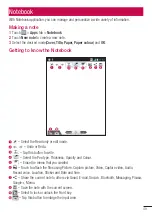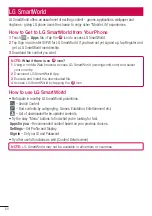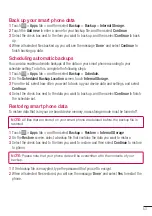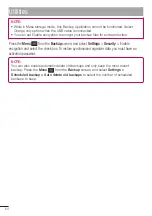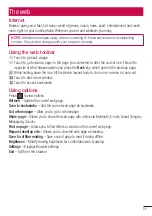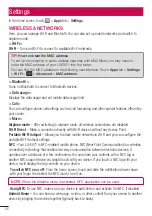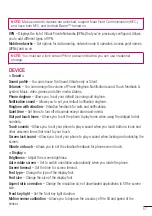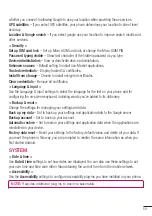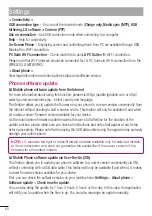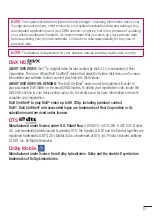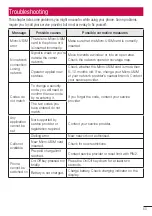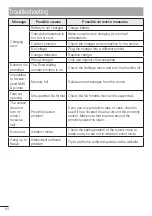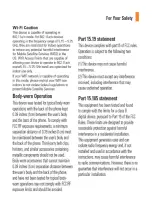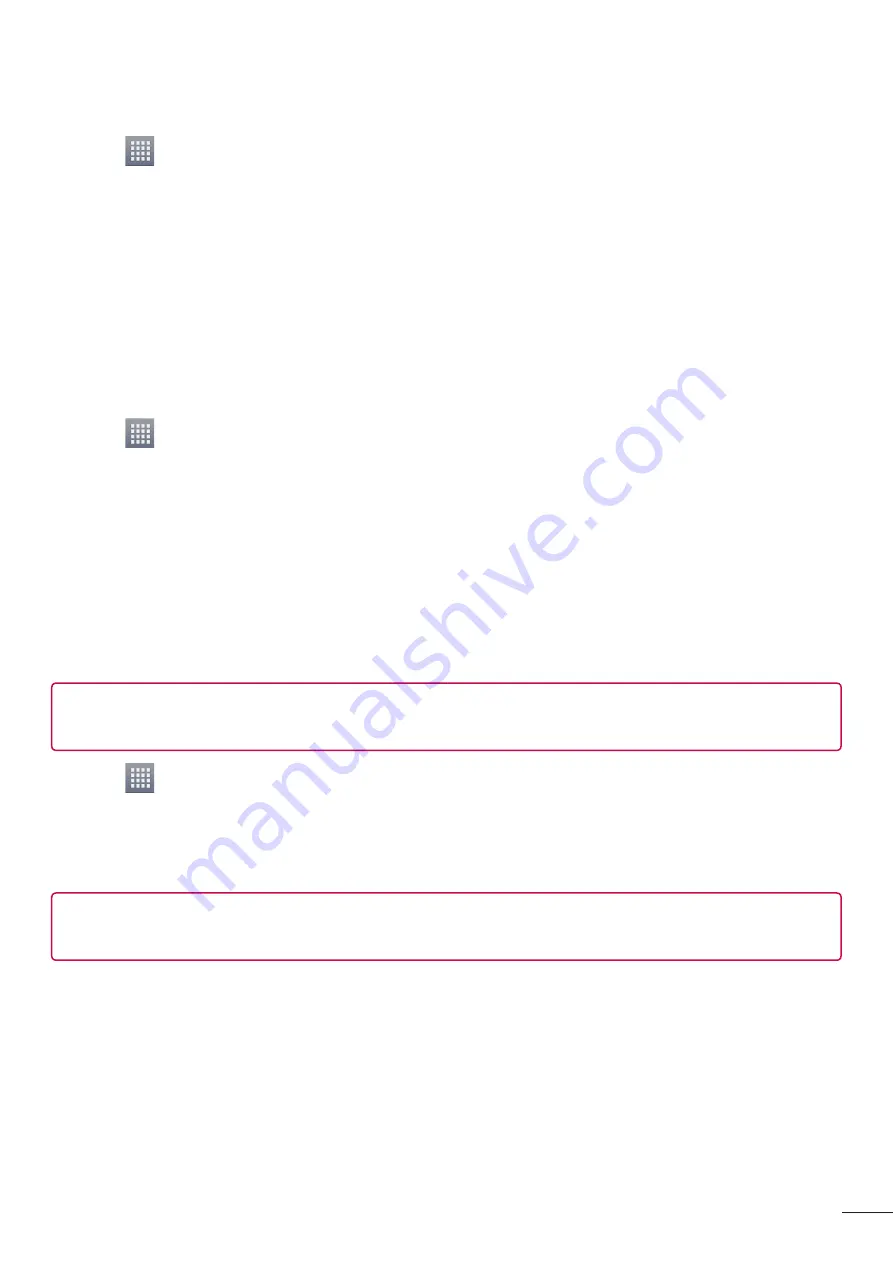
53
Back up your smart phone data
Touch
>
Apps
tab > and then select
Backup
>
Backup
>
Internal Storage.
Touch the
Add new
to enter a name for your backup fi le, and then select
Continue
.
Select the check box next to the item you want to back up, and then select
Continue
to back
up.
When all selected fi les backed up, you will see the message ‘
Done
’ and select
Continue
to
fi nish backing up data.
Scheduling automatic backups
You can also enable automatic backups of the data on your smart phone according to your
schedule setting. To do this, complete the following steps:
Touch
>
Apps
tab > and then select
Backup
>
Schedule.
On the
Scheduled Backup Location
screen, touch
Internal Storage
.
From the list, select how often you want to back up your device data and settings, and select
Continue
.
Select the check box next to the data you want to back up, and then select
Continue
to fi nish
the schedule set.
Restoring smart phone data
To restore data that is in your on-board device memory, mass storage mode must be turned off.
NOTE:
All files that are stored on your smart phone are deleted before the backup file is
restored.
Touch
>
Apps
tab > and then select
Backup
>
Restore
>
Internal Storage
.
On the
Restore
screen, select a backup fi le that contains the data you want to restore.
Select the check box next to the item you want to restore, and then select
Continue
to restore
to phone.
NOTE:
Please note that your phone data will be overwritten with the contents of your
backup.
If the backup fi le is encrypted, type the password that you set to encrypt.
When all selected fi les restored, you will see the message ‘
Done
’ and select
Yes
to restart the
phone.
1
2
3
4
1
2
3
4
1
2
3
1
2