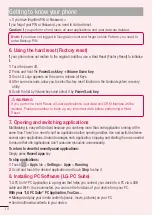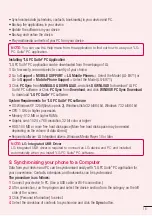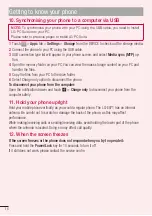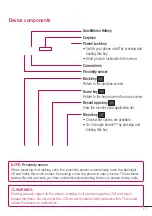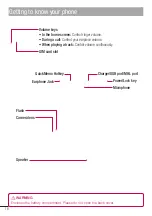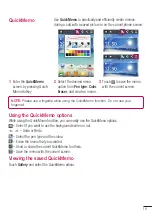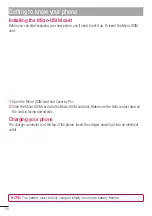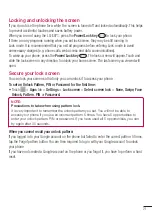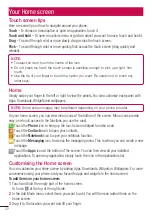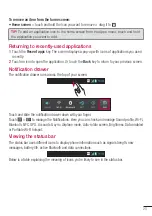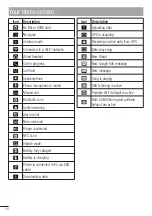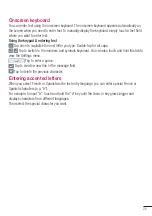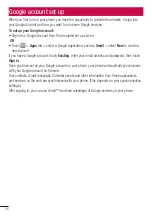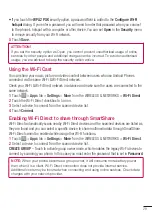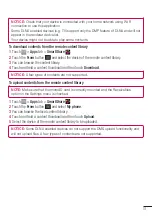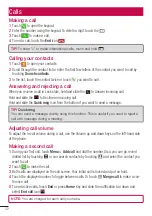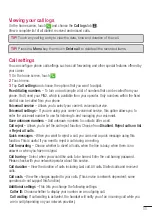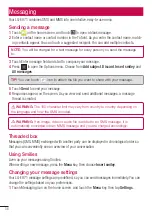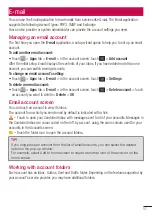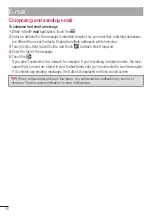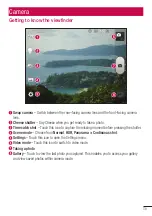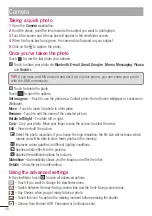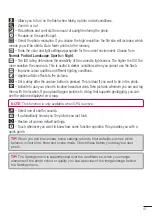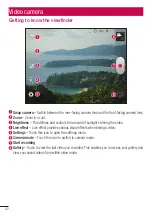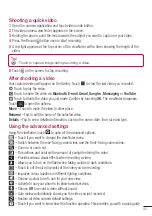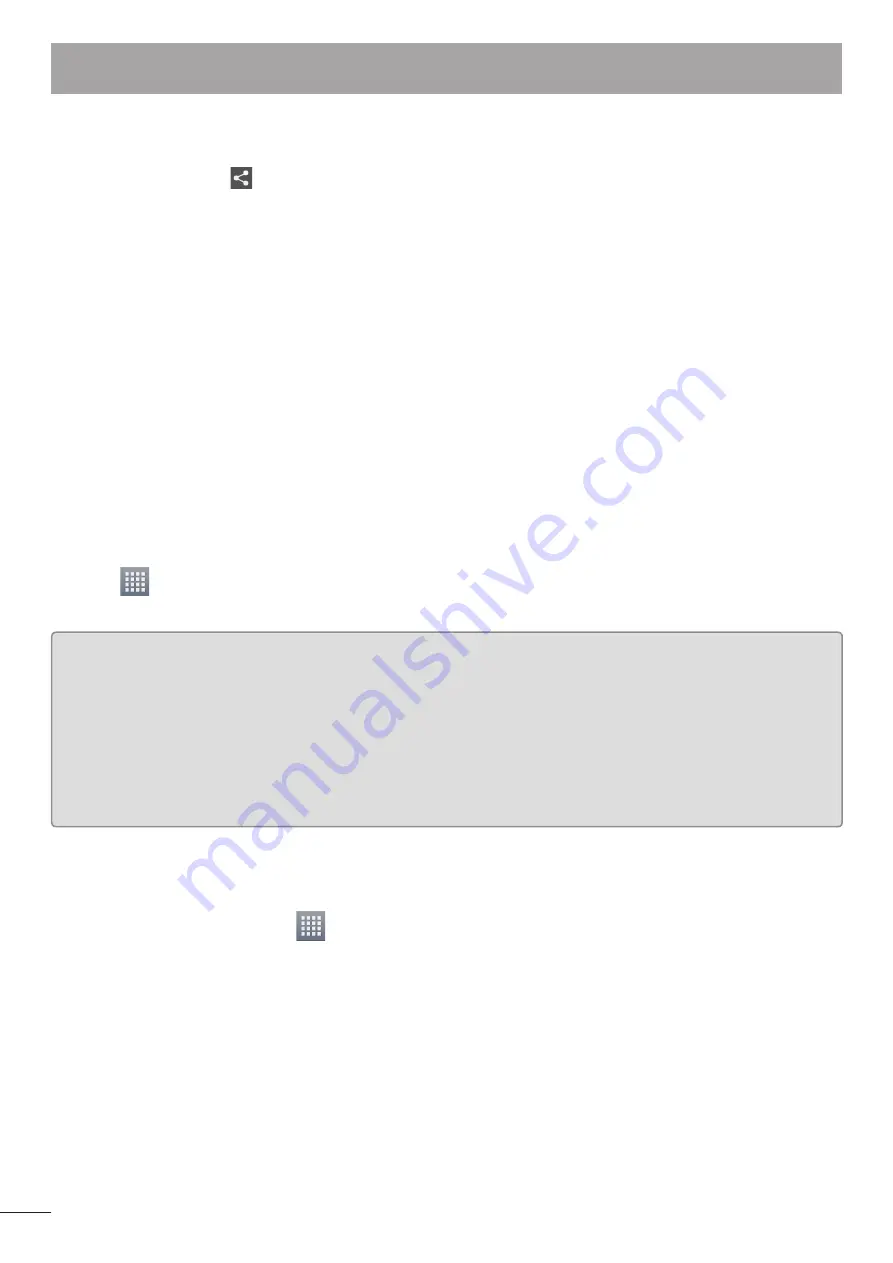
28
Once the paring is successful, your device will connect to the device.
Sending pictures using Bluetooth
Select a
Picture
>
>
Bluetooth
Check whether
Bluetooth
is
ON
, then select
Search for devices
.
Choose the device you want to send data to from the list.
Sharing your phone's data connection
USB tethering and portable Wi-Fi hotspot are great features when there are no wireless connections
available. You can share your phone's mobile data connection with a single computer via a USB
cable (USB tethering). You can also share your phone's data connection with more than a single
device at a time by turning your phone into a portable Wi-Fi hotspot.
When your phone is sharing its data connection, an icon appears in the status bar and as an
ongoing notification in the notifications drawer.
For the latest information about tethering and portable hotspots, including supported operating
systems and other details, visit http://www.android.com/tether.
To change Portable Wi-Fi hotspot settings:
Touch
>
Apps
tab >
Settings
>
More
from the WIRELESS & NETWORKS >
Portable Wi-Fi
hotspot
> Choose options that you want to adjust
TIP!
If your computer is running Windows 7 or a recent distribution of some flavours of Linux
(such as Ubuntu), you don't usually need to prepare your computer for tethering. But
if you're running an earlier version of Windows or another operating system, you may
need to prepare your computer to establish a network connection via USB. For the most
current information about which operating systems support USB tethering and how to
configure them, visit http://www.android.com/tether.
To rename or secure your portable hotspot
You can change the name of your phone's Wi-Fi network name (SSID) and secure its Wi-Fi network.
On the home screen, touch
>
Apps
tab >
Settings
Touch
More
from the WIRELESS & NETWORKS and select
Portable Wi-Fi hotspot
.
Ensure
Portable Wi-Fi hotspot
is ticked.
Touch
Confi gure Wi-Fi hotspot
.
The
Configure Wi-Fi hotspot
dialog box will open.
You can change the network SSID (name) that other computers or devices see when scanning for
Wi-Fi networks.
You can also touch the
Security
menu to configure the network with Wi-Fi Protected Access 2
(WPA2) security using a pre-shared key (PSK).
1
2
3
•
1
2
3
4
•
•
•
Connecting to Networks and Devices