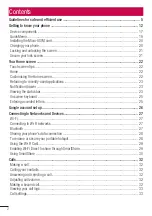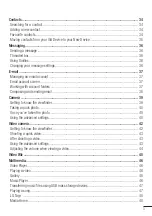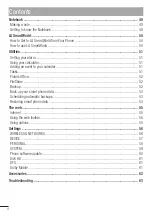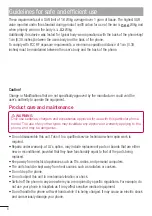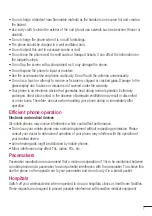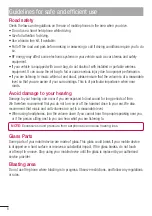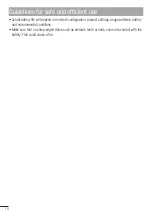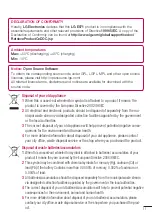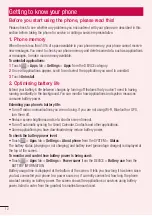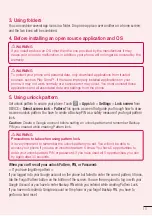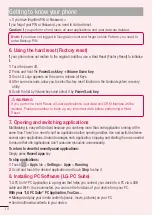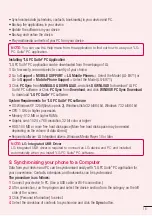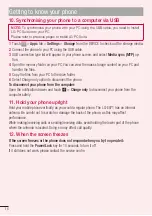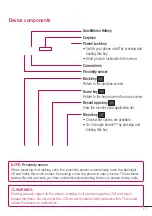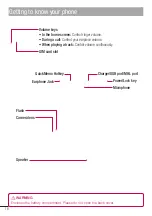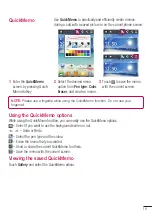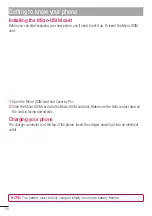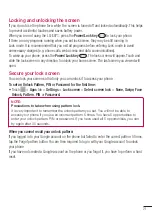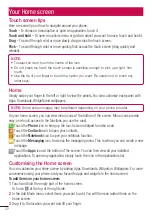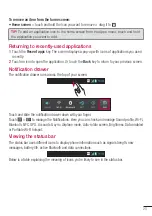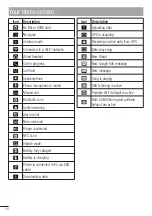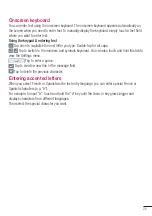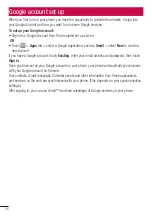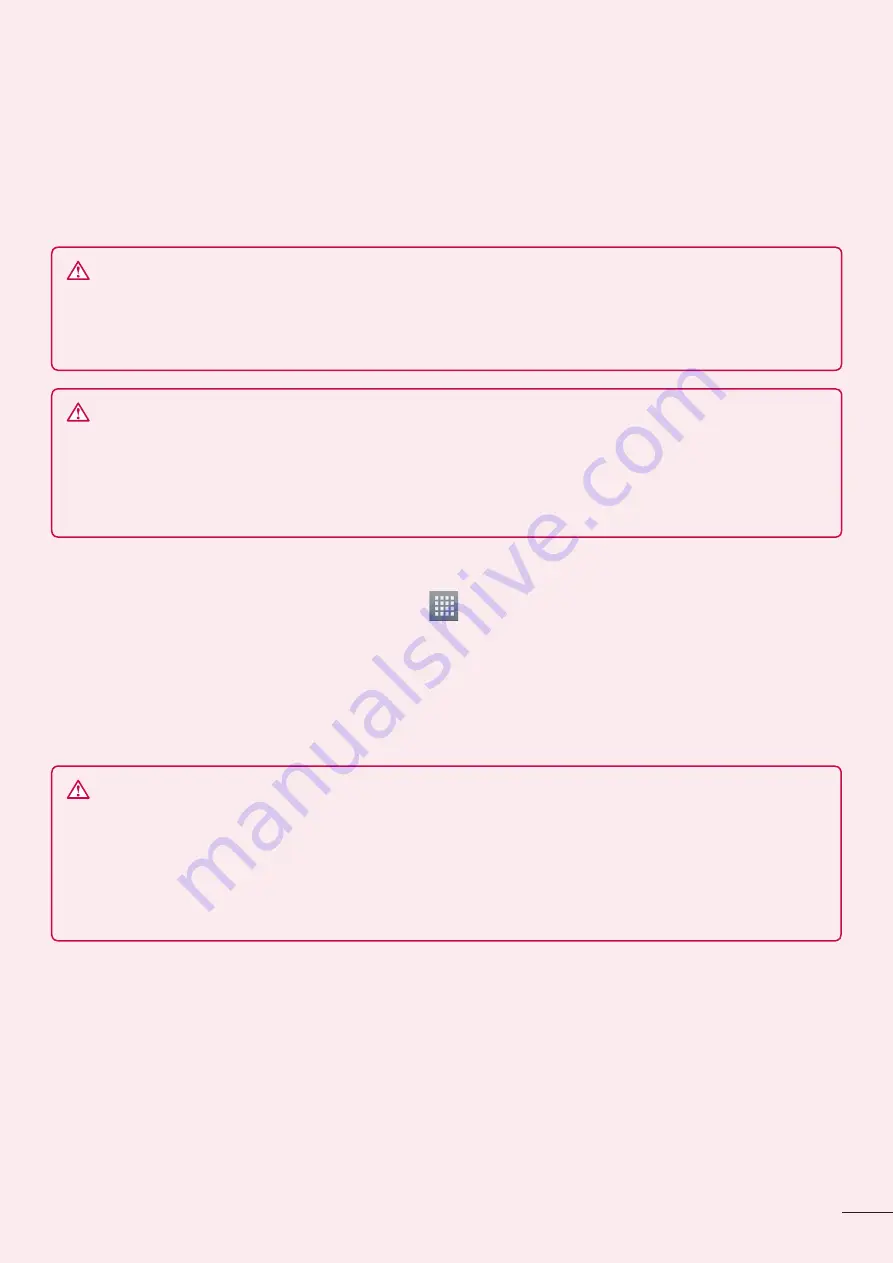
13
3. Using folders
You can combine several app icons in a folder. Drop one app icon over another on a home screen,
and the two icons will be combined.
4. Before installing an open source application and OS
WARNING
If you install and use an OS other than the one provided by the manufacturer it may
cause your phone to malfunction. In addition, your phone will no longer be covered by the
warranty.
WARNING
To protect your phone and personal data, only download applications from trusted
sources, such as Play Store™. If there are improperly installed applications on your
phone, it may not work normally or a serious error may occur. You must uninstall those
applications and all associated data and settings from the phone.
5. Using unlock pattern
Set unlock pattern to secure your phone. Touch
>
Apps
tab >
Settings
>
Lock screen
from
DEVICE >
Select screen lock
>
Pattern
.This opens a screen that guide you through how to draw
a screen unlock pattern. You have to create a Backup PIN as a safety measure if you forgot pattern
lock.
Caution:
Create a Google account before setting an unlock pattern and remember Backup
PIN you created while creating Pattern lock.
WARNING
Precautions to take when using pattern lock.
It is very important to remember the unlock pattern you set. You will not be able to
access your phone if you use an incorrect pattern 5 times. You have 5 opportunities to
enter your unlock pattern, PIN or password. If you have used all 5 opportunities, you can
try again after 30 seconds.
When you can’t recall your unlock Pattern, PIN, or Password:
< If you have forgotten pattern >
If you logged in to your Google account on the phone but failed to enter the correct pattern 5 times,
tab the Forgot Pattern button on the bottom of the screen. You are then required to log in with your
Google Account or you have to enter Backup PIN which you entered while creating Pattern Lock.
If you have not created a Google account on the phone or you forgot Backup PIN, you have to
perform a hard reset.