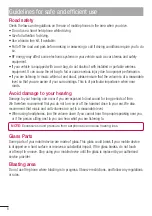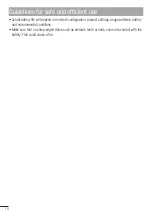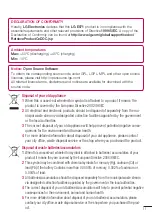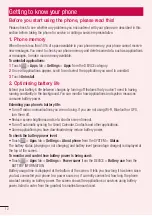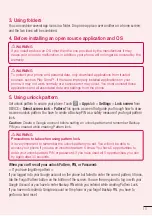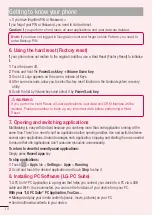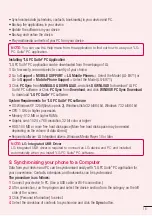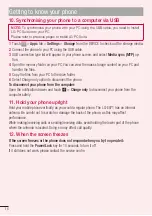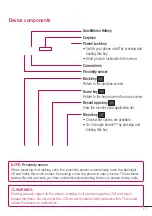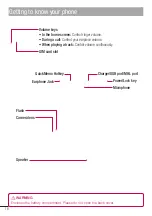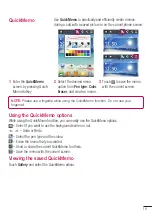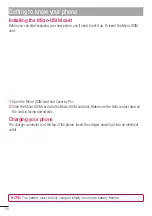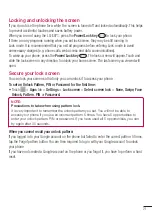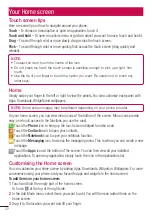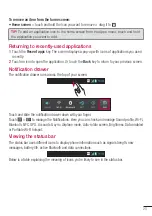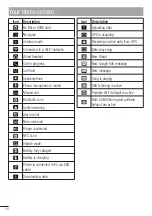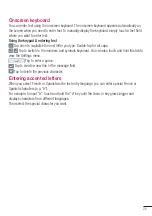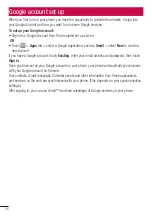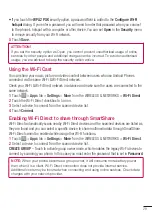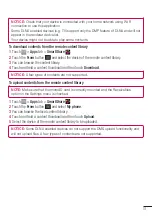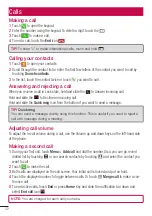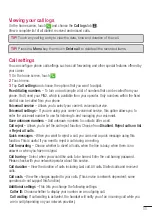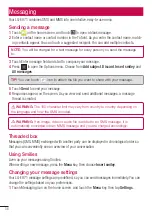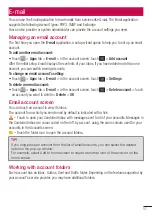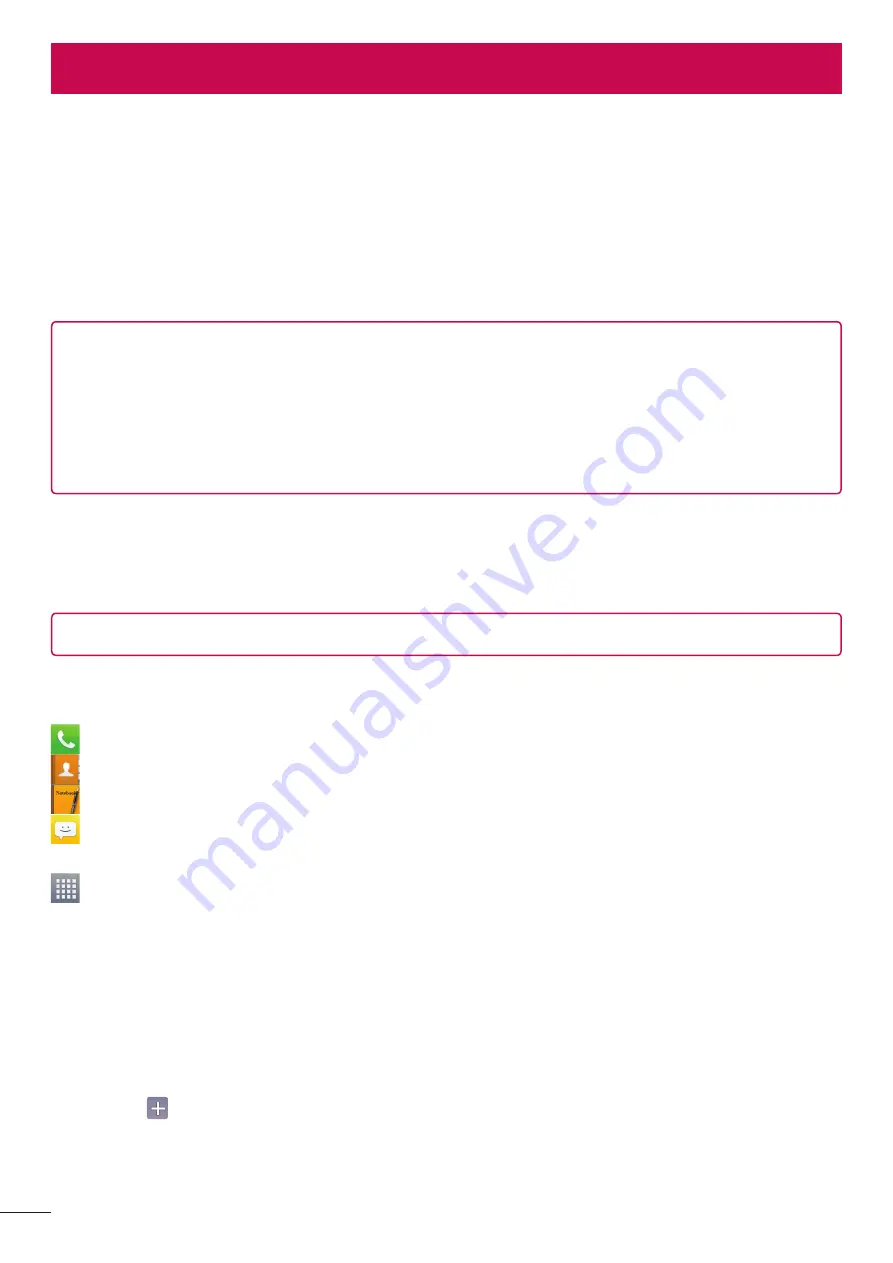
22
Touch screen tips
Here are some tips on how to navigate around your phone.
Touch
– To choose a menu/option or open an application, touch it.
Touch and hold
– To open an options menu or grab an object you want to move, touch and hold it.
Drag
– To scroll through a list or move slowly, drag across the touch screen.
Flick
– To scroll through a list or move quickly, flick across the touch screen (drag quickly and
release).
NOTE:
• To select an item, touch the centre of the icon.
• Do not press too hard; the touch screen is sensitive enough to pick up a light, firm
touch.
• Use the tip of your finger to touch the option you want. Be careful not to touch any
other keys.
Home
Simply swipe your finger to the left or right to view the panels. You can customise each panel with
Apps, Downloads, Widgets and wallpapers.
NOTE:
Some screen images may be different depending on your phone provider.
On your home screen, you can view menu icons at the bottom of the screen. Menu icons provide
easy, one-touch access to the functions you use the most.
Touch the
Phone
icon to bring up the touch screen dialpad to make a call.
Touch the
Contacts
icon to open your contacts.
Touch the
Notebook
icon to open your notebook function.
Touch the
Messaging
icon to access the messaging menu. This is where you can create a new
message.
Touch the
Apps
icon at the bottom of the screen. You can then view all your installed
applications. To open any application, simply touch the icon in the applications list.
Customising the Home screen
You can customise your home screen by adding Apps, Downloads, Widgets or Wallpapers. For more
convenience using your phone, add your favourite apps and widgets to the home screen.
To add items on your home screen:
Touch and hold the empty part of the home screen.
Or touch at the top of the right side.
In the Add Mode menu, select items you want to add. You will then see added items on the
home screen.
Drag it to the location you want and lift your fi nger.
1
2
3
Your Home screen