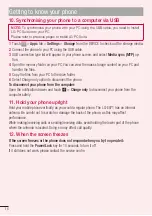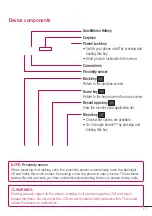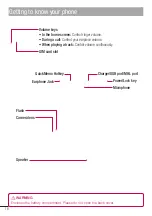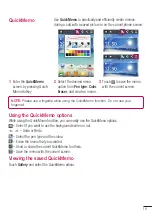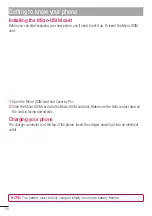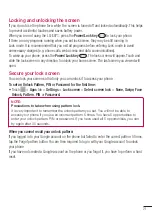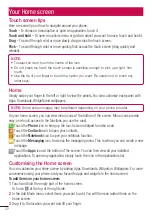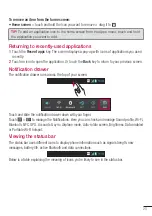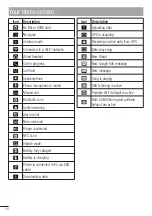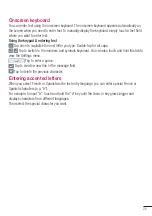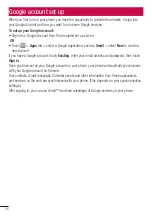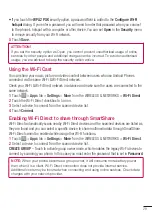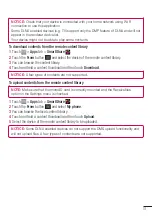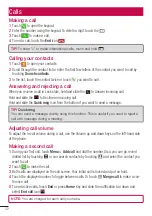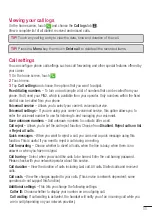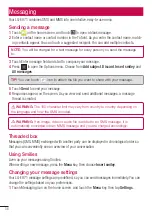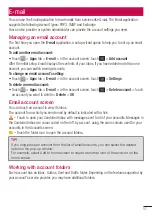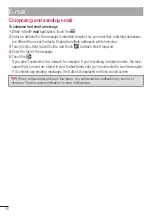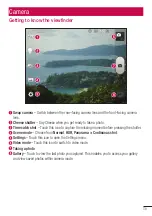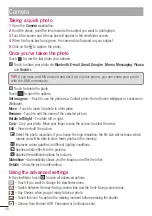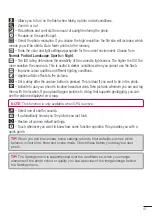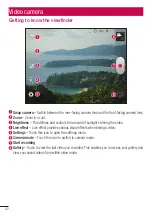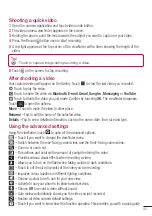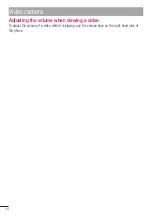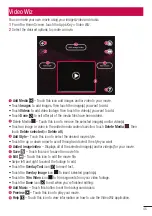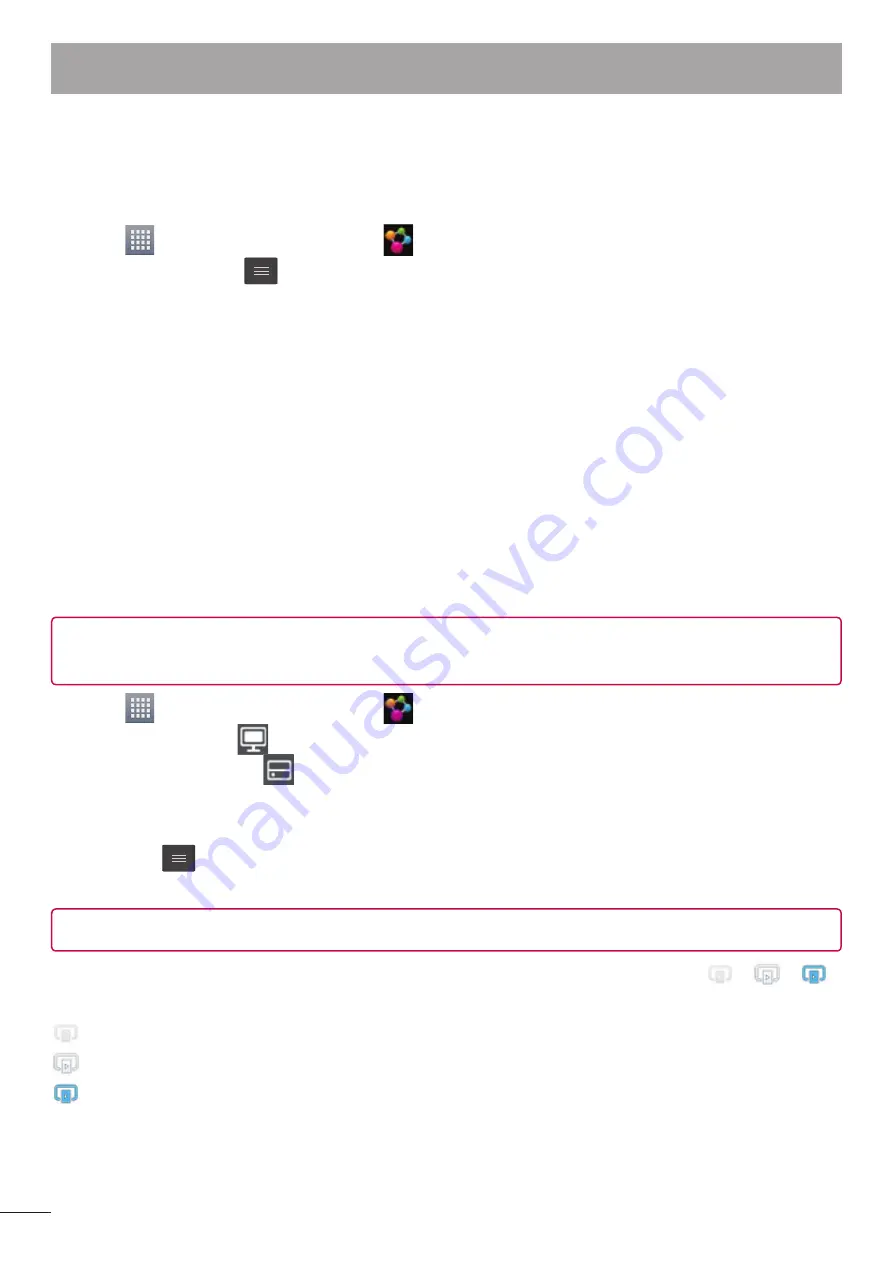
30
Using SmartShare
SmartShare uses DLNA (Digital Living Network Alliance) technology to share digital content through
a wireless network. Both devices must be DLNA certified to support this feature.
To turn SmartShare on and allow sharing contents
Touch
>
Apps
tab >
SmartShare
.
Touch the
Menu
key
>
Settings
.
Touch Discoverable to allow your device to be detected by other devices.
Touch
Always accept request
if you would like to automatically accept sharing requests from
other devices.
Touch
Receive files
if you would like to allow the other devices to upload media files to my
phone.
Under the My shared contents section, touch to checkmark the types of content you would like
to share. Choose from
Pictures
,
Videos
, and
Music
.
SmartShare
is now activated and ready to share contents.
To control your renderer devices
Let your renderer device (e.g., TV) play multimedia contents from your remote content library (e.g.,
PC).
NOTE:
Make sure that the DLNA functionality of your devices is properly configured (e.g.,
TV and PC).
Touch
>
Apps
tab >
SmartShare
.
Touch the
To
button
and select the device from the renderer device list.
Touch the
From
button
and select the device of the remote content library.
You can browse the content library.
Touch and hold a content thumbnail and fl ick them to the top area with your fi nger or touch the
Menu
Key
>
Play
.
To share contents from your phone to your renderer device (e.g. TV)
NOTE:
Make sure that your renderer device is properly configured.
While watching your pictures or videos using the Gallery application, touch tab
/
/
on the Title area.
: Need to be connected network
: Select the device on network
: Currently, the content is being shared through SmartShare.
Select the device from renderer lists to play the fi les.
1
2
3
•
•
4
5
1
2
3
4
5
1
2
Connecting to Networks and Devices