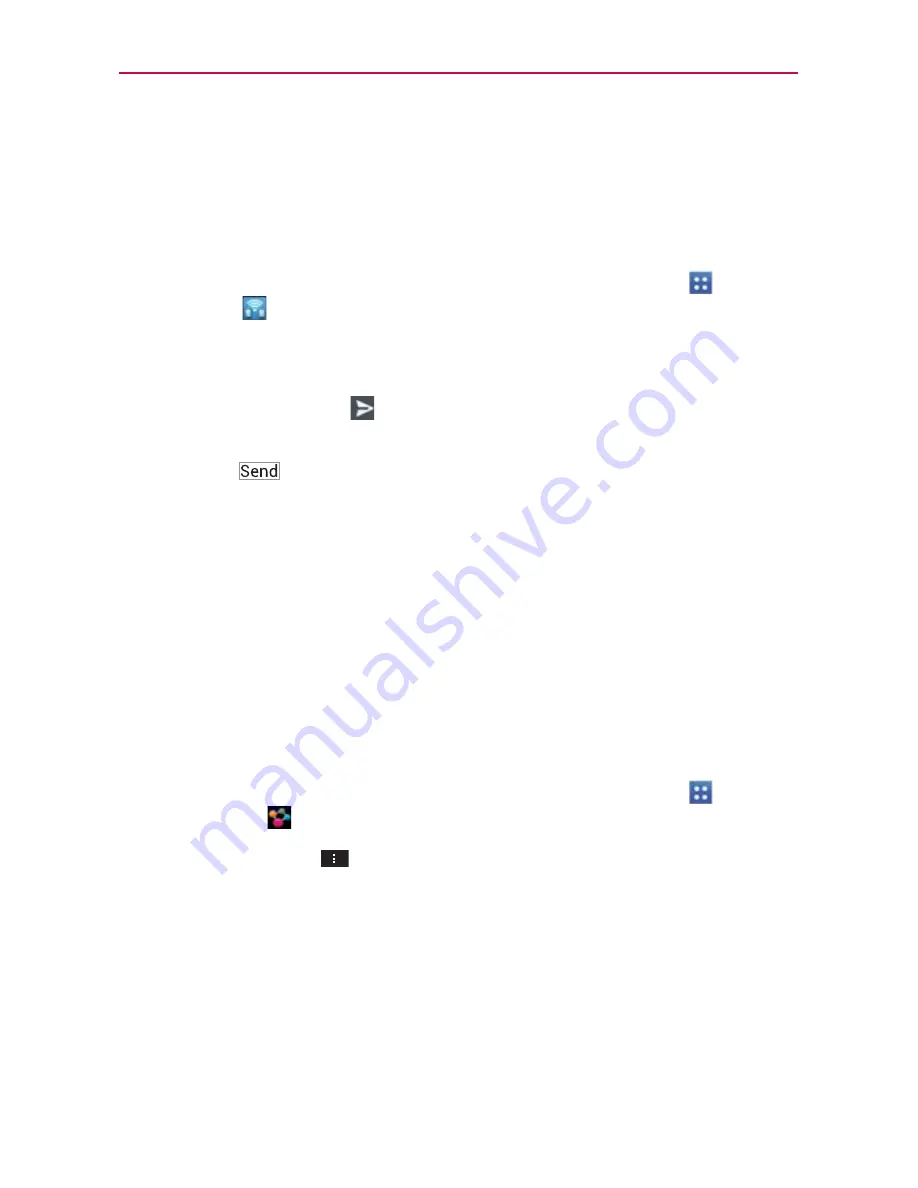
172
Tools
FileShare
FileShare application allows you to share multimedia files and documents to
other devices via Wi-Fi Direct.
The
FileShare
application allows you to share files from your phone.
1. To access this application, from the Home screen, tap
Apps
>
FileShare
.
2. Choose the types of content you would like to share. Tap
Images
,
Videos
,
Music
, or
Documents
.
3. Tap the
Send file
icon
in the upper right corner of the screen, then
checkmark the file(s) you want to share.
4. Tap
Send
to begin scanning for available devices, then select the
device you want from the list.
SmartShare
The
SmartShare
application uses DLNA (Digital Living Network Alliance)
technology to share digital content through a wireless network. Both
devices must be DLNA certified to support this feature. A separate
accessory purchase of an MHL(Mobile High-definition Link) adapter is
needed to perform this function.
To turn SmartShare on and allow content sharing
1. To access this application, from the Home screen, tap
Apps
>
SmartShare
.
2. Tap the
Menu Key
>
Settings
.
3. Tap
Discoverable
to checkmark it which enables your device to be
detected by other devices.
Checkmark
Always accept request
if you would like to automatically
accept sharing requests from other devices.
Checkmark
Receive files
if you would like to allow other devices to
upload media files to your phone.
















































