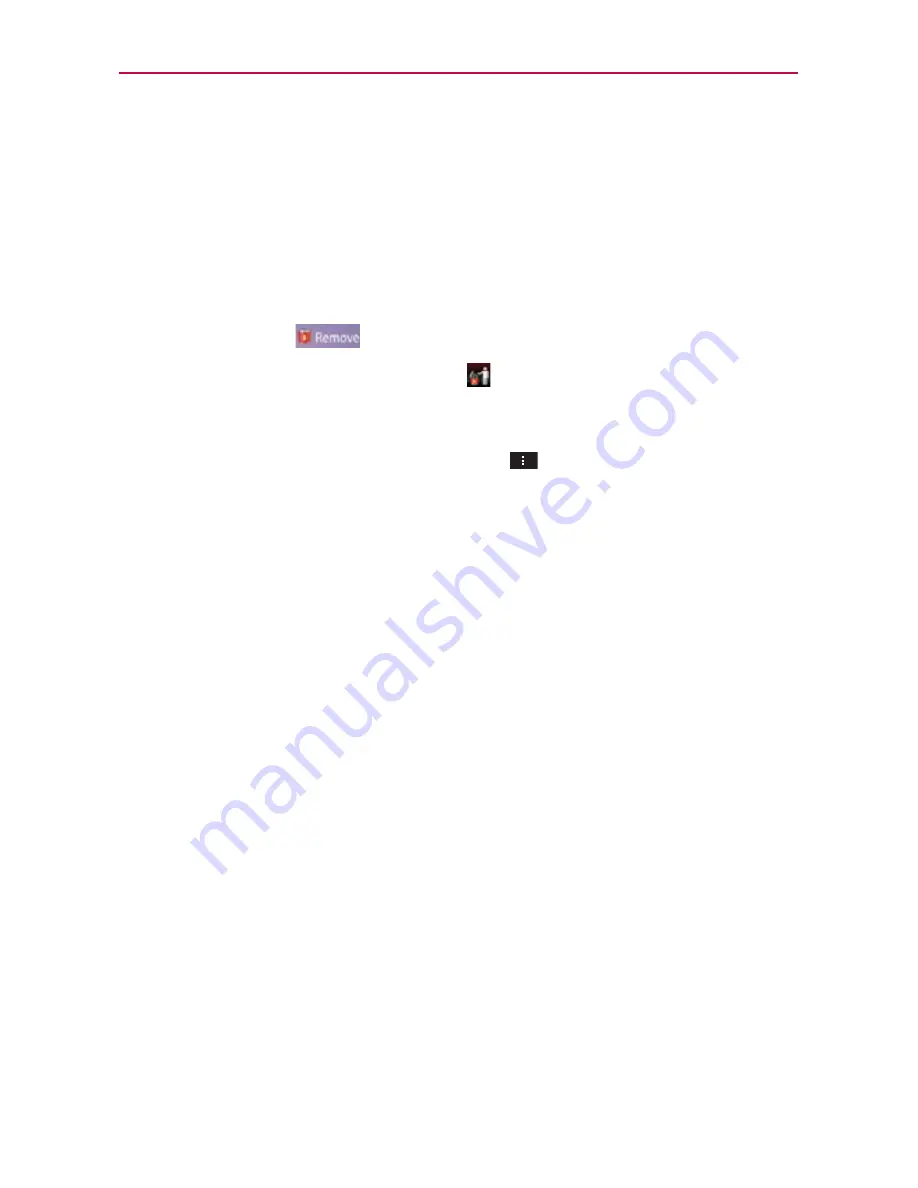
43
The Basics
3. When the item is where you want it, lift your finger.
NOTE
If
Move home screen items
is enabled in the
Gesture settings
, simply tilt the device in
the direction you want to move the item to one of the canvases.
To remove an item from the Home screen
1. Tap and hold the item (note that the Quick Keys are replaced by an icon
of a trash can).
2. Drag the item to
at the top of the screen.
3. When the
Remove
icon changes to
, lift your finger.
To change the Home screen
From the Home screen, tap the
Menu Key
>
Home screen settings
to
access
Theme
,
Animation
,
Screen swipe effect
or
Wallpaper
.
You can also select whether you want to
Scroll the wallpaper
or
Scroll
screens circularly
.
Theme
: Please refer to page 32 to see how to change the theme on the
Home screen.
Animation:
You can set the Home screen with All animations or No
animations.
Screen swipe effect:
You can set the one of 7 types of screen swipe effect
on the Home screen. Choose the effect you want among Basic, Breeze,
Accordion, Panorama, Carousel, Layer, and Domino.
Wallpaper:
Select wallpaper from Charging wallpapers, Gallery, Live
wallpapers, and Wallpapers.
Scroll wallpaper:
Tap to checkmark if you want wallpaper to scroll with the
screen. If not, remove checkmark to disable it.
Scroll screen circularly:
Tap to checkmark if you want to show first screen
after the last screen when scrolling. If not, remove checkmark to disable it.






























