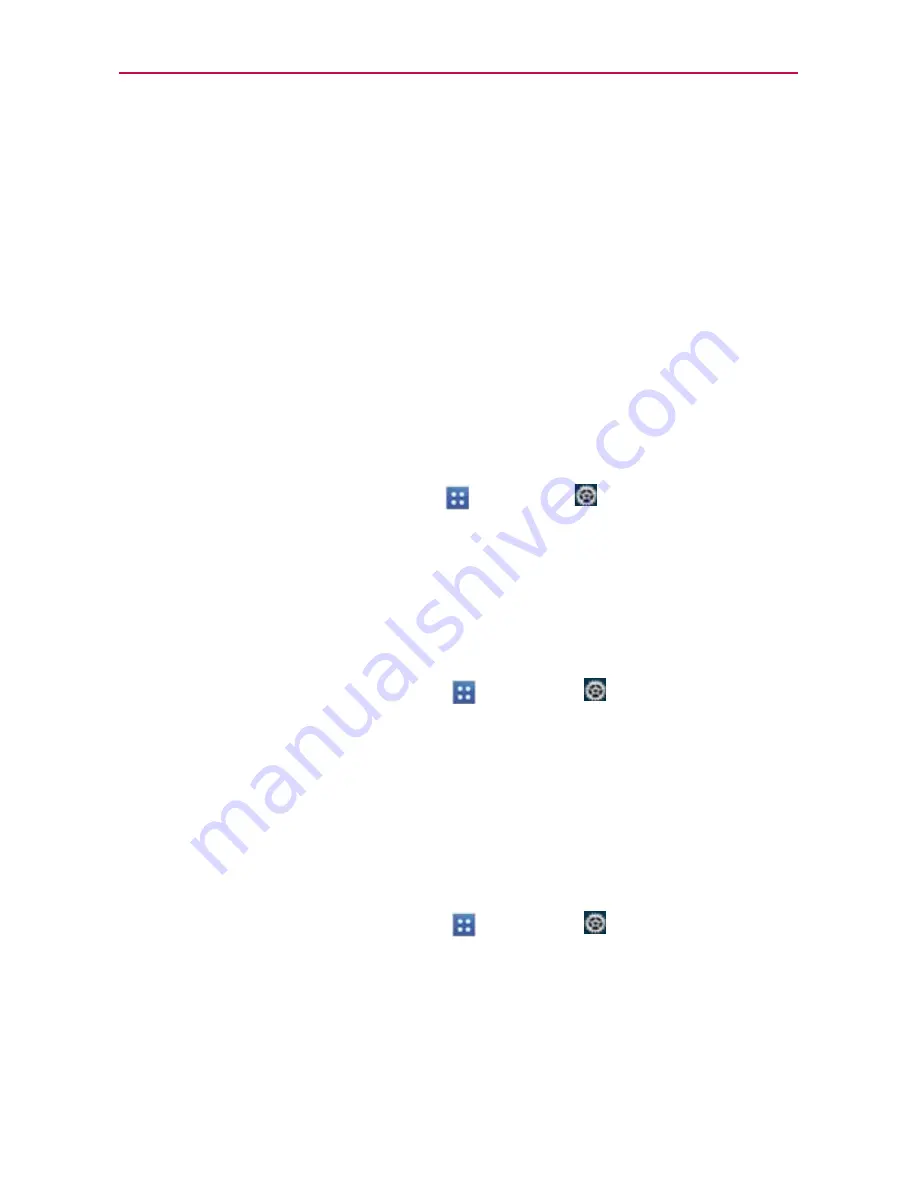
39
The Basics
PIN
: Locks the screen with a number sequence. Enter a PIN (at least 4
digits) and tap
Continue
. Reenter your PIN and tap
OK
to confirm it.
Password
: Locks the screen with an alphanumeric sequence. Enter
a password (at least 4 characters) and tap
Continue
. Reenter your
password and tap
OK
to confirm it.
From then on, any time you want to turn the phone on or unlock the
screen, you will need to draw your unlock pattern or enter your PIN or
password to unlock the screen.
Disabling the lock sequence
If you change your mind about using a lock sequence to secure your phone,
you can disable it.
1. From the Home screen, tap
Apps
>
Settings
>
Lock screen
.
2. Tap
Select screen lock
.
3. Confirm your unlock information.
4. Tap
None
.
Changing Your Unlock Pattern
1. From the Home screen, tap
Apps
>
Settings
>
Lock screen
.
2. Tap
Select screen lock
.
3. Draw your current unlock pattern.
4. Tap
Pattern
to change it.
5. You’re prompted to draw and redraw your new pattern.
Changing your Lock Screen PIN or Password
1. From the Home screen, tap
Apps
>
Settings
>
Lock screen
.
2. Tap
Select screen lock
.
3. Enter your current lock sequence.
4. Tap
PIN
to change your number lock sequence or tap
Password
to
change your alphanumeric lock sequence.
5. You’re prompted to enter and reenter your new lock sequence.






























