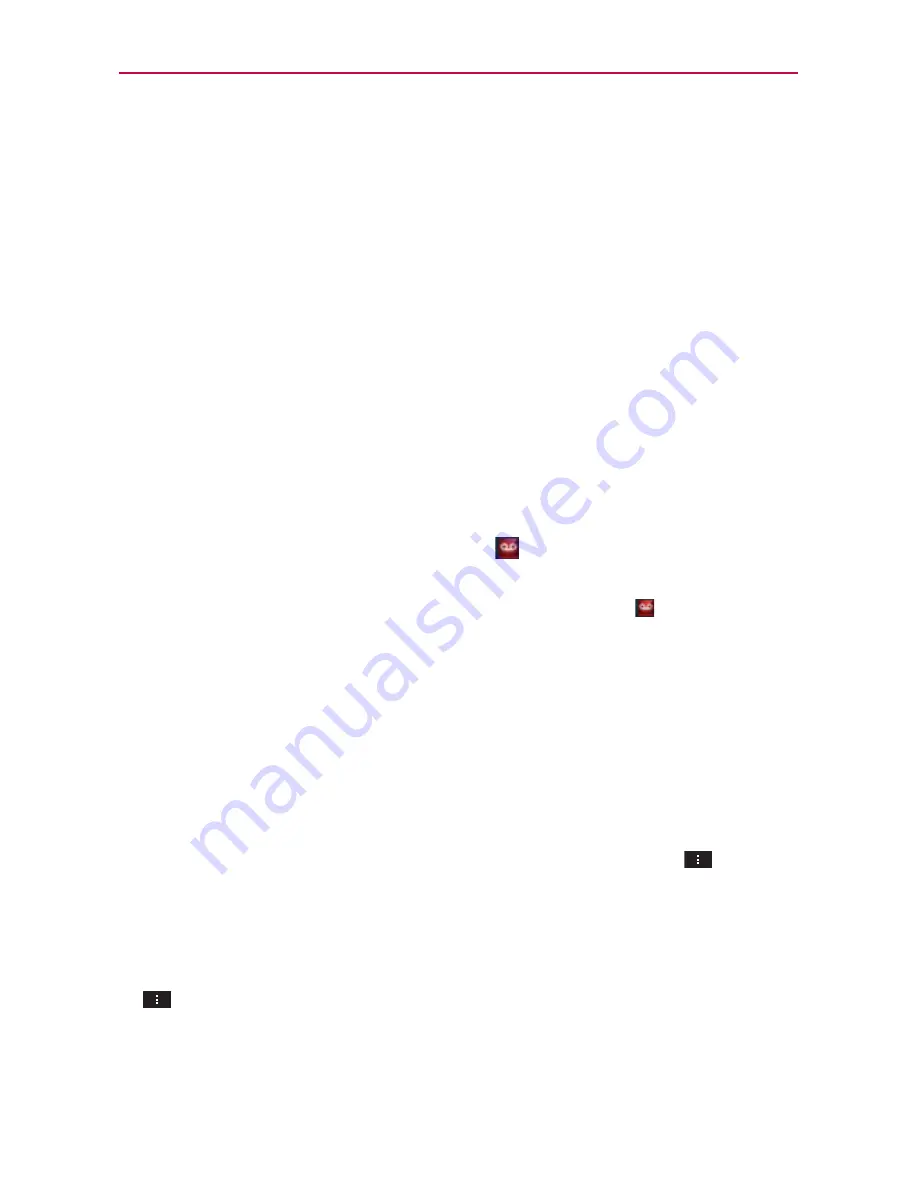
98
Communication
Tap
Brightness
to open a dialog box to set brightness.
MICROSOFT EXCHANGE SETTINGS
Tap
Corporate directory
to checkmark this setting to search the
online directory for the entered recipient.
Visual Voicemail
The
Voicemail
application allows the management of voicemail directly from
the device rather than accessing voicemail via traditional methods.
Visual Voicemail displays a list of your messages and allows you to choose
which message(s) to listen to or delete, without having to dial into your
mailbox and listen to voice instructions or prior messages.
To be able to use Visual Voicemail
1. From the Home screen, tap
Voicemail
.
NOTE
Listening to voicemail and setting up your voicemail service depends on subscription
to the visual voice mail service. When you tap the Voicemail Key
and you have
subscribed to the visual voice mail service, the Visual Voicemail application will be
launched. If you are not subscribed, you will be dialed into your traditional voicemail box.
2. The first time you access the Voicemail application, you will have to
subscribe to the Visual Voicemail service to be able to use it.
3. After subscription to the Visual Voicemail service, you will be prompted
to enter your password. To change the password call voicemail (dial *86).
4. After entering the password, your voicemail entries will be displayed in
your Voicemail Inbox. While viewing the voicemail list, you can select an
entry (see step 5). For additional options, tap the
Menu Key
>
New
,
Delete, Save as, Set as Heard, Sort by
,
Saved messages
,
Refresh
,
Settings
,
Search
,
Logout
.
5. Tap a voicemail entry to listen to it. Then you can tap
Call back
,
Save
,
Erase
, or
Speaker
. To forward or reply to a message, tap the
Menu Key
>
Forward
or
Reply
.
6. If you decide to reply with a voicemail or forward it, record a message.
The keys at the bottom of the screen allow you to record, stop,
re-record, or cancel the message.






























