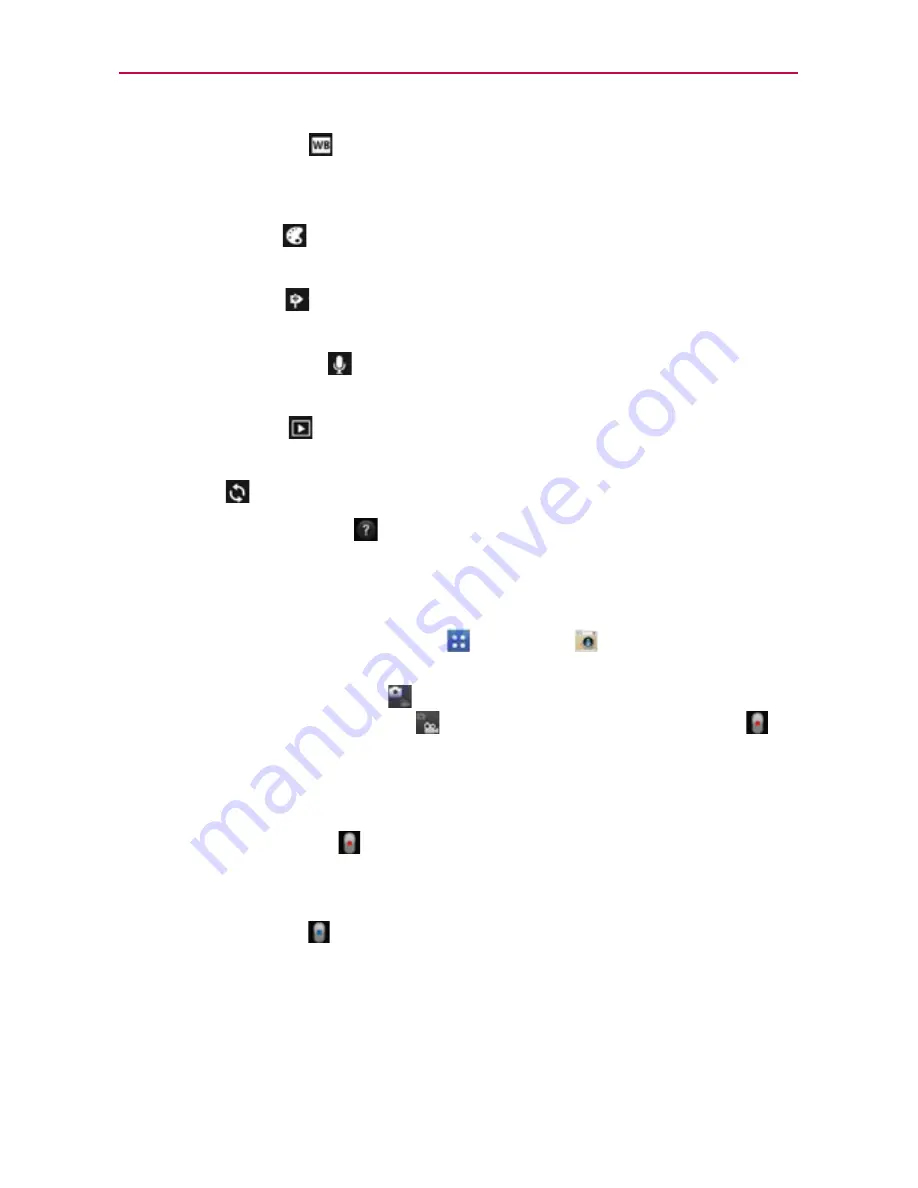
130
Entertainment
White balance
: Defines the ambient lighting to improve the color
qualities of the video under different lighting conditions. Choose from
Auto, Incandescent, Sunny, Florescent, and Cloudy.
Color effect
: Applies artistic effects to videos. Choose from None,
Mono, Sepia, and Negative.
Geotagging
: Sets the camera to add location information to the
video. This is ideal for geotagging purposes. Choose Off or On.
Audio recording
: Sets the camcorder to record audio with the
video. Choose Off or On.
Auto review
: Sets the amount of time the shot remains on the
screen after taking it. Choose from Off, On, 2 sec, or 5 sec.
Reset
: Resets all of the settings back to the default values.
Camera help guide
: Displays information about some useful
Camera options.
Recording a quick video
1. From the Home screen tap
Apps
>
Camera
to open the
Camera
application.
2. Tap the
Mode Switch
icon
to toggle it to Video mode. The camera
Mode Switch icon changes to
and the
Capture
icon
changes to
.
3. The Video camera’s viewfinder will appear on the screen.
4. Hold the phone horizontally and point the lens toward the subject of the
video.
5. Tap the
Capture
icon
once to start recording.
6. The record dot at the upper left corner of the viewfinder turns red and
the video length timer begins counting.
7. Tap the
Stop
icon
on the screen to stop recording.
After recording a video
If
Auto review
is set to On, a still image representing your video will appear
on the screen until you tap an option or icon to proceed.
The following options are available if
Auto review
is set to On.
NOTE
If
Auto review
is set to Off, these options can be accessed while viewing the video in
the
Gallery
application.






























