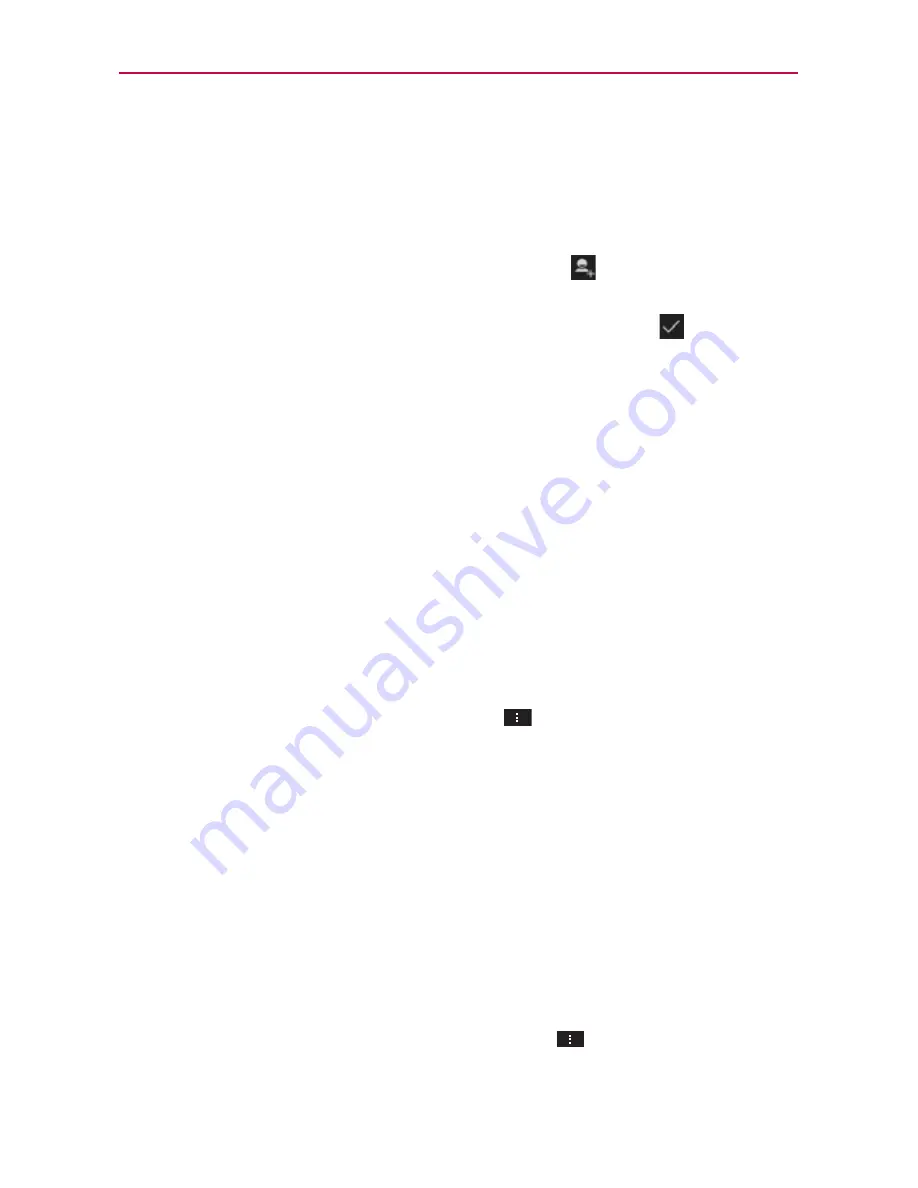
121
Communication
To add a friend to your Friends list
You can invite anyone with a Google Account to become your friend in
Google Talk, so you can chat with each other and stay up-to-date with each
others’ online status.
1. From your Friends list, tap the
Add Friend
icon
in the upper right
corner of the screen.
2. Enter your friend’s Gmail address then tap the
Done
icon
in the upper
right corner of the screen.
To view and accept an invitation to become a friend
When a contact invites you to become a friend in Google Talk, you receive a
notification in the Status Bar and the invitation appears in your Friends list.
1. Tap the invitation from either the Status Bar or the Friends list.
2. Tap
Accept
to chat with the contact, or
Cancel
if you don’t want to chat
with and share your Google Talk status with the sender.
To view all friends or only those most popular with you
By default, only the friends that you frequently chat with (the most popular)
are shown in the Friends list. But you can change which friends are listed.
In the Friends list, tap the
Menu Key
>
Display options
.
Availability
displays only your most popular friends who are available
to chat.
Name
displays all of your friends.
Recency
displays only your friends you’ve recently chatted with.
To block a friend
You can block a friend from sending you messages. When blocked, your
friend will be removed from your Friends list.
1. From the Friends list, tap the friend’s name.
If you don’t see the friend, tap the
Menu Key
>
Display options
>
Names
.






























