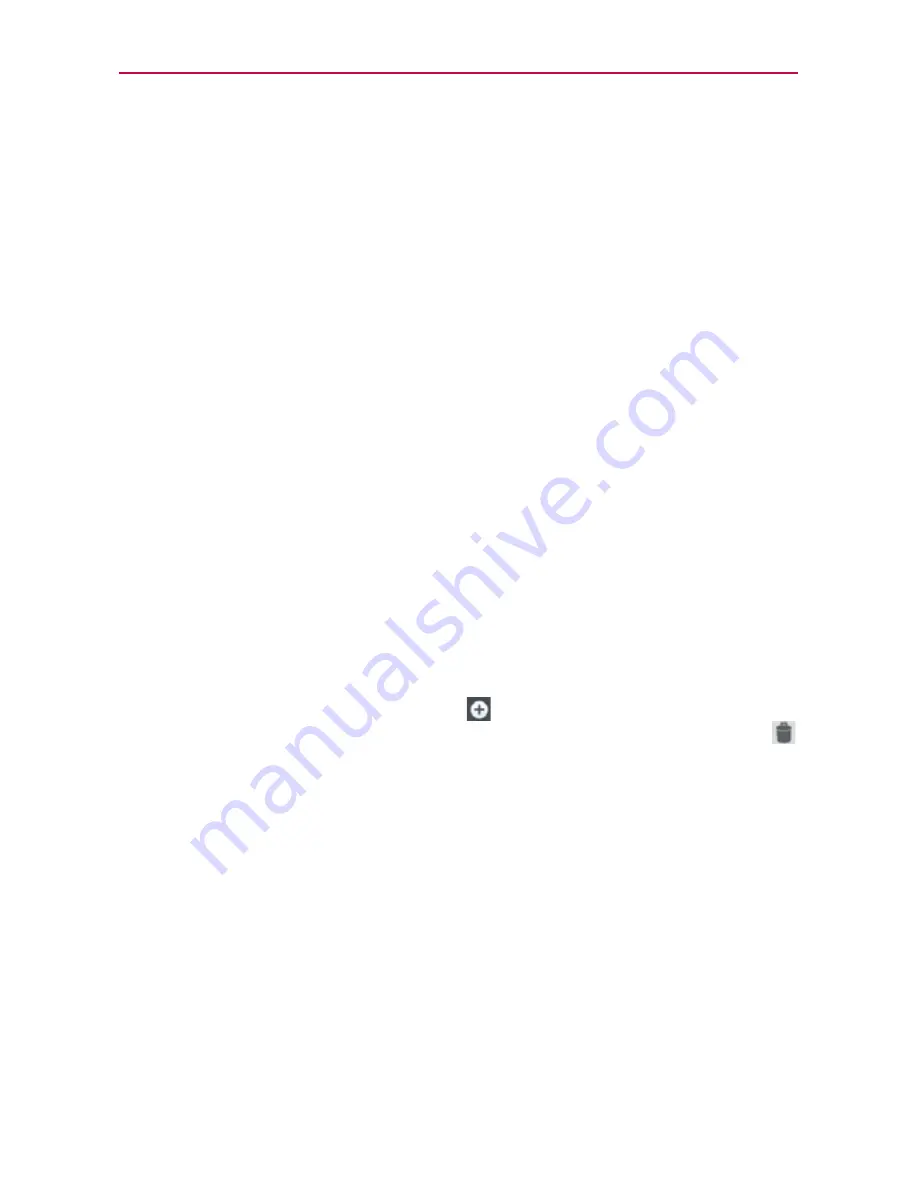
177
Settings
Call
Tap
Call
to access the following settings:
VOICEMAIL
Voicemail service:
Opens a dialog box to select or change your
voicemail service (such as Google Voice™). The default is
My carrier
.
Voicemail settings:
Opens a page to alter your voicemail settings. If
you are using your carrier’s voicemail service, you can enter the phone
number to use for listening to and managing your voicemail.
You can enter a comma (,) to insert a pause in the number to add your
password. If you are using Google Voice, the screen allows you to view
the Google Voice number or sign out of Google Voice.
OTHER CALL SETTINGS
Call forwarding:
Opens a screen to enable or disable call forwarding.
When enabled, you can enter the phone number you want to forward
the calls to.
Quick message:
Checkmark to enable the Quick text message feature
to use
Quick msg
when you want to ignore an incoming call and
respond to the caller with a specified text message instead.
Quick message settings:
Opens a dialog box for you to manage your
Quick messages. Tap the
New
icon
in the upper right corner to create
a new quick message, tap a message to edit it, or tap the
Delete
icon
to delete the message.
Show dialpad:
Opens a dialog box to set which types of calls will
automatically display the dialpad.
Auto retry:
Opens a dialog box to set the amount of time to wait before
automatically redialing a call that failed to connect.
TTY mode:
Opens a dialog box to set the TTY mode to communicate
with other TTY devices.
DTMF tones:
Opens a dialog box to set the length of the DTMF tones.
Assisted dialing:
Opens a screen to configure the Assisted dialing
options when you are traveling outside of your home country.
Voice privacy:
Checkmark to enable enhanced voice privacy.






























