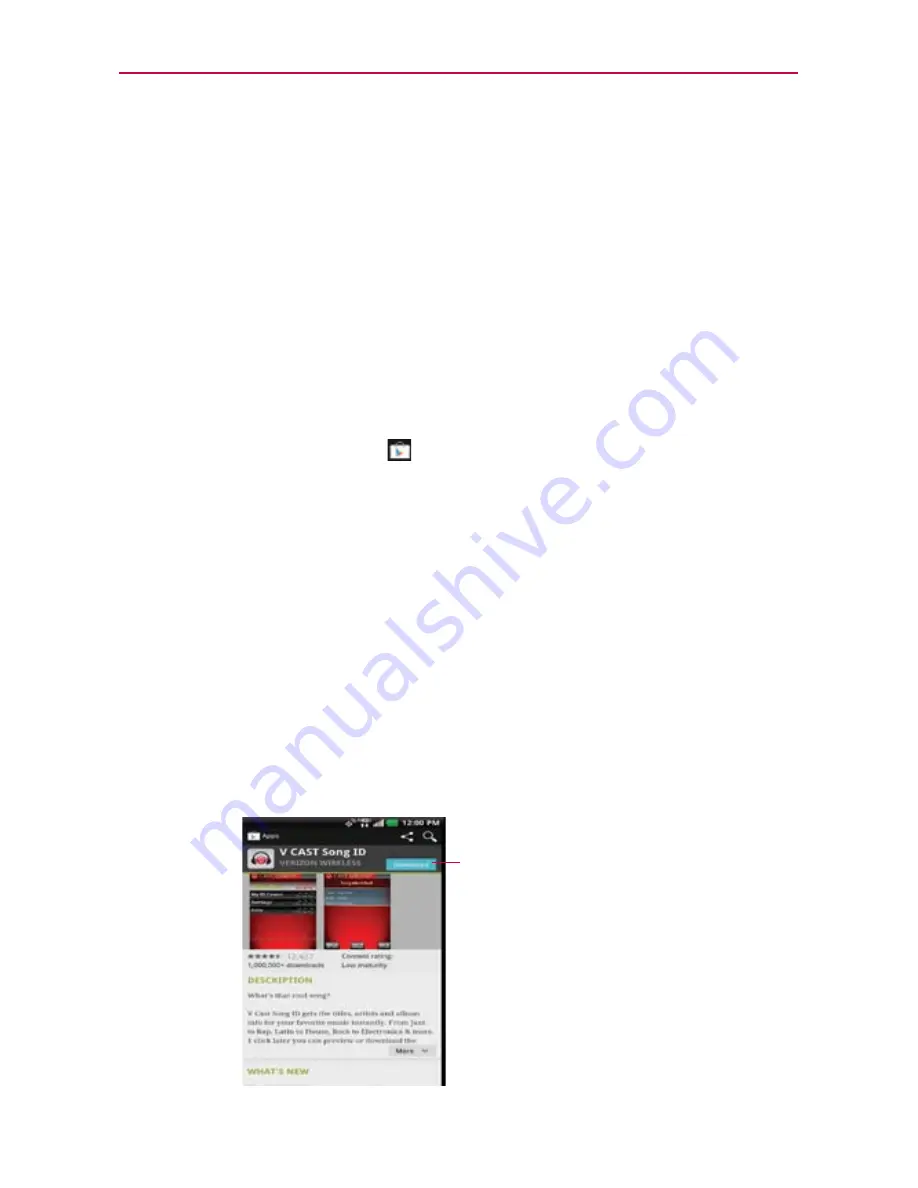
141
Entertainment
To open a screen with details about an application
At any time while browsing through the Google Play Store, tap an
application to open its details screen.
The Application details screen include a description, ratings, comments,
and related information about the application. From this screen, you can
download, install, uninstall, rate the application, and more.
To return to the Google Play Store homepage
You can return directly to the Google Play Store homepage from most other
Google Play Store screens.
Tap the
Play Store
icon
in the upper left corner of the screen.
Downloading and Installing Applications
When you find an application you want, you can install it on your phone.
To download and install an application
NOTE
Before you can download a paid application, you must set up a billing arrangement.
1. Find an application you want and open its details screen.
In the application’s details screen, you can read more about the
application, including its cost, overall rating, and comments by users.
Scroll down to the Developer Info section to view more applications by
this developer, visit the developer’s website, or send the developer an
email message.
The price is indicated here.






























