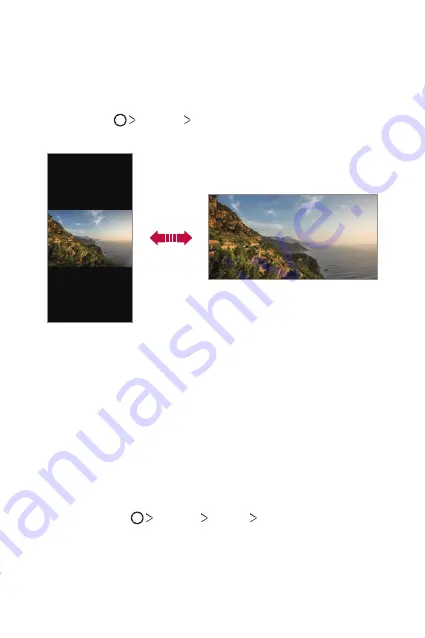
Basic Functions
66
Switching the screen orientation
You can set the screen orientation to automatically switch according to
the device’s physical orientation.
On the notification panel, tap
Rotation
from the quick access icon list.
You can also tap
Settings
Display
and activate
Auto-rotate
screen
.
Editing the Home screen
On the Home screen, touch and hold on an empty space, then select the
desired action from below.
•
To rearrange the Home screen canvases, touch and hold on a canvas,
then drag it to another location.
•
To add a widget to the Home screen, touch and hold on a blank area of
the Home screen, then select
Widgets
.
•
To change wallpapers, themes, icons, and AOD, touch and hold on a
blank area of the Home screen, then select
Wallpaper & theme
.
You can also tap
Settings
Display
Wallpaper & theme
, then
select wallpapers, themes, icons, and AOD to apply to the device.
Summary of Contents for G7 ThinQ
Page 6: ...Custom designed Features 01 ...
Page 47: ...Basic Functions 02 ...
Page 81: ...Useful Apps 03 ...
Page 127: ...Settings 04 ...
Page 155: ...Appendix 05 ...
Page 169: ...For Your Safety 06 ...
Page 176: ...Safety Guidelines 07 ...
Page 205: ...Fonctions personnalisées 01 ...
Page 247: ...Fonctions de base 02 ...
Page 283: ...Applications utiles 03 ...
Page 328: ...Paramètres 04 ...
Page 356: ...Annexe 05 ...
Page 370: ...Pour votre sécurité 06 ...
Page 377: ...Directives de sécurité 07 ...
















































