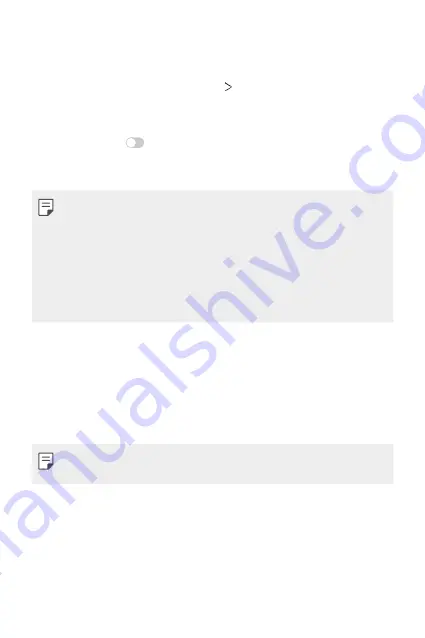
Settings
152
Restart & reset
You can reset the device including network and app settings.
1
On the settings screen, tap
General
Restart & reset
.
2
Customize the following settings:
•
Auto-restart
: Automatically restart and optimize the phone at a
set time. Tap
to activate this feature. The device automatically
restarts at a set time and optimize itself. Select a date and time for
restart.
•
You can set the device to restart itself once a week. The device
automatically restarts in an hour from the preset time.
•
Once the device restarts, notifications and badges are erased. Save
important data before the preset time.
•
The Auto-restart feature is not activated in the following situations:
When the screen is turned on, when the device is in use, when the
battery level is 30% or less, when the SIM card is locked, or when the
device lock is activated while turning on the device.
•
Network settings reset
: Reset Wi-Fi, Bluetooth and other network
settings.
•
Reset app preferences
: Reset the settings for an app. The data
saved in the app will not be deleted.
•
Factory data reset
: Reset all settings for the device and delete
data.
•
Restarting and resetting your device deletes all data on it. Enter your
device name, Google Account and other initial information again.
Summary of Contents for G7 ThinQ
Page 6: ...Custom designed Features 01 ...
Page 47: ...Basic Functions 02 ...
Page 81: ...Useful Apps 03 ...
Page 127: ...Settings 04 ...
Page 155: ...Appendix 05 ...
Page 169: ...For Your Safety 06 ...
Page 176: ...Safety Guidelines 07 ...
Page 205: ...Fonctions personnalisées 01 ...
Page 247: ...Fonctions de base 02 ...
Page 283: ...Applications utiles 03 ...
Page 328: ...Paramètres 04 ...
Page 356: ...Annexe 05 ...
Page 370: ...Pour votre sécurité 06 ...
Page 377: ...Directives de sécurité 07 ...
















































