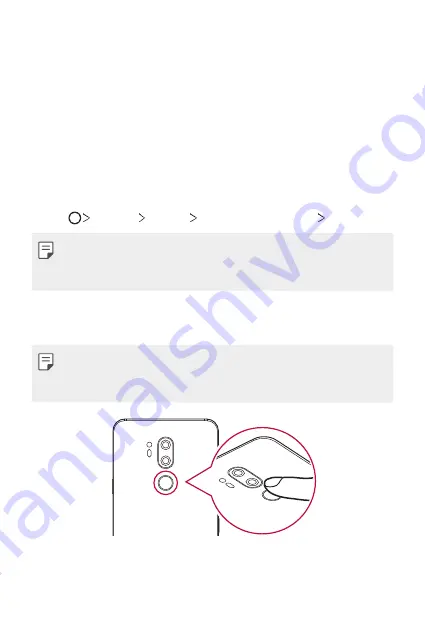
Custom-designed Features
31
•
Scan only one finger for each registration. Scanning more than one
finger may affect fingerprint registration and recognition.
•
The device may generate static electricity if the surrounding air is
dry. If the surrounding air is dry, avoid scanning fingerprints, or touch
a metallic object such as coin or key before scanning fingerprints to
remove static electricity.
Registering fingerprints
You can register and save your fingerprint on the device to use fingerprint
identification.
1
Tap
Settings
General
Lock screen & security
Fingerprints
.
•
A lock screen must be set in order to be able to use this feature.
•
If the screen lock is not active, configure the lock screen by following the
on-screen instructions. See
2
Locate the fingerprint sensor on the back of the device and gently put
your finger on it to register the fingerprint.
•
Gently press the fingerprint sensor so that the sensor can recognize
your fingerprint.
•
Ensure that your fingertip covers the entire surface of the sensor.
3
Follow the on-screen instructions.
•
Repeat scanning the fingerprint by moving your finger little by little
until the fingerprint registers.
Summary of Contents for G7 ThinQ
Page 6: ...Custom designed Features 01 ...
Page 47: ...Basic Functions 02 ...
Page 81: ...Useful Apps 03 ...
Page 127: ...Settings 04 ...
Page 155: ...Appendix 05 ...
Page 169: ...For Your Safety 06 ...
Page 176: ...Safety Guidelines 07 ...
Page 205: ...Fonctions personnalisées 01 ...
Page 247: ...Fonctions de base 02 ...
Page 283: ...Applications utiles 03 ...
Page 328: ...Paramètres 04 ...
Page 356: ...Annexe 05 ...
Page 370: ...Pour votre sécurité 06 ...
Page 377: ...Directives de sécurité 07 ...






























