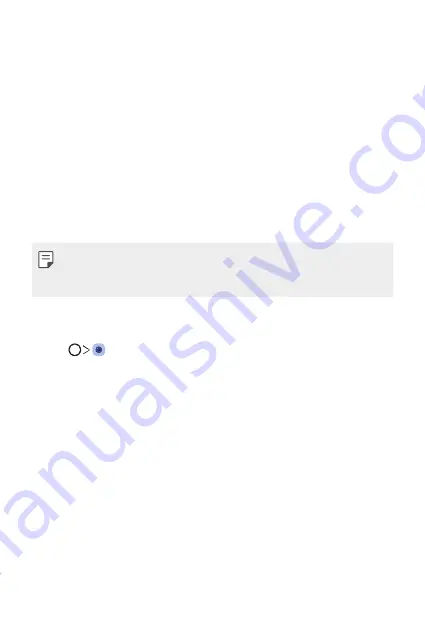
Custom-designed Features
7
Google Lens
You can get more information or take action on items around you using
Google Lens, like landmarks, posters, restaurant menus, animals, flowers,
or barcodes, directly in your device.
For example, when you use Google Lens on a:
•
Business card: You can save the phone number or address to a contact.
•
Book: You can get reviews and other details about it.
•
Landmark or building: You can get more details about it.
•
Painting in a museum: You can get details about it.
•
Plant or animal: You can learn more about it.
•
Flyer or event billboard: You can add that event to your calendar.
•
Google Lens is available only when your device is connected to the
internet. If you use mobile data, you may be charged for data usage,
depending on your pricing plan.
Use Google Lens
1
Tap , then tap
Google Lens
.
2
Point your camera at an item.
3
To get details or take action:
•
Tap the item on your screen.
•
To select text: Tap a word, then tap it again and drag the blue dots.
Tap
Search
.
Summary of Contents for G7 ThinQ
Page 6: ...Custom designed Features 01 ...
Page 47: ...Basic Functions 02 ...
Page 81: ...Useful Apps 03 ...
Page 127: ...Settings 04 ...
Page 155: ...Appendix 05 ...
Page 169: ...For Your Safety 06 ...
Page 176: ...Safety Guidelines 07 ...
Page 205: ...Fonctions personnalisées 01 ...
Page 247: ...Fonctions de base 02 ...
Page 283: ...Applications utiles 03 ...
Page 328: ...Paramètres 04 ...
Page 356: ...Annexe 05 ...
Page 370: ...Pour votre sécurité 06 ...
Page 377: ...Directives de sécurité 07 ...









































