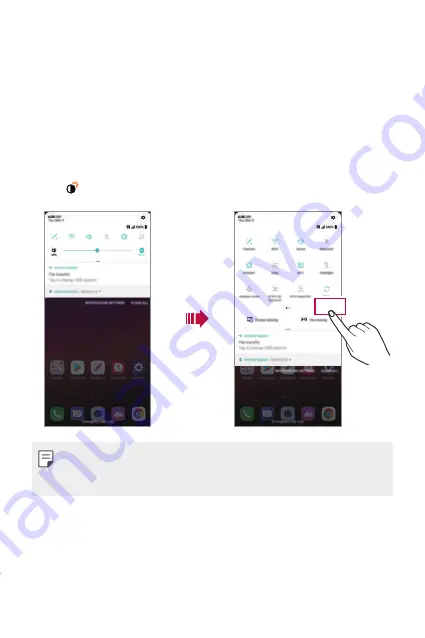
Basic Functions
65
Notifications panel
You can open the notifications panel by dragging the status bar
downward on the main screen.
•
To open the quick access icons list, drag the notifications panel
downwards.
•
To rearrange, add, or remove icons, tap
EDIT
.
•
If you touch and hold the icon, the settings screen for the
corresponding function appears.
•
Tap to boost the screen brightness to the maximum of 1,000 units.
EDIT
•
You can use the notifications panel even on the lock screen. Drag the
notifications panel while the screen is locked to quickly access the
desired features.
Summary of Contents for G7 ThinQ
Page 6: ...Custom designed Features 01 ...
Page 47: ...Basic Functions 02 ...
Page 81: ...Useful Apps 03 ...
Page 127: ...Settings 04 ...
Page 155: ...Appendix 05 ...
Page 169: ...For Your Safety 06 ...
Page 176: ...Safety Guidelines 07 ...
Page 205: ...Fonctions personnalisées 01 ...
Page 247: ...Fonctions de base 02 ...
Page 283: ...Applications utiles 03 ...
Page 328: ...Paramètres 04 ...
Page 356: ...Annexe 05 ...
Page 370: ...Pour votre sécurité 06 ...
Page 377: ...Directives de sécurité 07 ...






























