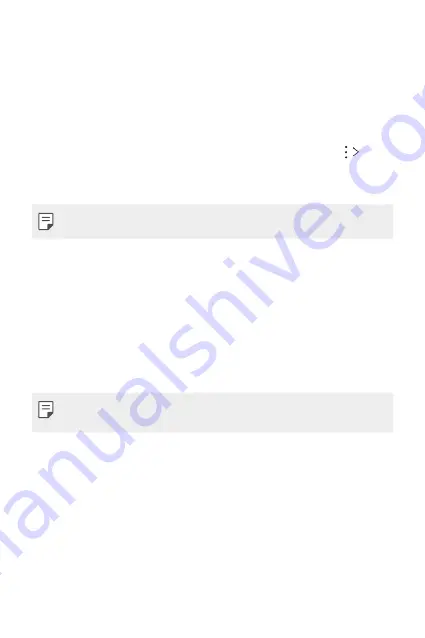
Basic Functions
77
Content sharing
Playing content from another device
You can play photos, videos or songs saved on your device from a TV.
1
Connect the TV and your device to the same Wi-Fi network.
2
While viewing the items from the
Gallery
or
Music
app, tap
Play
on other device
.
3
Select the TV you want to connect to.
•
For use with Chromecast, Google Play services should be up to date.
Viewing content from nearby devices
You can view content from various devices, such as a computer, NAS or
mobile device, by using the
Gallery
or
Music
apps.
Connecting the devices
Connect both your device and another device that support DLNA function
to the same wireless network.
•
Make sure that File sharing (DLNA) is activated on both the device and
the connected device.
Searching for nearby devices
You can view a list of DLNA devices on the same network by selecting the
Nearby devices
menu in each app.
Use content from nearby devices as if you were using it on your device.
Summary of Contents for G7 ThinQ
Page 6: ...Custom designed Features 01 ...
Page 47: ...Basic Functions 02 ...
Page 81: ...Useful Apps 03 ...
Page 127: ...Settings 04 ...
Page 155: ...Appendix 05 ...
Page 169: ...For Your Safety 06 ...
Page 176: ...Safety Guidelines 07 ...
Page 205: ...Fonctions personnalisées 01 ...
Page 247: ...Fonctions de base 02 ...
Page 283: ...Applications utiles 03 ...
Page 328: ...Paramètres 04 ...
Page 356: ...Annexe 05 ...
Page 370: ...Pour votre sécurité 06 ...
Page 377: ...Directives de sécurité 07 ...
















































