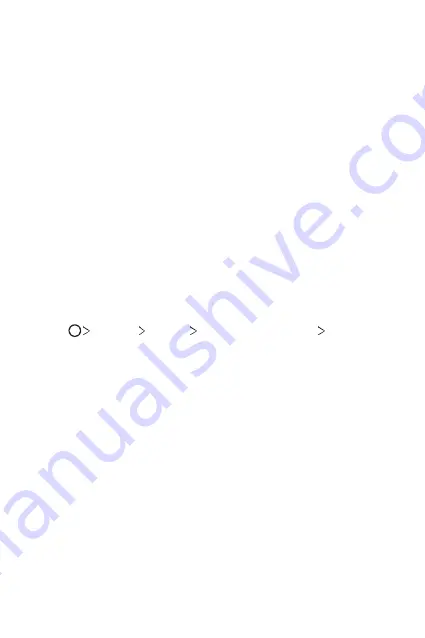
Basic Functions
72
Precautions for the secure start-up feature
•
If you forget your decryption password, you cannot restore encrypted
data and personal information.
•
Be sure to keep your screen lock passwords separately.
•
If you enter the screen lock passwords incorrectly more than the
specified times, the device automatically resets itself and the encrypted
data and your personal information are deleted automatically and they
cannot be restored.
•
Be cautious not to enter incorrect screen lock passwords more than
the specified times.
•
When you turn on the device right after the device resets, encryption
also starts. If you stop the encryption arbitrarily, the data may be
damaged. Be sure to wait until the reset is completed.
Customize Lock screen
You can customize lock screen.
1
Tap
Settings
General
Lock screen & security
Customize
Lock screen
.
2
Select a function you want to set.
•
Wallpaper
: Allow you to set the background for your Lock screen.
•
Clock
: Allow you to set where to position the clock on the Lock
screen.
•
Shortcuts
: Allow you to choose apps to run on your Lock screen.
This setting appears only when a screen lock is set.
•
Screen swipe effect
: Allow you to set the screen transition effect
to apply when the screen is unlocked.
•
Weather animation
: Enable this option to display weather
animations for the current location on the Lock screen.
•
Contact info for lost phone
: Allow you to set text to be displayed
on the Lock screen to identify the phone’s owner.
Summary of Contents for G7 ThinQ
Page 6: ...Custom designed Features 01 ...
Page 47: ...Basic Functions 02 ...
Page 81: ...Useful Apps 03 ...
Page 127: ...Settings 04 ...
Page 155: ...Appendix 05 ...
Page 169: ...For Your Safety 06 ...
Page 176: ...Safety Guidelines 07 ...
Page 205: ...Fonctions personnalisées 01 ...
Page 247: ...Fonctions de base 02 ...
Page 283: ...Applications utiles 03 ...
Page 328: ...Paramètres 04 ...
Page 356: ...Annexe 05 ...
Page 370: ...Pour votre sécurité 06 ...
Page 377: ...Directives de sécurité 07 ...
















































