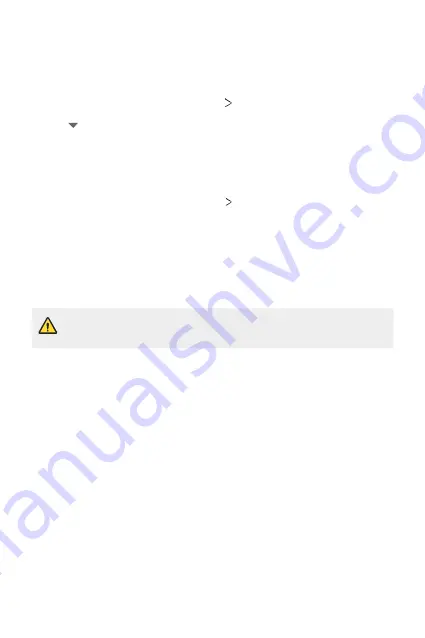
Settings
151
Memory
You can view the average amount of memory usage over a certain period
of time and the memory occupied by an app.
1
On the settings screen, tap
General
Memory
.
2
Tap to set a time slot to retrieve data.
Backup
You can back up data saved on your device to another device or account.
1
On the settings screen, tap
General
Backup
.
2
Customize the following settings:
•
LG Mobile Switch
: Allows you to transfer data from an old LG
device to your new LG device. See
for details.
•
Backup & restore
: Back up your device data or restore data to your
device from a backup.
•
Resetting your device may delete backup files saved in storage. Make
sure to copy and store the important backup files to your PC.
•
Google backup
: Change Google drive backup settings. You can
also check the backup account currently used, or add a new backup
account.
Summary of Contents for G7 ThinQ
Page 6: ...Custom designed Features 01 ...
Page 47: ...Basic Functions 02 ...
Page 81: ...Useful Apps 03 ...
Page 127: ...Settings 04 ...
Page 155: ...Appendix 05 ...
Page 169: ...For Your Safety 06 ...
Page 176: ...Safety Guidelines 07 ...
Page 205: ...Fonctions personnalisées 01 ...
Page 247: ...Fonctions de base 02 ...
Page 283: ...Applications utiles 03 ...
Page 328: ...Paramètres 04 ...
Page 356: ...Annexe 05 ...
Page 370: ...Pour votre sécurité 06 ...
Page 377: ...Directives de sécurité 07 ...
















































