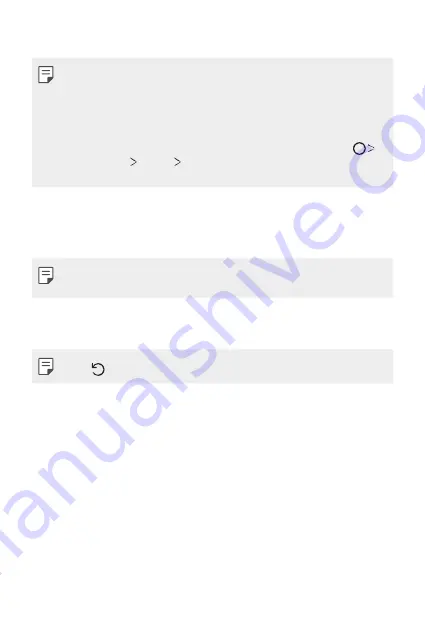
Settings
141
•
App scaling
: Adjust the screen size of apps.
Aspect ratio
•
This device uses 19.5:9 aspect ratio.
- Some downloaded apps may not support 19.5:9 aspect ratio.
In this case, select the most optimal screen ratio for the app or
consult the app provider for more information.
- You can select the aspect ratio for individual apps by tapping
Settings
Display
App scaling
. Select the desired aspect ratio
from
Compatibility (16:9)
,
Standard (16.7:9)
, and
Full screen
.
•
Display size
: Set the items on the screen to a size easy for you to see.
Some items may change position.
•
Screen resolution
: Adjust the screen resolution.
•
When you change the screen resolution, currently running apps are
closed.
•
Screen colour
: Adjust the colour, colour temperature, or RGB values for
the desired screen.
•
Tap to reset the settings.
•
Comfort view
: Set the device to reduce amount of blue light on screen
to reduce eye strain.
•
Brightness
: Use the slide bar to change the device's screen brightness.
To automatically adjust screen brightness according to ambient light
intensity, tap the
Auto
switch.
•
Auto
: Set the device so that the screen brightness is automatically
adjusted in accordance with the ambient light intensity.
•
Brightness boost timeout
: Set the device to turn off Brightness boost
automatically after the time set.
•
Auto-rotate screen
: Automatically rotate the screen according to the
device's orientation.
Summary of Contents for G7 ThinQ
Page 6: ...Custom designed Features 01 ...
Page 47: ...Basic Functions 02 ...
Page 81: ...Useful Apps 03 ...
Page 127: ...Settings 04 ...
Page 155: ...Appendix 05 ...
Page 169: ...For Your Safety 06 ...
Page 176: ...Safety Guidelines 07 ...
Page 205: ...Fonctions personnalisées 01 ...
Page 247: ...Fonctions de base 02 ...
Page 283: ...Applications utiles 03 ...
Page 328: ...Paramètres 04 ...
Page 356: ...Annexe 05 ...
Page 370: ...Pour votre sécurité 06 ...
Page 377: ...Directives de sécurité 07 ...






























