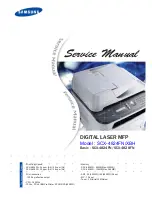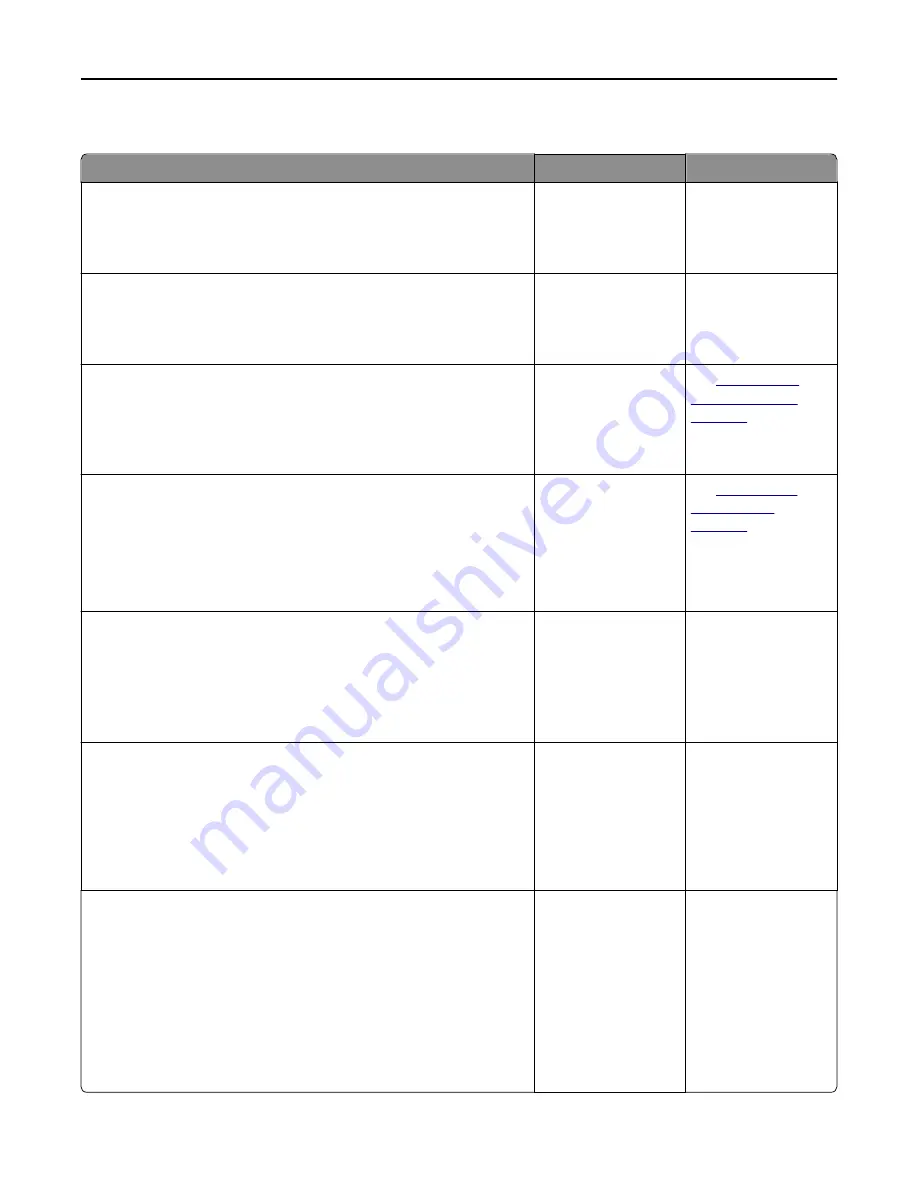
Poor copy quality
Action
Yes
No
Step 1
Check if an error or status message appears on the display.
Does an error or status message appear?
Clear the error or status
message.
Go to step 2.
Step 2
Check the quality of the original document.
Is the quality of the original document satisfactory?
Go to step 3.
Increase the scan
resolution setting for a
higher
‑
quality output.
Step 3
If dark marks appear on prints, then clean the scanner glass and the ADF
glass using a clean, lint-free cloth dampened with water.
Is the scanner glass clean?
Go to step 4.
See
Step 4
Send a print job, and then check for print quality problems.
a
From the Copy menu, adjust the toner darkness.
b
If the print remains faded, then replace the toner cartridge.
Is the print quality satisfactory?
Go to step 5.
See
Step 5
Check the placement of the document or photo.
Make sure that the document or photo is loaded facedown on the
scanner glass in the upper left corner.
Is the document or photo loaded correctly?
Go to step 6.
Place the document or
photo facedown on the
scanner glass in the
upper left corner.
Step 6
Check the copy settings.
From the Copy screen, check if the Content Type and Content Source
settings are correct for the document being scanned.
Are the Content Type and Content Source settings correct for the
document being scanned?
Go to step 7.
Change the Content
Type and Content
Source settings to
match the document
being scanned.
Step 7
Check for patterns on prints.
a
From the Copy screen, navigate to:
Advanced Options
>
Advanced Imaging
>
Sharpness
> select a lower
setting
Note:
Make sure that no scaling is being selected.
b
Resend the copy job.
Do patterns appear on prints?
Go to step 8.
The problem is solved.
Troubleshooting
321
Summary of Contents for XM9100 Series
Page 1: ...XM9100 Series User s Guide June 2014 www lexmark com Machine type s 7421 Model s 039 239 439...
Page 246: ...Fuser area Below the fuser area Duplex area Above the duplex area Clearing jams 246...
Page 267: ...Area H8 Area H9 Clearing jams 267...
Page 270: ...7 Close the door 8 Close the scanner cover Clearing jams 270...