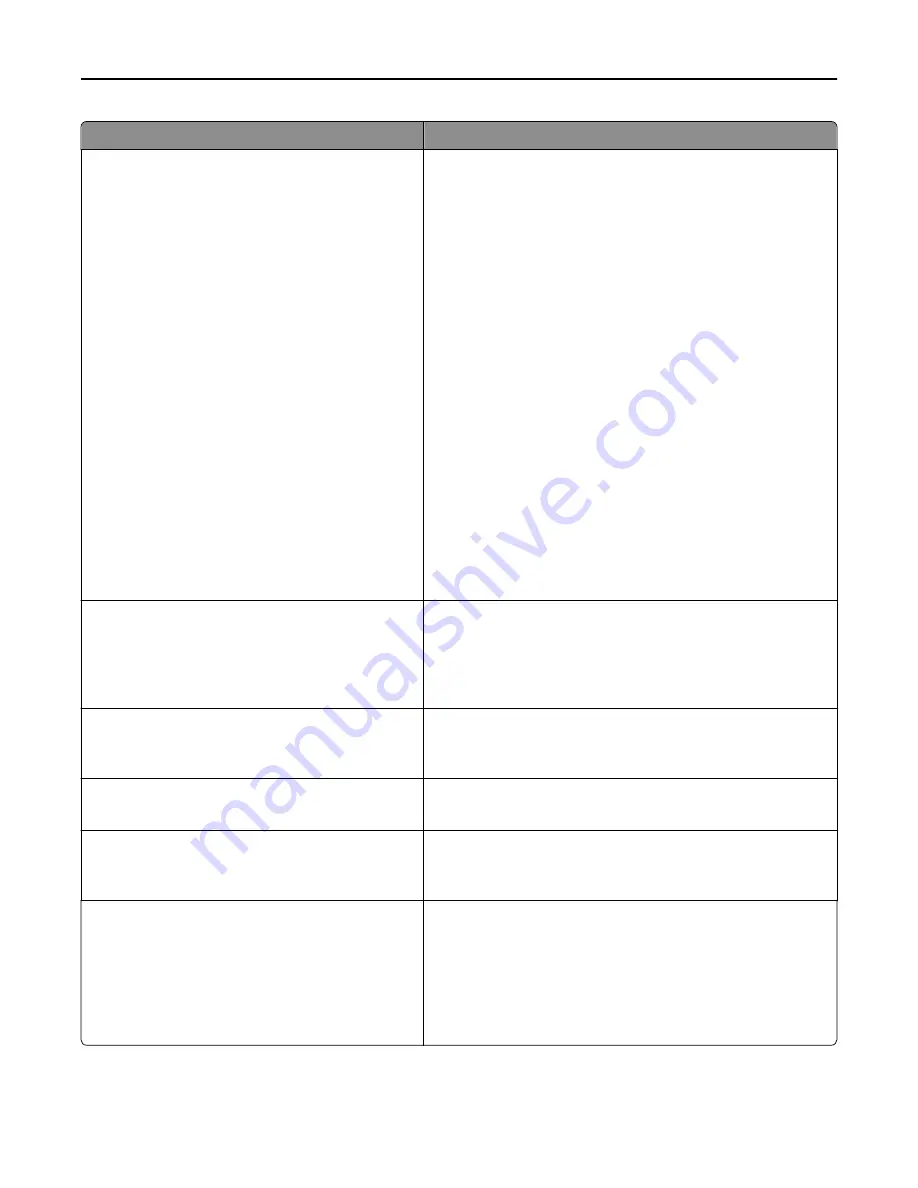
Use
To
Home screen customization
Change Language
Copy
Copy Shortcuts
Fax
Fax Shortcuts
E
‑
E
‑
mail Shortcuts
FTP
FTP Shortcuts
Search Held Jobs
Held Jobs
USB Drive
Profiles and Apps
Bookmarks
Jobs by user
Forms and Favorites
Card Copy
Scan to Network
MyShortcut
Multi Send
Change the icons that appear on the home screen.
For each icon, select from the following options:
Display
Do Not display
Notes:
•
Display is the factory default setting for Copy, Fax, E
‑
mail,
FTP, Search Held Jobs, Held Jobs, USB Drive, Forms and
Favorites, Card Copy, Scan to Network, MyShortcut, and
Multisend.
•
Do not display is the factory default setting for Change
Language, Copy Shortcuts, Fax Shortcuts, E
‑
mail Shortcuts,
FTP Shortcuts, Profiles and Apps, Bookmarks, and Jobs by
user.
Date Format
MM
‑
DD
‑
YYYY
DD
‑
MM
‑
YYYY
YYYY
‑
MM
‑
DD
Format the printer date.
Notes:
•
MM
‑
DD
‑
YYYY is the U.S. factory default setting.
•
DD-MM-YYYY is the international factory default setting.
Time Format
12 hour A.M./P.M.
24 hour clock
Format the printer time.
Note:
12 hour A.M./P.M. is the factory default setting.
Screen Brightness
20–100
Specify the brightness of the control panel screen.
Note:
100 is the factory default setting.
One Page Copy
Off
On
Set copies from the scanner glass to only one page at a time.
Note:
Off is the factory default setting.
Output Lighting
Normal/Standby Mode
Off
Dim
Bright
Set the amount of light from the standard bin.
Notes:
•
Dim is the factory default setting if Eco-Mode is set to Energy
or Energy/Paper.
•
Bright is the factory default setting if Eco-Mode is set to
Paper or Off.
Understanding the printer menus
152
Summary of Contents for XM9100 Series
Page 1: ...XM9100 Series User s Guide June 2014 www lexmark com Machine type s 7421 Model s 039 239 439...
Page 246: ...Fuser area Below the fuser area Duplex area Above the duplex area Clearing jams 246...
Page 267: ...Area H8 Area H9 Clearing jams 267...
Page 270: ...7 Close the door 8 Close the scanner cover Clearing jams 270...
















































