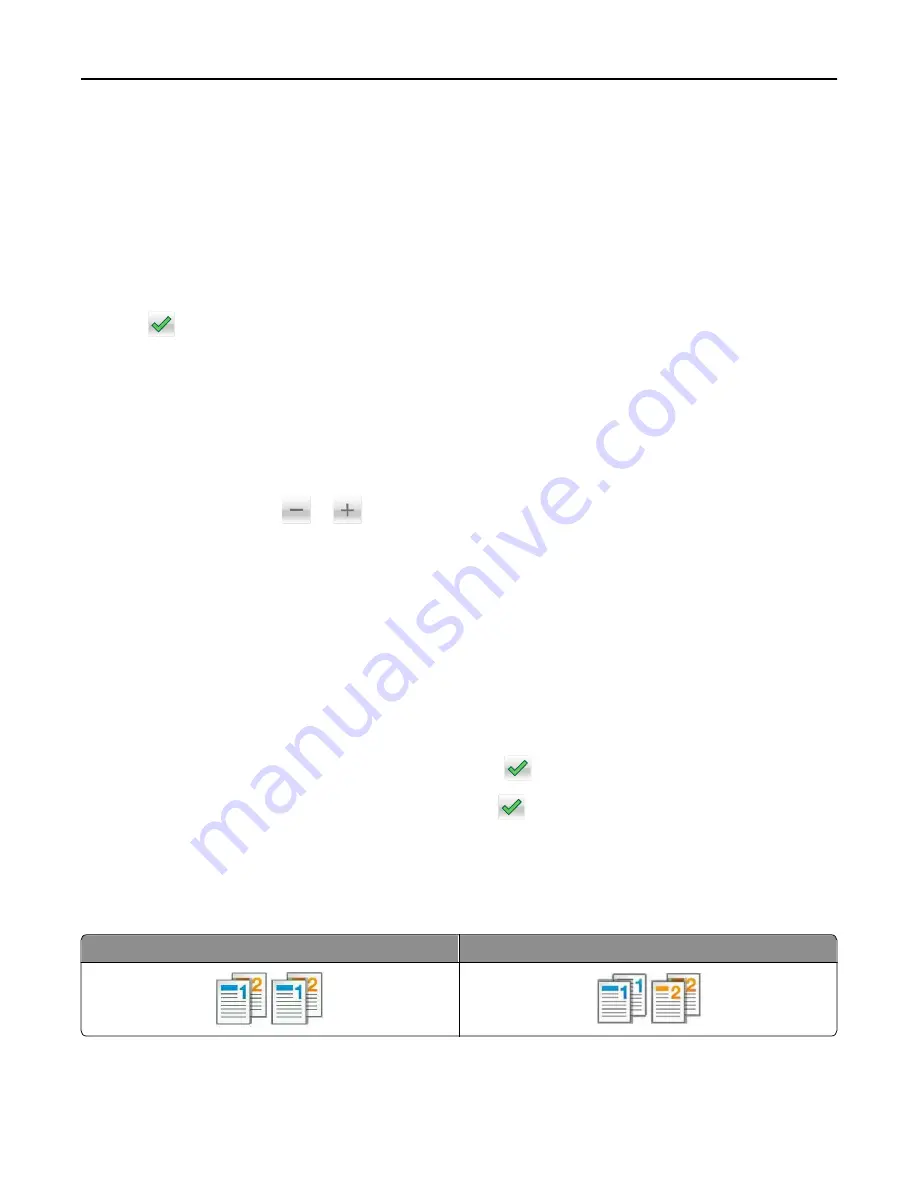
Copying on both sides of the paper (two
‑
sided)
1
Load an original document into the ADF tray or on the scanner glass.
2
From the home screen, navigate to:
Copy
>
Sides (Duplex)
> select the preferred two
‑
sided method
Note:
For the preferred method, the first number represents sides of the original documents while the second
number represents sides of the copy. For example, select “2 sided to 2 sided” if you have two-sided original
documents and you want two
‑
sided copies.
3
Touch
>
Copy It
.
Reducing or enlarging copies
Copies can be scaled from 25% to 400% of the original document size.
1
Load an original document into the ADF tray or on the scanner glass.
2
From the home screen, touch
Copy
.
3
From the Scale area, touch
or
to decrease or increase the value by 1%.
Touching “Copy to” or “Copy from” after setting Scale manually changes the scale value back to Auto.
Note:
Auto is the factory default setting. This automatically adjusts the scan image of the original document to
fit the size of the paper onto which you are copying.
4
Touch
Copy It
.
Adjusting copy quality
1
Load an original document into the ADF tray or on the scanner glass.
2
From the home screen, navigate to:
Copy
>
Content
> specify the content type of the document >
3
Specify the content source of the document, and then touch
>
Copy It
.
Collating copies
If you print multiple copies of a document, then you can choose to print the copies as a set (collated) or to print the
copies as groups of pages (not collated).
Collated
Not collated
Copying
79
Summary of Contents for XM9100 Series
Page 1: ...XM9100 Series User s Guide June 2014 www lexmark com Machine type s 7421 Model s 039 239 439...
Page 246: ...Fuser area Below the fuser area Duplex area Above the duplex area Clearing jams 246...
Page 267: ...Area H8 Area H9 Clearing jams 267...
Page 270: ...7 Close the door 8 Close the scanner cover Clearing jams 270...






























