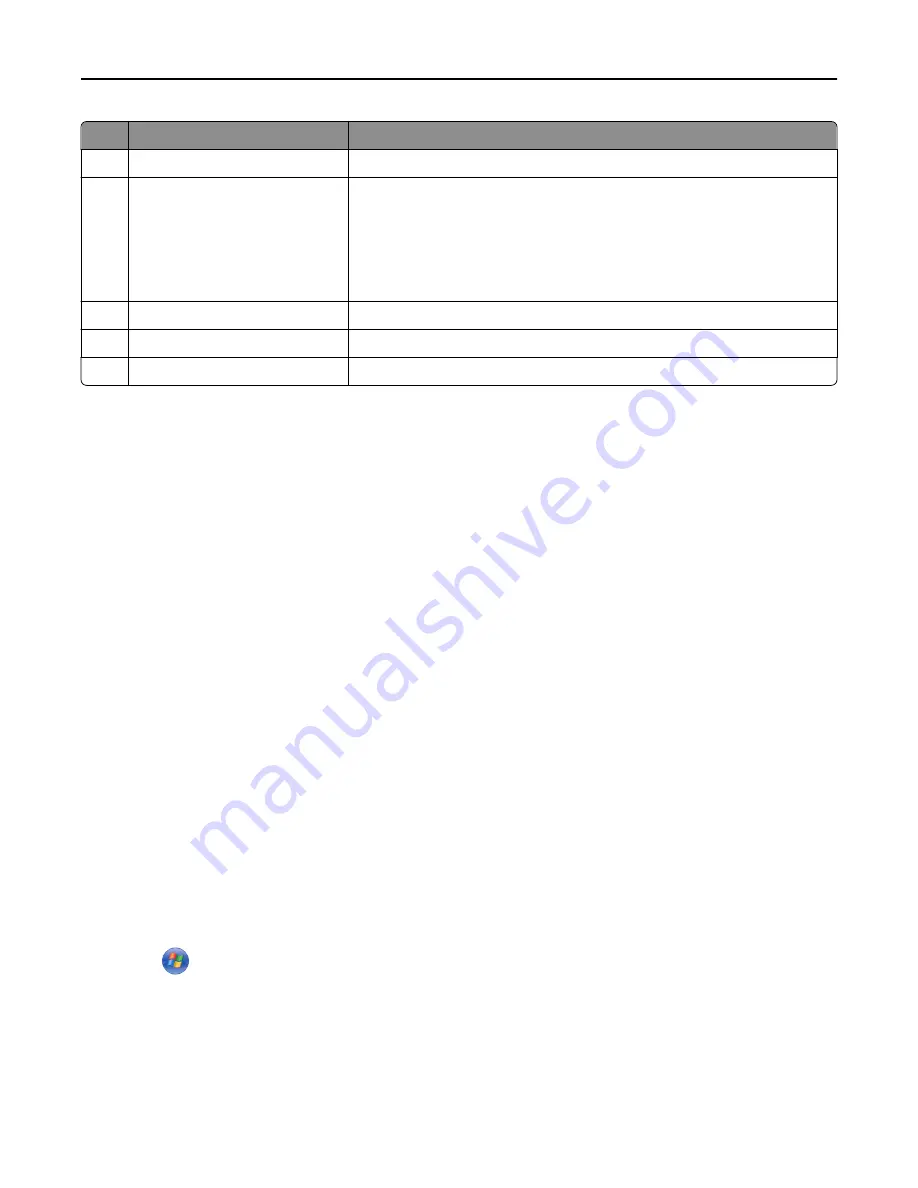
Use the
To
3
Printer power cord socket
Connect the printer to a properly grounded electrical outlet.
4
Internal Solutions Port (ISP) or
printer hard disk slot
Note:
If the printer has support
for wireless connection, then the
wireless antenna is attached
here.
Attach an ISP or a printer hard disk.
5
Ethernet port
Connect the printer to a network.
6
USB ports
Attach a keyboard.
7
USB printer port
Connect the printer to a computer.
Warning—Potential Damage:
Do not touch the USB cable, any wireless network adapter, or the printer in the area
shown while actively printing. Loss of data or a malfunction can occur.
Setting up the printer software
Installing the printer
1
Obtain a copy of the software installer package.
2
Run the installer, and then follow the instructions on the computer screen.
3
For Macintosh users, add the printer.
Note:
Obtain the printer IP address from the TCP/IP section in the Network/Ports menu.
Adding available options in the print driver
For Windows users
1
Open the printers folder.
In Windows 8
From the Search charm, type
run
, and then navigate to:
Run
> type
control printers
>
OK
In Windows 7 or earlier
a
Click
, or click
Start
and then click
Run
.
b
Type
control printers
.
c
Press
Enter
, or click
OK
.
2
Select the printer you want to update, and then do either of the following:
•
For Windows 7 or later, select
Printer properties
.
•
For earlier versions, select
Properties
.
Additional printer setup
45
Summary of Contents for XM9100 Series
Page 1: ...XM9100 Series User s Guide June 2014 www lexmark com Machine type s 7421 Model s 039 239 439...
Page 246: ...Fuser area Below the fuser area Duplex area Above the duplex area Clearing jams 246...
Page 267: ...Area H8 Area H9 Clearing jams 267...
Page 270: ...7 Close the door 8 Close the scanner cover Clearing jams 270...
















































