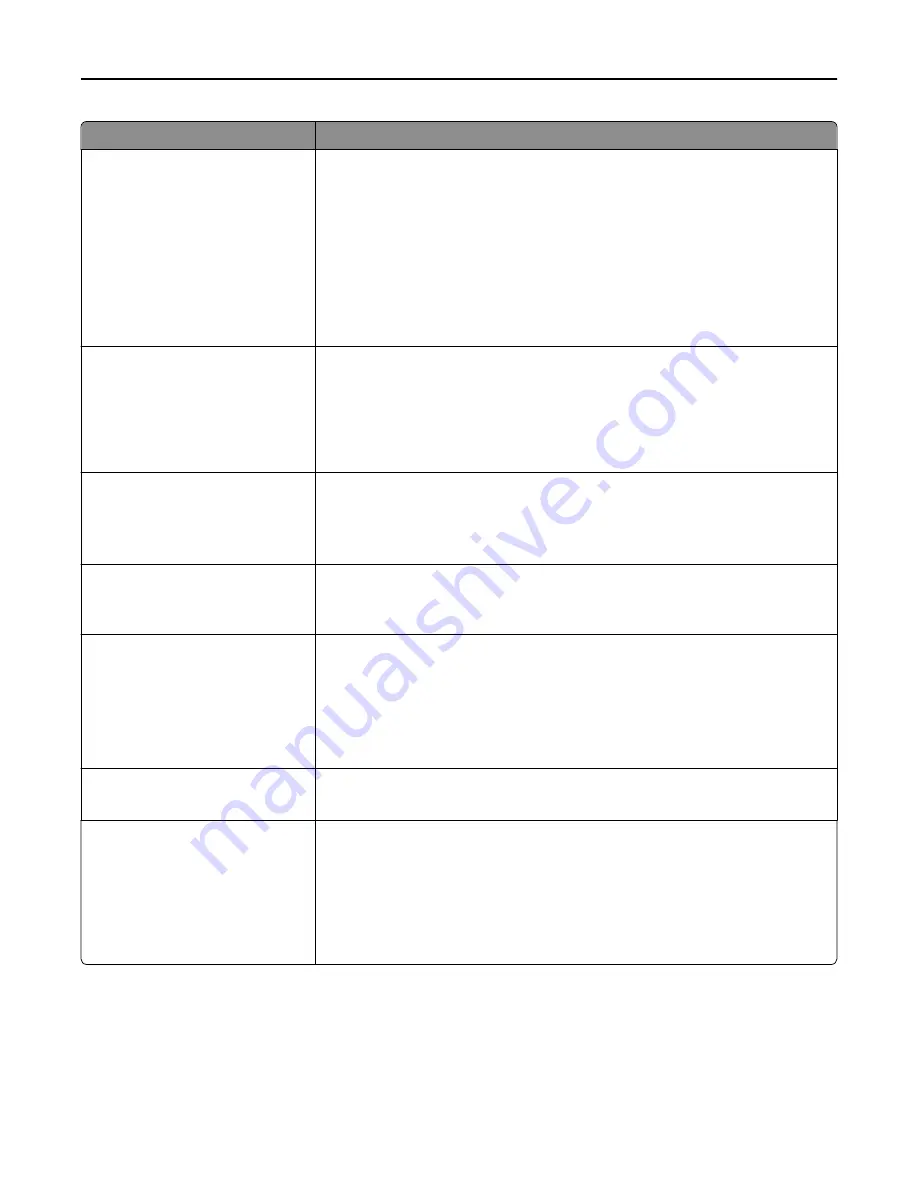
Use
To
Paper Saver
Off
2
‑
Up
3
‑
Up
4
‑
Up
6
‑
Up
9
‑
Up
12
‑
Up
16
‑
Up
Print multiple
‑
page images on one side of a paper.
Notes:
•
Off is the factory default setting.
•
The number selected is the number of page images that are printed per side.
Paper Saver Ordering
Horizontal
Reverse Horizontal
Reverse Vertical
Vertical
Specify the positioning of multiple
‑
page images when using Paper Saver.
Notes:
•
Horizontal is the factory default setting.
•
Positioning depends on the number of page images and whether they are in
portrait or landscape orientation.
Paper Saver Orientation
Auto
Landscape
Portrait
Specify the orientation of a multiple
‑
page document.
Note:
Auto is the factory default setting. The printer chooses between portrait and
landscape.
Paper Saver Border
None
Solid
Print a border when using Paper Saver.
Note:
None is the factory default setting.
Staple Job
Auto
Back
Dual
Front
Off
Specify whether printed output is stapled.
Notes:
•
Off is the factory default setting.
•
This menu appears only when a supported staple finisher is installed.
Run Stapler Test
Print a report that confirms that the staple finisher is functioning properly.
Note:
This menu appears only when a supported staple finisher is installed.
Hole Punch
On
Off
Specify whether holes are created on printed outputs for the purpose of collecting
the sheets in a binder or folder.
Notes:
•
Off is the factory default setting.
•
This menu appears only when a supported staple, hole punch finisher is
installed.
Understanding the printer menus
187
Summary of Contents for XM9100 Series
Page 1: ...XM9100 Series User s Guide June 2014 www lexmark com Machine type s 7421 Model s 039 239 439...
Page 246: ...Fuser area Below the fuser area Duplex area Above the duplex area Clearing jams 246...
Page 267: ...Area H8 Area H9 Clearing jams 267...
Page 270: ...7 Close the door 8 Close the scanner cover Clearing jams 270...
















































