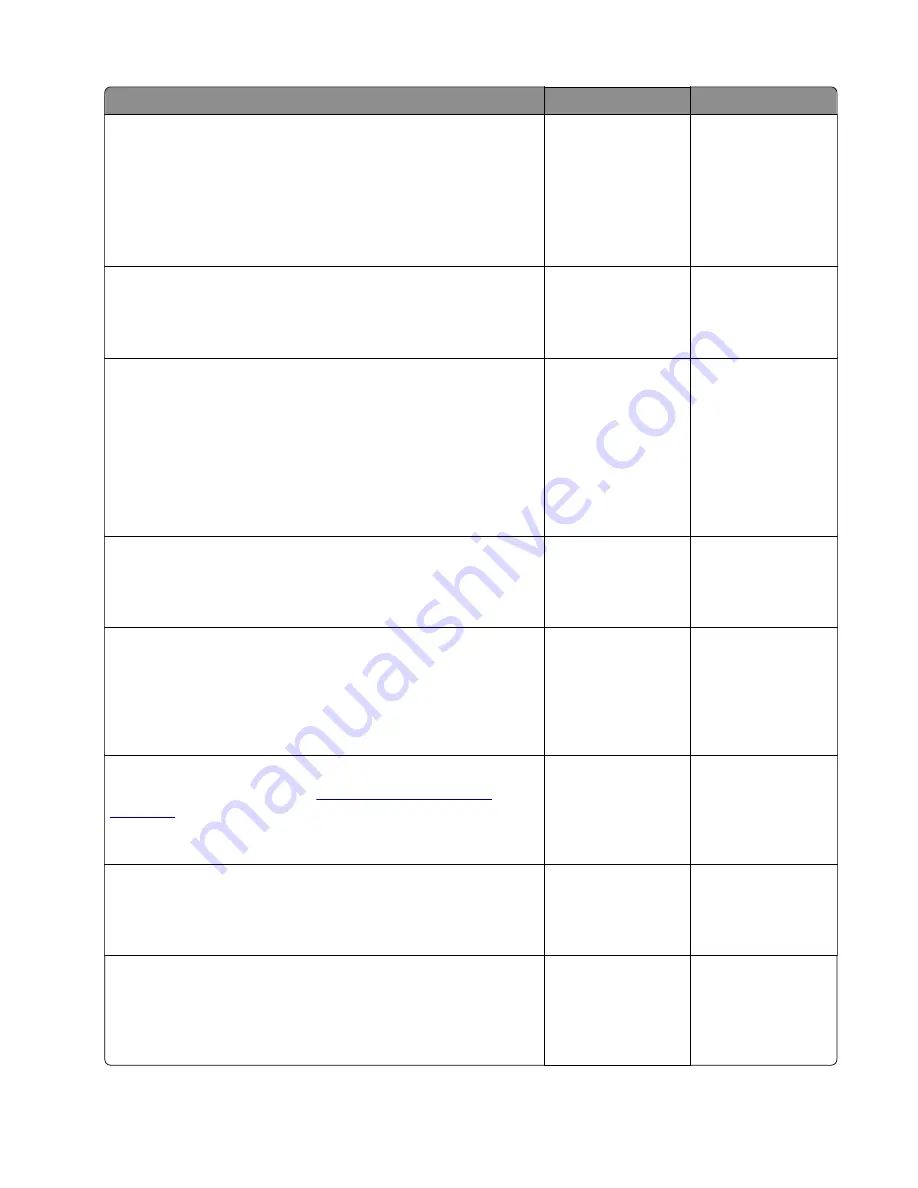
Actions
Yes
No
Step 1
Check if the printer is using a genuine and supported Lexmark
toner cartridge.
Note:
If the printer is using a third
‑
party cartridge, then refer the
users to their cartridge supplier.
Is the printer using a genuine and supported toner cartridge?
Go to step 3.
Go to step 2.
Step 2
Install a genuine and supported toner cartridge.
Does the problem remain?
Go to step 3.
The problem is
solved.
Step 3
a
Check the status of the imaging unit.
1
From the home screen, select
Status/supplies
.
2
Select
View Supplies
.
b
Check the condition of the imaging unit.
Is the imaging unit near end of life and/or showing signs of toner
leakage?
Go to step 4.
Go to step 5.
Step 4
Replace the imaging unit.
Does the problem remain?
Go to step 5.
The problem is
solved.
Step 5
Check if toner specks appear only on the edges or back side of
the pages.
Do toner specks appear only on the edges or back side of the
pages?
Go to step 6.
Go to step 7.
Step 6
Replace the transfer roller. See
Does the problem remain?
Go to step 7.
The problem is
solved.
Step 7
Check the printer for stray toner contamination.
Is the printer contaminated with stray toner?
Go to step 8.
Contact the next
level of support.
Step 8
Using an approved toner vaccum cleaner, completely clean the
printer, toner cartridge, and imaging unit of toner contamination.
Does the problem remain?
Contact the next
level of support.
The problem is
solved.
7015
Diagnostics and troubleshooting
85
Summary of Contents for XM1135
Page 214: ...7015 214 ...
Page 238: ...D ADF cover open E Flatbed cover open F paper feed sensor 7015 Service menus 238 ...
Page 308: ...4 Remove the four screws B and then remove the right front mount B 7015 Parts removal 308 ...
Page 323: ...4 Remove the ground shield 5 Remove the display 7015 Parts removal 323 ...
Page 352: ...c Bring the cable in front of the two cable holders near the ACM shaft 7015 Parts removal 352 ...
Page 356: ...9 Remove the two screws C Below are the cam release and bracket 7015 Parts removal 356 ...
Page 362: ...8 Remove the screw A and then detach the trailing edge sensor A 7015 Parts removal 362 ...
Page 363: ...9 Disconnect the two springs B B 7015 Parts removal 363 ...
Page 407: ...3 Swing the right cover backward to remove 4 Remove the screw D D 7015 Parts removal 407 ...
Page 417: ...Power supply PCN1 PCN2 PCN3 PCN5 PCN4 7015 Component locations 417 ...
Page 418: ...7015 418 ...
Page 425: ...Assembly 1 Covers 7015 Parts catalog 425 ...
Page 427: ...Assembly 2 Imaging 7015 Parts catalog 427 ...
Page 430: ...7015 Parts catalog 430 ...
Page 431: ...Assembly 3 Control panel MX41x MX51x XM1140 and XM1145 2 1 3 7015 Parts catalog 431 ...
Page 433: ...Assembly 4 Control panel MX31x 3 2 1 7015 Parts catalog 433 ...
Page 435: ...Assembly 5 Electronics 1 MX31x MX41x and XM1140 1 2 3 4 8 9 5 7 6 7015 Parts catalog 435 ...
Page 438: ...7015 Parts catalog 438 ...
Page 439: ...Assembly 6 Electronics 1 MX51x and XM1145 1 2 9 10 8 7 3 4 5 6 7015 Parts catalog 439 ...
Page 442: ...7015 Parts catalog 442 ...
Page 443: ...Assembly 7 Electronics 2 MX31x MX41x and XM1140 4 3 2 1 6 5 7015 Parts catalog 443 ...
Page 445: ...Assembly 8 Electronics 2 MX51x and XM1145 4 3 2 1 5 6 8 9 7 7015 Parts catalog 445 ...
Page 450: ...7015 Parts catalog 450 ...
Page 451: ...7015 Parts catalog 451 ...
Page 452: ...Assembly 10 Frame MX51x and XM1145 10 11 12 14 13 9 1 5 4 7 8 16 6 2 3 7015 Parts catalog 452 ...
Page 454: ...7015 Parts catalog 454 ...
Page 455: ...Assembly 11 Option trays 3 4 5 6 1 2 7015 Parts catalog 455 ...
Page 458: ...7015 Parts catalog 458 ...
Page 460: ...7015 Parts catalog 460 ...
Page 468: ...7015 468 ...
Page 470: ...7015 470 ...
Page 484: ...7015 484 ...
Page 496: ...7015 Index 496 ...
















































