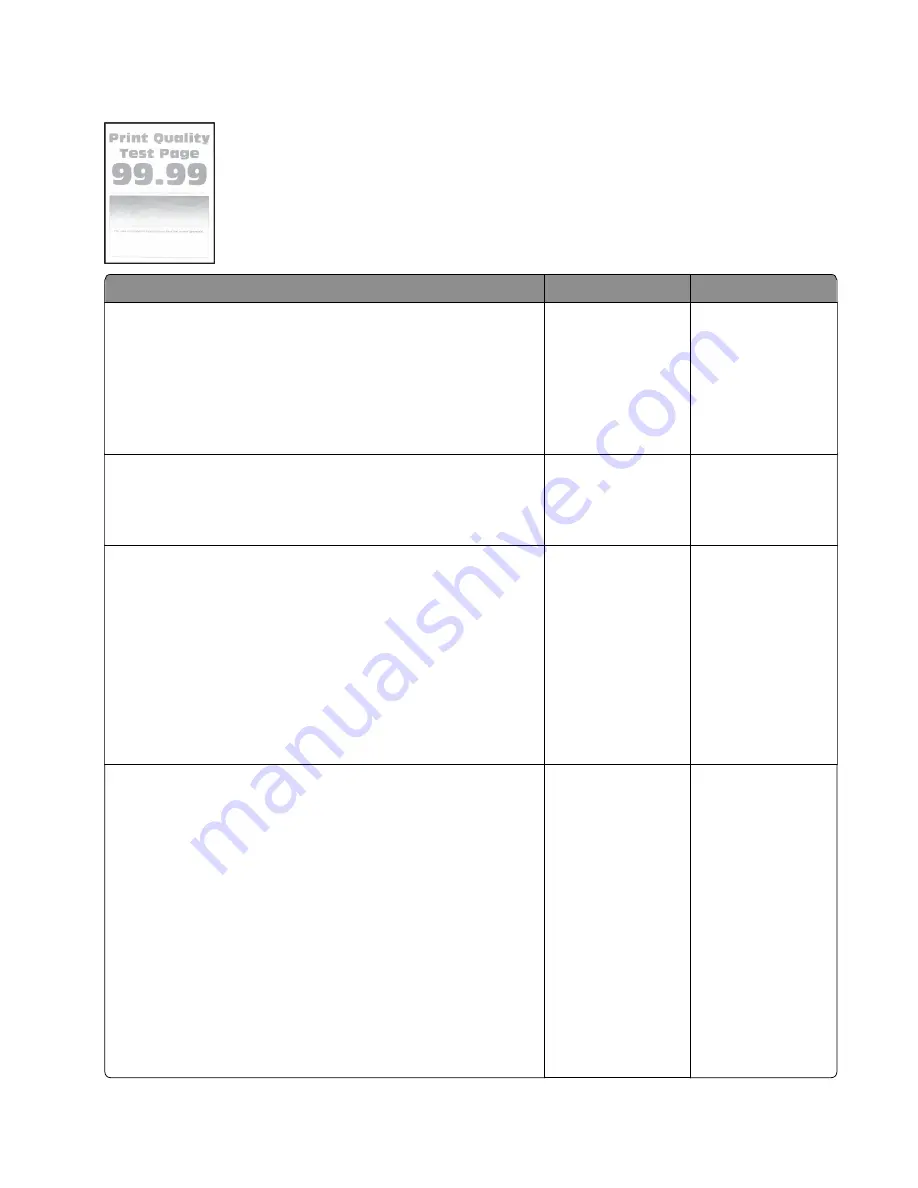
Print is too light check
Actions
Yes
No
Step 1
Check if the printer is using a genuine and supported Lexmark
toner cartridge.
Note:
If the printer is using a third
‑
party cartridge, then refer the
users to their cartridge supplier.
Is the printer using a genuine and supported toner cartridge?
Go to step 3.
Go to step 2.
Step 2
Install a genuine and supported toner cartridge.
Does the problem remain?
Go to step 3.
The problem is
solved.
Step 3
a
Turn off the printer, wait for 10 seconds, and then turn on the
printer.
b
From the control panel:
1
Increase the toner darkness in the Quality menu.
Note:
8 is the factory default setting.
2
Set the paper type, texture, and weight in the Paper menu
to match the paper loaded.
Does the problem remain?
Go to step 4.
The problem is
solved.
Step 4
a
Remove the toner cartridge and imaging unit.
b
Push either side of the transfer roller , located below the
imaging unit, to check if it depresses and bounces back into
place.
c
If the transfer roller does not depress and bounce back into
place, then reinstall it by pulling up the blue gear and pulling it
out from the right side to the left.
d
Firmly shake the imaging unit to redistribute the toner, and then
reinstall it.
e
Reinstall the toner cartridge.
f
Turn off the printer, wait for 10 seconds, and then turn on the
printer.
Does the problem remain?
Go to step 5.
The problem is
solved.
7015
Diagnostics and troubleshooting
57
Summary of Contents for XM1135
Page 214: ...7015 214 ...
Page 238: ...D ADF cover open E Flatbed cover open F paper feed sensor 7015 Service menus 238 ...
Page 308: ...4 Remove the four screws B and then remove the right front mount B 7015 Parts removal 308 ...
Page 323: ...4 Remove the ground shield 5 Remove the display 7015 Parts removal 323 ...
Page 352: ...c Bring the cable in front of the two cable holders near the ACM shaft 7015 Parts removal 352 ...
Page 356: ...9 Remove the two screws C Below are the cam release and bracket 7015 Parts removal 356 ...
Page 362: ...8 Remove the screw A and then detach the trailing edge sensor A 7015 Parts removal 362 ...
Page 363: ...9 Disconnect the two springs B B 7015 Parts removal 363 ...
Page 407: ...3 Swing the right cover backward to remove 4 Remove the screw D D 7015 Parts removal 407 ...
Page 417: ...Power supply PCN1 PCN2 PCN3 PCN5 PCN4 7015 Component locations 417 ...
Page 418: ...7015 418 ...
Page 425: ...Assembly 1 Covers 7015 Parts catalog 425 ...
Page 427: ...Assembly 2 Imaging 7015 Parts catalog 427 ...
Page 430: ...7015 Parts catalog 430 ...
Page 431: ...Assembly 3 Control panel MX41x MX51x XM1140 and XM1145 2 1 3 7015 Parts catalog 431 ...
Page 433: ...Assembly 4 Control panel MX31x 3 2 1 7015 Parts catalog 433 ...
Page 435: ...Assembly 5 Electronics 1 MX31x MX41x and XM1140 1 2 3 4 8 9 5 7 6 7015 Parts catalog 435 ...
Page 438: ...7015 Parts catalog 438 ...
Page 439: ...Assembly 6 Electronics 1 MX51x and XM1145 1 2 9 10 8 7 3 4 5 6 7015 Parts catalog 439 ...
Page 442: ...7015 Parts catalog 442 ...
Page 443: ...Assembly 7 Electronics 2 MX31x MX41x and XM1140 4 3 2 1 6 5 7015 Parts catalog 443 ...
Page 445: ...Assembly 8 Electronics 2 MX51x and XM1145 4 3 2 1 5 6 8 9 7 7015 Parts catalog 445 ...
Page 450: ...7015 Parts catalog 450 ...
Page 451: ...7015 Parts catalog 451 ...
Page 452: ...Assembly 10 Frame MX51x and XM1145 10 11 12 14 13 9 1 5 4 7 8 16 6 2 3 7015 Parts catalog 452 ...
Page 454: ...7015 Parts catalog 454 ...
Page 455: ...Assembly 11 Option trays 3 4 5 6 1 2 7015 Parts catalog 455 ...
Page 458: ...7015 Parts catalog 458 ...
Page 460: ...7015 Parts catalog 460 ...
Page 468: ...7015 468 ...
Page 470: ...7015 470 ...
Page 484: ...7015 484 ...
Page 496: ...7015 Index 496 ...
















































