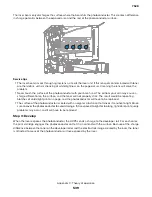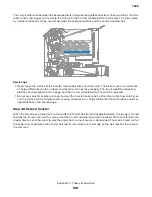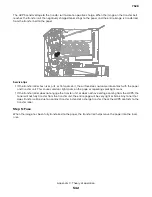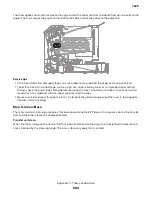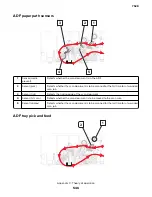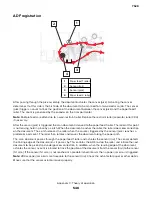What is manual color correction?
When manual color correction is enabled, the printer employs user-selected color conversion tables to process
objects. However, Color Correction must be set to Manual, or no user-defined color conversion will be
implemented. Manual color correction settings are specific to the type of object being printed (text, graphics,
or images), and how the color of the object is specified in the software program (RGB or CMYK combinations).
Notes:
•
Manual color correction is not useful if the software program does not specify colors with RGB or CMYK
combinations. It is also not effective in situations in which the software program or the computer
operating system controls the adjustment of colors.
•
The color conversion tables—applied to each object when Color Correction is set to Auto—generate
preferred colors for the majority of documents.
To manually apply a different color conversion table:
1
From the home screen, touch
Settings
>
>
Quality
>
Advanced Imaging
>
Color Correction
.
2
Select
Manual
, and then touch
Color Correction Content
.
3
Select the appropriate color conversion table for the affected object type.
Object type
Color conversion tables
RGB Image
RGB Text
RGB Graphics
•
Vivid
—Produces brighter, more saturated colors and may be applied to all
incoming color formats.
•
sRGB Display
—Produces an output that approximates the colors displayed on a
computer monitor. Black toner usage is optimized for printing photographs.
•
Display
—
True Black
—Produces an output that approximates the colors displayed
on a computer monitor. Uses only black toner to create all levels of neutral gray.
•
sRGB Vivid
—Provides an increased color saturation for the sRGB Display color
correction. Black usage is optimized for printing business graphics.
•
Off
—No color correction is implemented.
CMYK Image
CMYK Text
CMYK Graphics
•
US CMYK
—Applies color correction to approximate the SWOP (Specifications for
Web Offset Publishing) color output.
•
Euro CMYK
—Applies color correction to approximate EuroScale color output.
•
Vivid CMYK
—Increases the color saturation of the US CMYK color correction
setting.
•
Off
—No color correction is implemented.
How can I match a particular color (such as a corporate logo)?
From the printer Quality menu, nine types of Color Samples sets are available. These are also available from
the Color Samples page of the Embedded Web Server. Selecting any sample set generates a multiple-page
printout consisting of hundreds of colored boxes. Either a CMYK or RGB combination is located on each box,
depending on the table selected. The observed color of each box is obtained by passing the CMYK or RGB
combination labelled on the box through the selected color conversion table.
To print Color samples from the printer:
1
From the home screen, touch
Settings
>
>
Quality
>
Advanced Imaging
>
Color Samples
>
Print Color
Samples
.
2
Select the appropriate color conversion table to print.
7528
Appendix C: Theory of operation
552
Summary of Contents for XC4150
Page 34: ...7528 34 ...
Page 276: ...7528 276 ...
Page 294: ...Scan SE Scanner Info 7528 Service menus 294 ...
Page 317: ...3 Remove the screw B from the lower left side of the cover B 7528 Repair information 317 ...
Page 320: ...3 Remove the three screws A 7528 Repair information 320 ...
Page 327: ...3 Remove the E clip B 4 Remove the E clip C 7528 Repair information 327 ...
Page 358: ...5 Remove the two screws D from under the gear box 7528 Repair information 358 ...
Page 360: ...3 Disconnect the cable A from the LVPS 7528 Repair information 360 ...
Page 370: ...3 Disconnect the motor cable A A 7528 Repair information 370 ...
Page 371: ...4 Remove the four screws B and then remove the motor B 7528 Repair information 371 ...
Page 374: ...4 Disconnect the cable B 5 Remove the screw C securing the HVPS C 7528 Repair information 374 ...
Page 400: ...14 Remove the clip M and then remove the spacer 7528 Repair information 400 ...
Page 403: ...7528 Repair information 403 ...
Page 414: ...5 Remove the screw C from the printhead 7528 Repair information 414 ...
Page 429: ...8 Route the ADF cable through the flatbed 9 Remove the ADF 7528 Repair information 429 ...
Page 437: ...7 Disconnect the two cables B on the controller board 7528 Repair information 437 ...
Page 443: ...5 Remove the screw D and then remove the scanner tilt D 7528 Repair information 443 ...
Page 478: ...7528 478 ...
Page 485: ...7528 485 ...
Page 487: ...Assembly 1 Covers 1 2 4 6 7 8 9 1 14 10 3 5 13 13 11 11 12 7528 Parts catalog 487 ...
Page 489: ...Assembly 2 Covers 2 14 7528 Parts catalog 489 ...
Page 491: ...Assembly 3 Control panel 5 4 3 2 1 7528 Parts catalog 491 ...
Page 493: ...Assembly 4 ADF and flatbed 1 3 11 10 4 9 5 6 7 8 2 7528 Parts catalog 493 ...
Page 495: ...Assembly 5 Fuser 1 7528 Parts catalog 495 ...
Page 497: ...Assembly 6 Transfer module 1 2 7528 Parts catalog 497 ...
Page 499: ...Assembly 7 Paper feed 8 2 1 2 4 7 3 5 5 6 7528 Parts catalog 499 ...
Page 501: ...Assembly 8 Paper path 1 8 6 2 3 1 10 5 7 9 4 7528 Parts catalog 501 ...
Page 503: ...Assembly 9 Paper path 2 1 4 2 5 10 3 6 9 7 8 7528 Parts catalog 503 ...
Page 505: ...Assembly 10 Duplex 9 8 3 3 7 6 1 1 2 4 5 7528 Parts catalog 505 ...
Page 507: ...Assembly 11 Electrical 16 2 3 4 5 7 8 9 11 12 13 15 6 1 14 10 7528 Parts catalog 507 ...
Page 510: ...7528 Parts catalog 510 ...
Page 511: ...Assembly 12 550 sheet tray option 1 2 1 7528 Parts catalog 511 ...
Page 513: ...Assembly 13 550 sheet tray option 2 1 2 3 4 12 11 6 13 5 9 10 7 8 7528 Parts catalog 513 ...
Page 515: ...Assembly 14 Adjustable stand 2 2 3 3 1 7528 Parts catalog 515 ...
Page 518: ...7528 Parts catalog 518 ...
Page 520: ...7528 520 ...
Page 527: ...3 Apply the changes 7528 Appendix B Options and features 527 ...
Page 528: ...7528 528 ...
Page 554: ...7528 554 ...
Page 568: ...7528 Part number index 568 ...
Page 574: ...7528 Part name index 574 ...