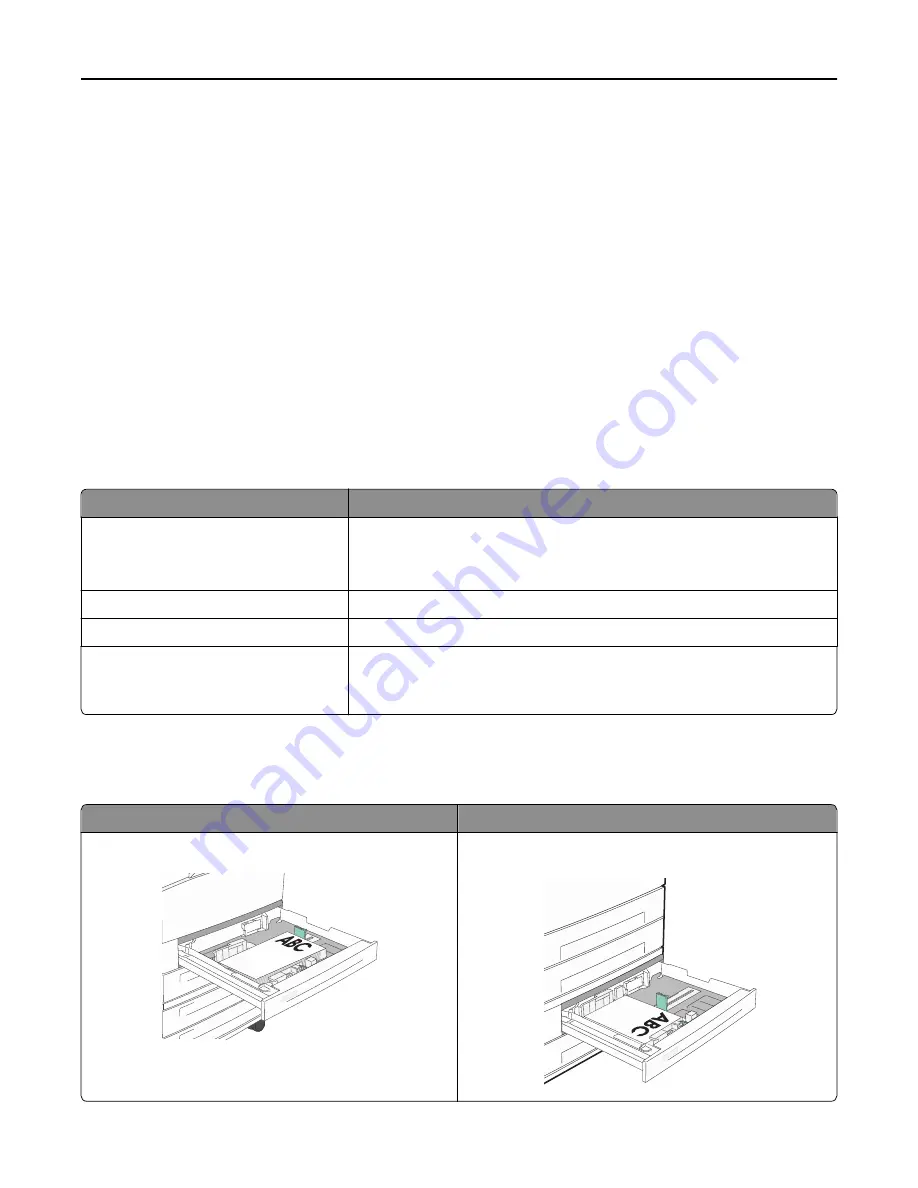
b
Customize the settings as needed in the Print dialog:
1
With a document open, choose
File
>
.
2
Select a Paper Source option, and then choose the tray loaded with the appropriate paper.
3
Click
.
Printing on specialty media
Tips on using letterhead
Check with the manufacturer or vendor to determine whether the chosen preprinted letterhead is acceptable for laser
printers.
Placing paper in the trays
Page orientation is important when printing on letterhead. Use the following sections to determine which direction to
load the letterhead.
Source or process
Print side
Standard 500
‑
sheet trays
Optional 500
‑
sheet trays
Optional 2,000
‑
sheet dual input trays
Preprinted letterhead design is placed faceup.
Optional 2,000
‑
sheet high capacity feeder Preprinted letterhead design is placed facedown.
Multipurpose tray (simplex printing)
Preprinted letterhead design is placed facedown.
Duplex (two
‑
sided) printing from trays
Preprinted letterhead design is placed facedown.
Sheet placement is faceup in the 2,000
‑
sheet high capacity feeder and the
multipurpose feeder.
Orienting the paper for long
‑
or short
‑
edge printing
Paper trays
Short
‑
edge orientation
Long
‑
edge orientation
With finisher
With finisher
Printing
73
Summary of Contents for X860de
Page 6: ...Edition notice 287 Power consumption 291 Index 304 Contents 6 ...
Page 211: ...3 Place the tray into the printer 4 Remove the cable cover Maintaining the printer 211 ...
Page 242: ...231 paper jam 1 Open Door D 2 Remove the jam D D 3 Close Door D Troubleshooting 242 ...
Page 250: ...282 paper jam 1 Open Door F 2 Remove the jam 3 Close Door F Troubleshooting 250 ...
Page 254: ...28x paper jam 284 paper jam 1 Open Door F 2 Remove the jam 3 Close Door F Troubleshooting 254 ...






























